Your Cart is Empty
Customer Testimonials
-
"Great customer service. The folks at Novedge were super helpful in navigating a somewhat complicated order including software upgrades and serial numbers in various stages of inactivity. They were friendly and helpful throughout the process.."
Ruben Ruckmark
"Quick & very helpful. We have been using Novedge for years and are very happy with their quick service when we need to make a purchase and excellent support resolving any issues."
Will Woodson
"Scott is the best. He reminds me about subscriptions dates, guides me in the correct direction for updates. He always responds promptly to me. He is literally the reason I continue to work with Novedge and will do so in the future."
Edward Mchugh
"Calvin Lok is “the man”. After my purchase of Sketchup 2021, he called me and provided step-by-step instructions to ease me through difficulties I was having with the setup of my new software."
Mike Borzage
AutoCAD Tip: Optimize GeoSpatial Data Integration in AutoCAD Using the MAPIMPORT Command
January 12, 2025 2 min read
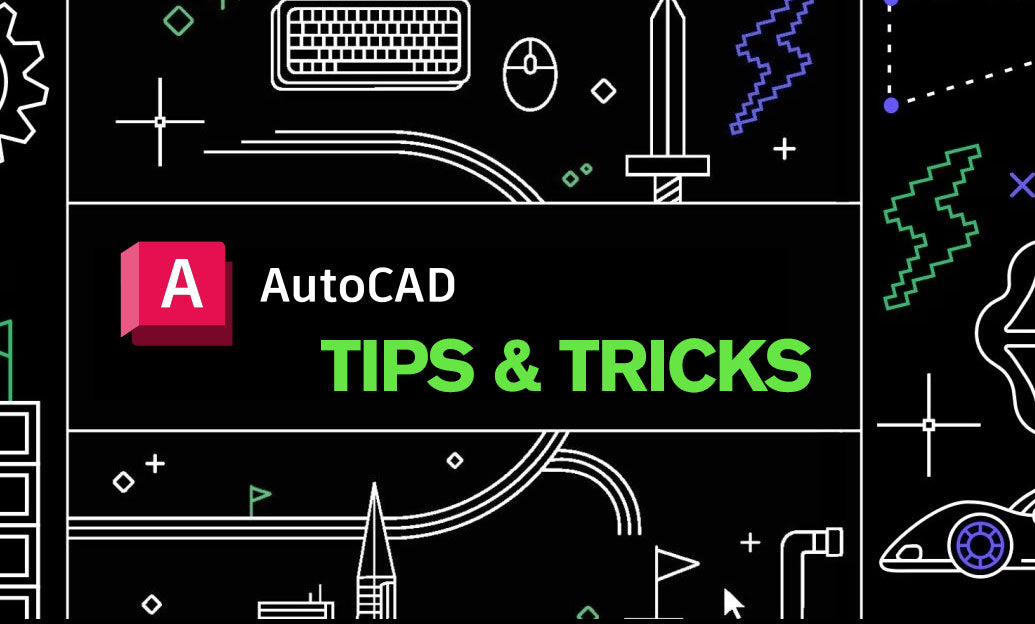
Enhance your GeoSpatial projects in AutoCAD by mastering the MAPIMPORT command. This powerful tool allows you to seamlessly integrate GIS data into your drawings, ensuring accuracy and efficiency in your design workflow.
- Accessing MAPIMPORT: Initiate the MAPIMPORT command by typing it into the command line or accessing it through the Insert tab under the Import panel.
- Supported Formats: The MAPIMPORT command supports various file formats such as SHP, SDF, and CSV. Ensure your data is in a compatible format for smooth import.
- Setting Coordinate Systems: Properly set the coordinate system to align the imported data with your existing drawing. Misalignment can lead to inaccuracies in your design.
- Data Preview: Utilize the preview feature to visualize the data before finalizing the import. This helps in verifying the accuracy and completeness of the imported information.
- Layer Management: Imported map data often comes with multiple layers. Effectively manage these layers by organizing them in the Layer Properties Manager to maintain a clean and navigable drawing environment.
- Attribute Mapping: During import, map the attributes from your GIS data to the corresponding AutoCAD layers. This ensures that all essential data is retained and easily accessible.
- Cleaning Up Data: After importing, use AutoCAD’s Purge and Clean commands to remove any unnecessary elements, optimizing your drawing’s performance.
- Leveraging NOVEDGE Resources: For advanced tutorials and support on using the MAPIMPORT command, visit NOVEDGE. Their comprehensive resources can help you maximize the potential of AutoCAD in your projects.
By effectively utilizing the MAPIMPORT command, you can streamline the integration of geospatial data into your AutoCAD projects, enhancing both the quality and precision of your designs. For more expert tips and in-depth tutorials, explore the offerings at NOVEDGE and elevate your AutoCAD skills to the next level.
You can find all the AutoCAD products on the NOVEDGE web site at this page.
Also in Design News

Rhino 3D Tip: Rhino Material Optimization: Nesting, Lightweighting, and Cut-Length Reduction
December 31, 2025 2 min read
Read More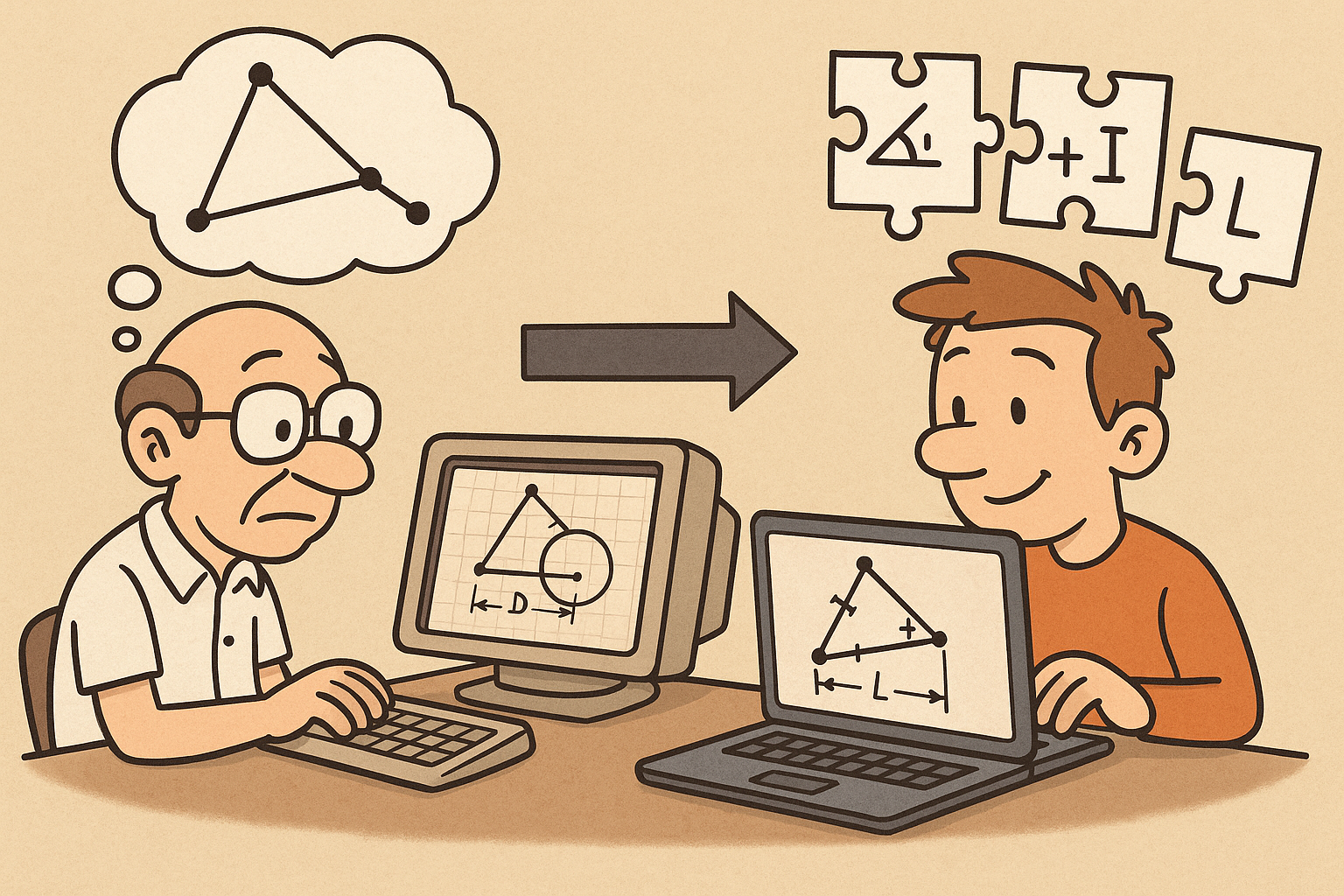
Design Software History: Constraint Solving in CAD: From Sketchpad to Modern Parametric Engines
December 31, 2025 12 min read
Read More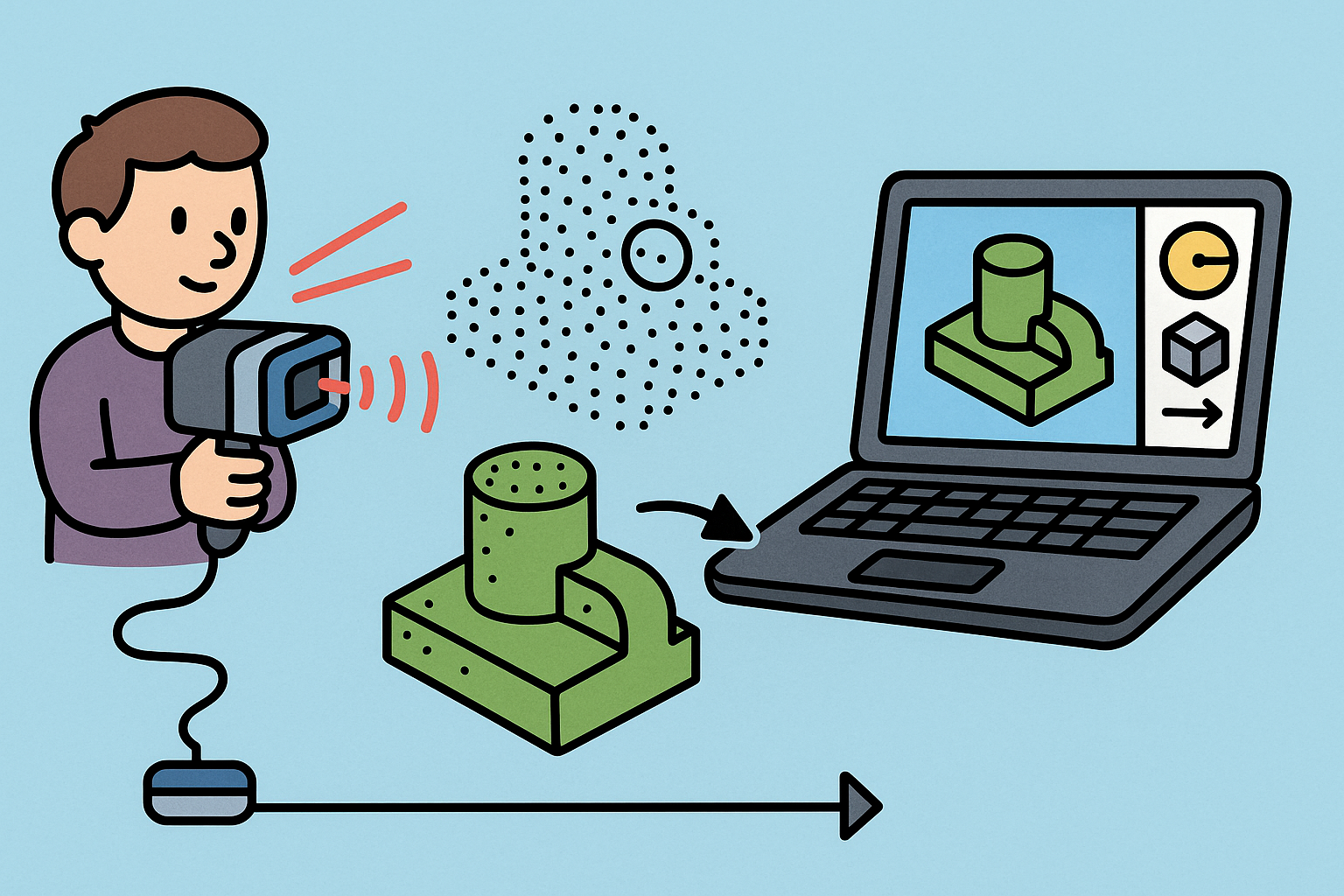
Intent-Aware Scan-to-BRep: Integrating LiDAR Point Clouds into Solid Modeling Pipelines
December 31, 2025 12 min read
Read MoreSubscribe
Sign up to get the latest on sales, new releases and more …


