Your Cart is Empty
Customer Testimonials
-
"Great customer service. The folks at Novedge were super helpful in navigating a somewhat complicated order including software upgrades and serial numbers in various stages of inactivity. They were friendly and helpful throughout the process.."
Ruben Ruckmark
"Quick & very helpful. We have been using Novedge for years and are very happy with their quick service when we need to make a purchase and excellent support resolving any issues."
Will Woodson
"Scott is the best. He reminds me about subscriptions dates, guides me in the correct direction for updates. He always responds promptly to me. He is literally the reason I continue to work with Novedge and will do so in the future."
Edward Mchugh
"Calvin Lok is “the man”. After my purchase of Sketchup 2021, he called me and provided step-by-step instructions to ease me through difficulties I was having with the setup of my new software."
Mike Borzage
Revit Tip: Optimizing Revit Workflow with the Family Types Dialog Box
June 09, 2025 2 min read
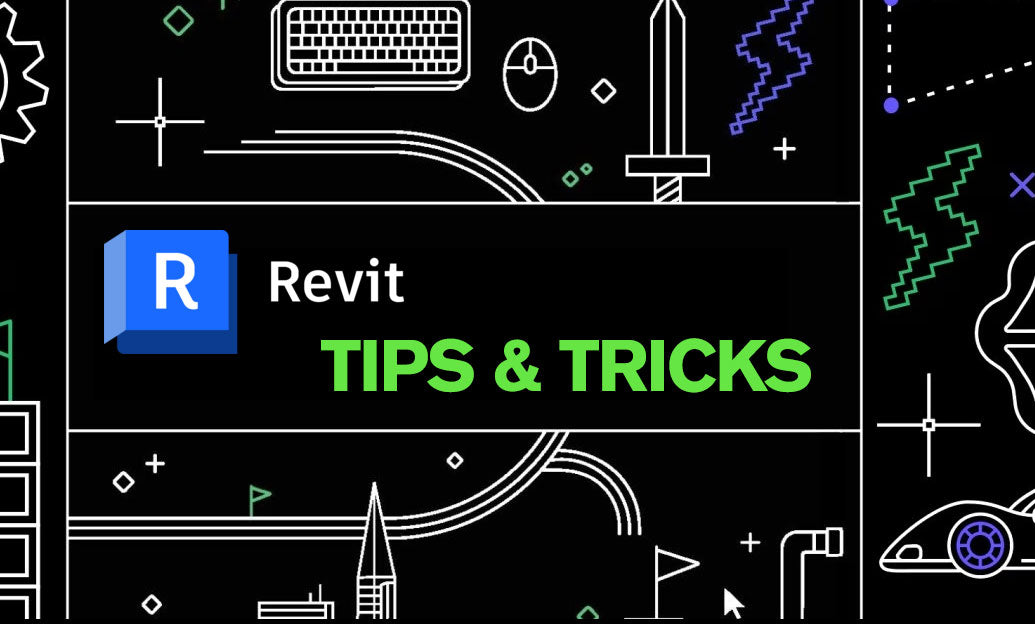
The Family Types Dialog Box is a powerful tool in Revit that allows users to manage and customize family types efficiently. Mastering this dialog box can significantly enhance your workflow and ensure consistency across your projects.
-
Accessing the Family Types Dialog Box:
- Navigate to the Manage tab on the ribbon.
- Click on Families and select Family Types from the dropdown menu.
- Alternatively, select a family instance in your model and click on Edit Type in the properties panel.
-
Understanding Family Parameters:
- The dialog box displays all the parameters associated with the selected family.
- Parameters can be instance-based or type-based, affecting individual instances or entire types respectively.
- Modifying these parameters allows for precise control over family behavior and appearance.
-
Creating and Managing Types:
- Click Add to create a new family type, ensuring diverse variations within the same family.
- Use the Duplicate feature to base new types on existing ones, maintaining consistency.
- Delete unnecessary types to keep the family library organized and optimized.
-
Parameter Customization:
- Adjust dimensions, materials, and other attributes directly within the dialog box.
- Use Formula fields to create dynamic relationships between parameters, enhancing flexibility.
- Lock parameters to prevent unintended modifications, ensuring design integrity.
-
Best Practices:
- Consistently name your family types to reflect their purpose and variations.
- Leverage shared parameters for families used across multiple projects, promoting standardization.
- Regularly review and clean up family types to maintain an efficient workflow.
-
Advanced Tips:
- Utilize Type Constraints to control the range of values parameters can take.
- Incorporate Conditional Statements within parameters to automate design adjustments.
- Explore the integration of Dynamo for automating repetitive tasks related to family types.
Leveraging the Family Types Dialog Box effectively can lead to more streamlined project workflows and higher-quality models. For additional resources and expert support on mastering Revit's advanced features, visit NOVEDGE.
You can find all the Revit products on the NOVEDGE web site at this page.
Also in Design News

Rhino 3D Tip: Rhino Material Optimization: Nesting, Lightweighting, and Cut-Length Reduction
December 31, 2025 2 min read
Read More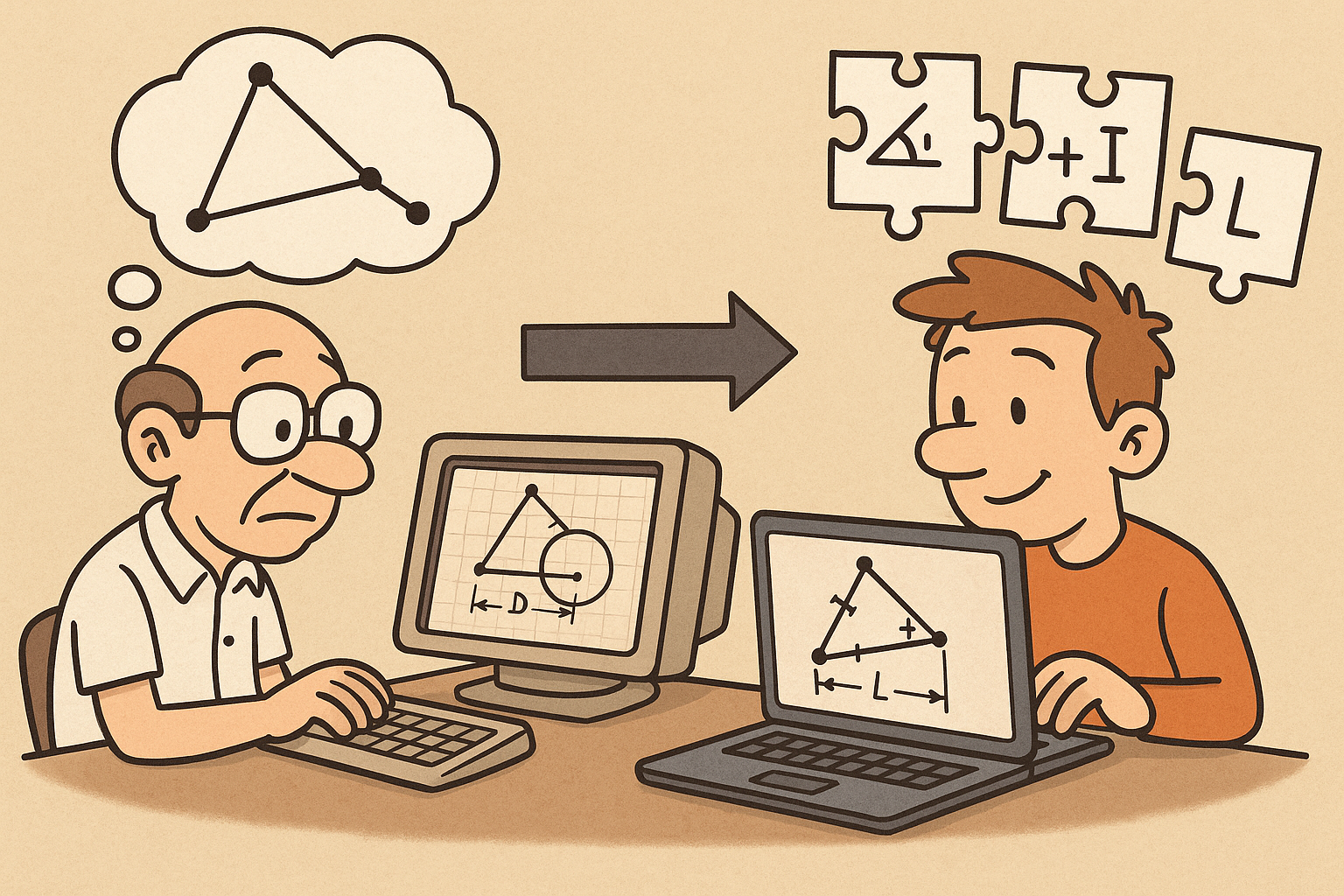
Design Software History: Constraint Solving in CAD: From Sketchpad to Modern Parametric Engines
December 31, 2025 12 min read
Read More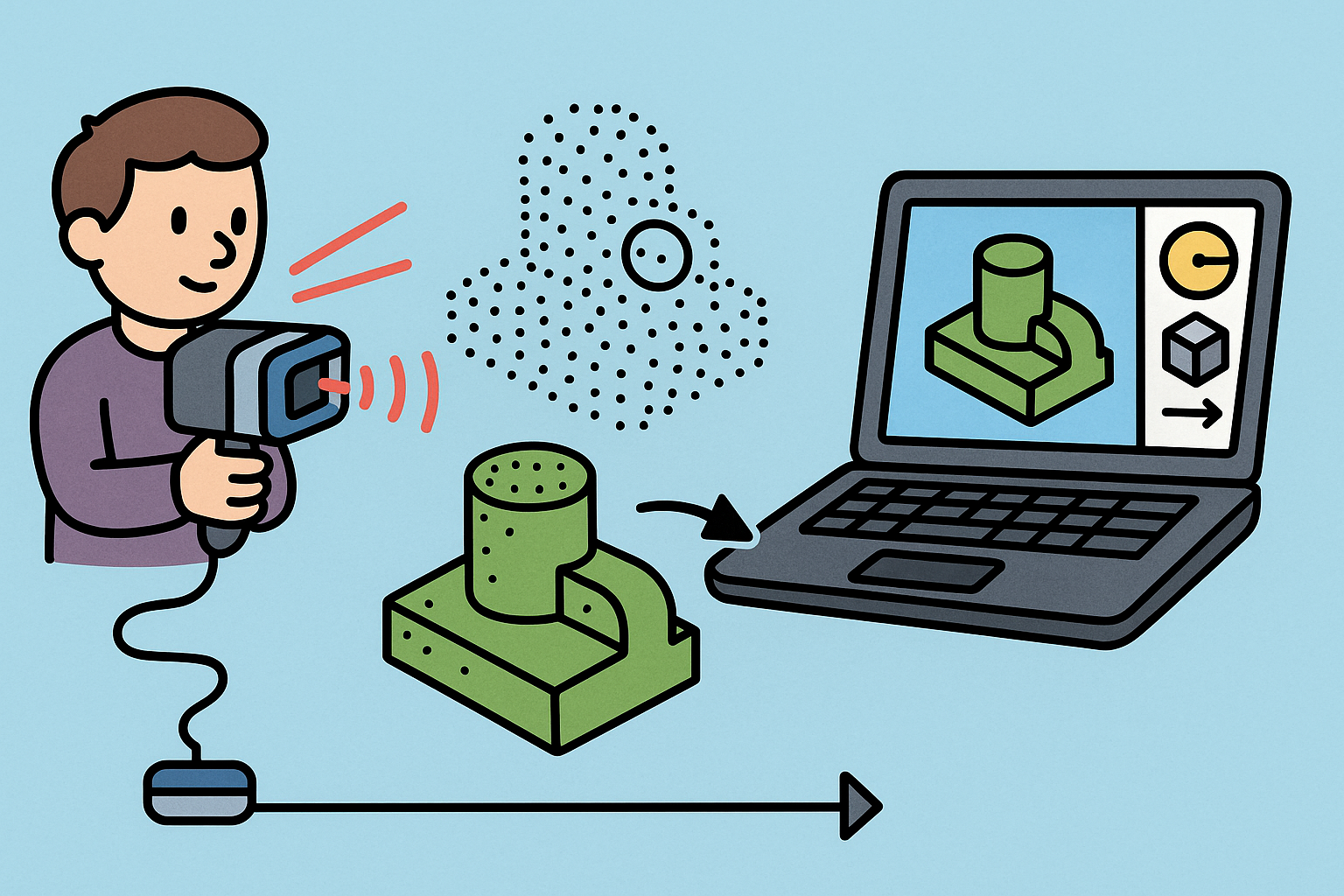
Intent-Aware Scan-to-BRep: Integrating LiDAR Point Clouds into Solid Modeling Pipelines
December 31, 2025 12 min read
Read MoreSubscribe
Sign up to get the latest on sales, new releases and more …


