Your Cart is Empty
Customer Testimonials
-
"Great customer service. The folks at Novedge were super helpful in navigating a somewhat complicated order including software upgrades and serial numbers in various stages of inactivity. They were friendly and helpful throughout the process.."
Ruben Ruckmark
"Quick & very helpful. We have been using Novedge for years and are very happy with their quick service when we need to make a purchase and excellent support resolving any issues."
Will Woodson
"Scott is the best. He reminds me about subscriptions dates, guides me in the correct direction for updates. He always responds promptly to me. He is literally the reason I continue to work with Novedge and will do so in the future."
Edward Mchugh
"Calvin Lok is “the man”. After my purchase of Sketchup 2021, he called me and provided step-by-step instructions to ease me through difficulties I was having with the setup of my new software."
Mike Borzage
Revit Tip: Optimizing Revit to CAD Export Workflow for Effective BIM Integration
April 30, 2024 2 min read

Working with Autodesk Revit and CAD software together can be an integral part of your BIM process. Seamless integration between these two platforms is essential for efficiency and data consistency. Here are some tips for a smooth export from Revit to CAD formats:
- Understand the purpose: Identify why you need to export to CAD. Is it for collaboration, for reference, or for integrating with other non-BIM software? This will determine your approach and settings.
- Choose the right export settings: When exporting to CAD from Revit, select the appropriate file format (e.g., DWG, DXF) and set the export options to match the requirements of the CAD user. This might include layers, colors, and line types.
- Layer Standards: Use layer standards that are common to your industry and make sure that these are mapped correctly from Revit categories to CAD layers. This will ensure that your exported drawings are easily interpretable by all project stakeholders.
- Export Setup: Before exporting, adjust your Revit view to ensure that only the necessary elements are included. Simplify your view for export by turning off unnecessary categories or using filters.
- Review after export: Always open and review the exported CAD file to ensure that the export has been successful. Check for any discrepancies and make sure that the visual fidelity is maintained.
- Use Export Views: Create dedicated views in Revit for export to CAD. This can help manage what gets exported and maintain consistency across multiple exports.
- Consider the use of third-party tools: There are several plugins and third-party tools that can enhance the export experience from Revit to CAD. These can help manage the process and offer additional features not available in the default export function.
- Coordinate Systems: Make sure that the coordinate system in Revit matches, or is correctly translated to, the one used in the CAD software to avoid any geolocation issues.
- Exporting Text and Dimensions: Text and dimensions can often be tricky. Check that the text size and font are correctly exported, as discrepancies can occur when moving from Revit to CAD.
With these tips, your Revit to CAD export process should be efficient and reliable. Remember that maintaining clear communication with the team members who will use the CAD files is important. Clarity about what is required and regular checks to ensure that outputs are correct are vital for successful integration.
For more expert advice and tools to enhance your Revit and CAD workflows, be sure to visit NOVEDGE, where you can find a wide array of software solutions tailored to the needs of AEC professionals.
You can find all the Revit products on the NOVEDGE web site at this page.
Also in Design News

Bluebeam Tip: Efficient Navigation of Large Format Drawings in Bluebeam Revu
May 21, 2024 2 min read
Read More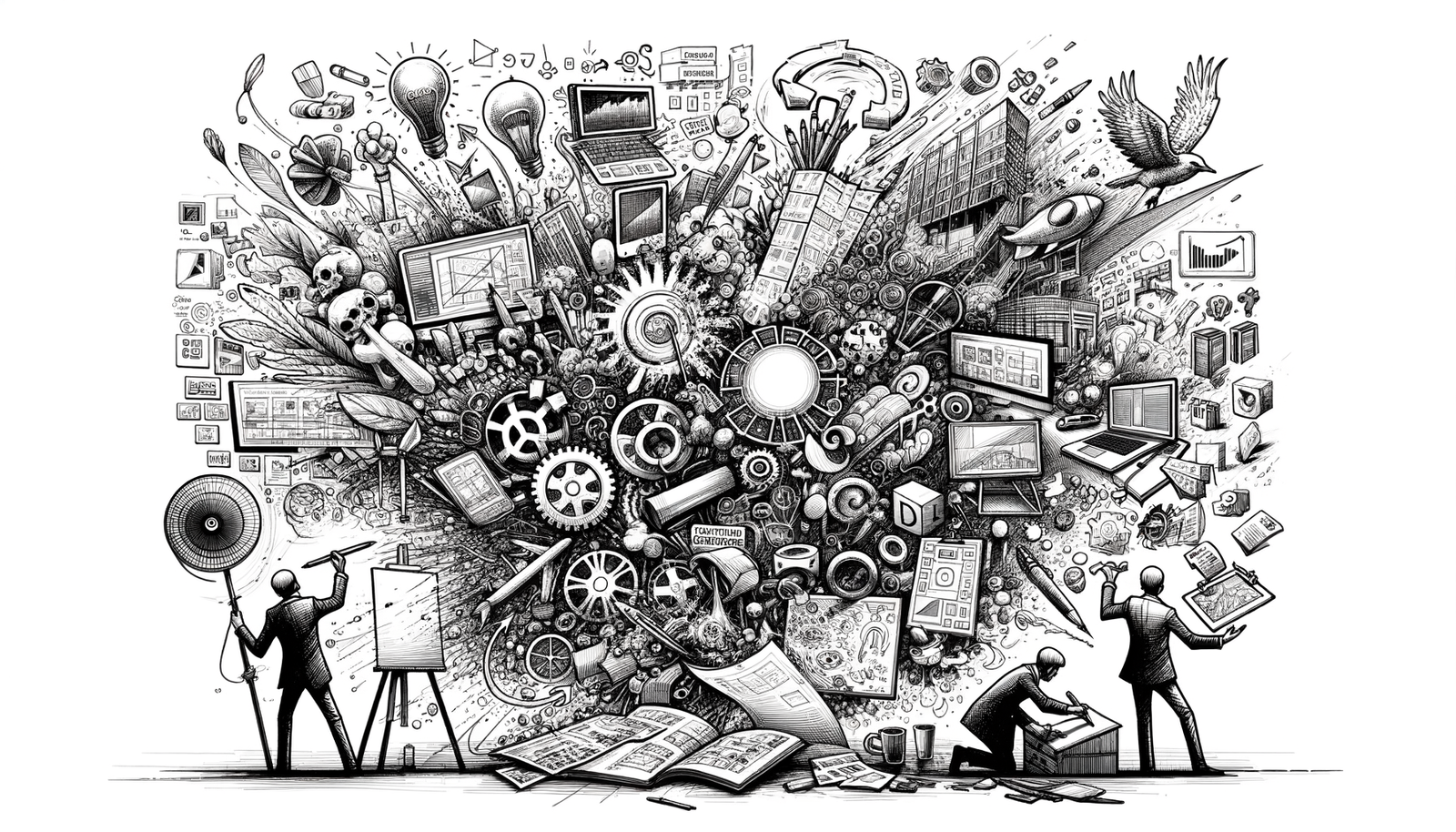
Top 5 Enscape Features Revolutionizing Architectural Visualization
May 21, 2024 2 min read
Read MoreSubscribe
Sign up to get the latest on sales, new releases and more …



