Your Cart is Empty
Customer Testimonials
-
"Great customer service. The folks at Novedge were super helpful in navigating a somewhat complicated order including software upgrades and serial numbers in various stages of inactivity. They were friendly and helpful throughout the process.."
Ruben Ruckmark
"Quick & very helpful. We have been using Novedge for years and are very happy with their quick service when we need to make a purchase and excellent support resolving any issues."
Will Woodson
"Scott is the best. He reminds me about subscriptions dates, guides me in the correct direction for updates. He always responds promptly to me. He is literally the reason I continue to work with Novedge and will do so in the future."
Edward Mchugh
"Calvin Lok is “the man”. After my purchase of Sketchup 2021, he called me and provided step-by-step instructions to ease me through difficulties I was having with the setup of my new software."
Mike Borzage
Revit Tip: Optimizing Revit Sheet Setup for Superior Construction Documentation
November 13, 2024 2 min read

When it comes to producing high-quality construction documentation, Revit's sheet set-up tools are indispensable. These tools are designed to streamline the process of compiling and organizing your project sheets, ensuring that your documentation is both comprehensive and professional. Here are some tips to effectively utilize Revit's sheet set-up tools for documentation:
- Start with a Template: Utilize standard templates to maintain consistency across your sheets. Revit allows you to create custom templates that can include standard title blocks, annotations, and settings, saving you time and ensuring uniformity across projects.
- Organize Your Sheets: Use the Project Browser effectively to organize your sheets. Group sheets by categories such as floor plans, elevations, and sections. This not only aids in navigation but also helps in generating consistent and logical documentation.
- Title Blocks: Customize title blocks to include necessary project information. Tailor title blocks to display essential details like project name, sheet name, sheet number, and revision data. Revisit the title block family editor to make adjustments and ensure that the information displayed meets project requirements.
- Sheet Numbering: Develop a coherent sheet numbering system. A well-organized numbering convention aids in easy identification and retrieval of sheets. Consider using a combination of numbers and letters to differentiate between types of sheets or project phases.
- Schedules on Sheets: Place schedules on sheets strategically. Ensure that schedules are well-aligned and sized appropriately to maintain readability. Revit allows for the customization of schedule appearance, so take advantage of this to enhance clarity.
- Viewports: Manage viewports on sheets carefully. Adjust the viewport size and scale to suit the sheet layout. Consistency in viewport size and placement ensures that your sheets are aesthetically pleasing and easy to interpret.
- Revisions: Keep track of revisions using Revit's built-in revision management tools. Clearly indicate revisions on sheets with clouding and tags to ensure that all project stakeholders have access to the latest information.
- Printing and Exporting: Before printing or exporting, review the sheet layout to ensure that it meets all project requirements. Use Revit's print setup options to adjust settings such as paper size, print quality, and color output.
By mastering Revit's sheet set-up tools, you can significantly enhance the quality and efficiency of your project documentation. For more tips on using Revit effectively, visit @NOVEDGE for expert advice and resources.
You can find all the Revit products on the NOVEDGE web site at this page.
Also in Design News
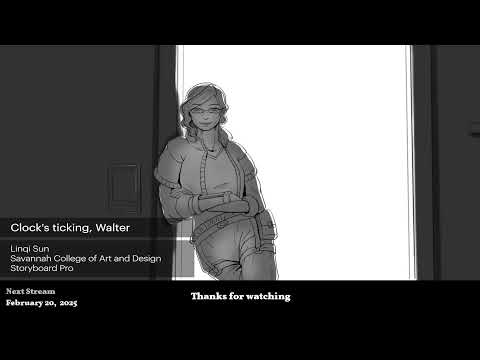
2D/3D Animation:Collaboratory with Mike Morris and Aaron Paetz
February 20, 2025 1 min read
Read More
ZBrush Tip: Enhancing Organic Sculpting Techniques in ZBrush: Key Tips and Resources
February 20, 2025 2 min read
Read More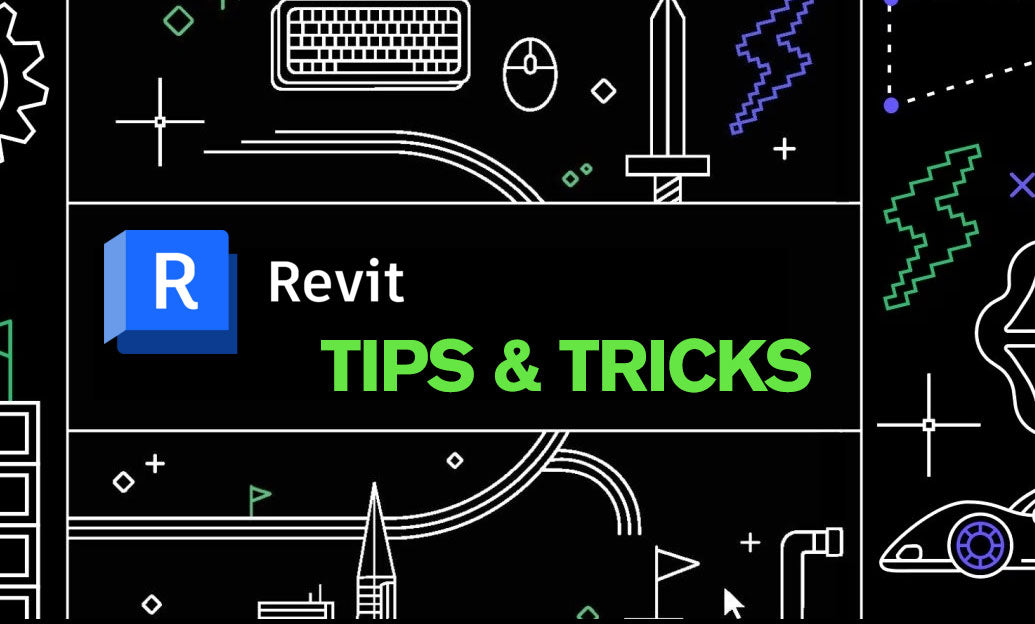
Revit Tip: Mastering Revit's Edit Profile Tool for Customized Design Efficiency
February 20, 2025 2 min read
Read MoreSubscribe
Sign up to get the latest on sales, new releases and more …


