Your Cart is Empty
Customer Testimonials
-
"Great customer service. The folks at Novedge were super helpful in navigating a somewhat complicated order including software upgrades and serial numbers in various stages of inactivity. They were friendly and helpful throughout the process.."
Ruben Ruckmark
"Quick & very helpful. We have been using Novedge for years and are very happy with their quick service when we need to make a purchase and excellent support resolving any issues."
Will Woodson
"Scott is the best. He reminds me about subscriptions dates, guides me in the correct direction for updates. He always responds promptly to me. He is literally the reason I continue to work with Novedge and will do so in the future."
Edward Mchugh
"Calvin Lok is “the man”. After my purchase of Sketchup 2021, he called me and provided step-by-step instructions to ease me through difficulties I was having with the setup of my new software."
Mike Borzage
Revit Tip: Mastering the Cut Profile Tool for Precise Model Adjustments in Revit
August 31, 2025 2 min read
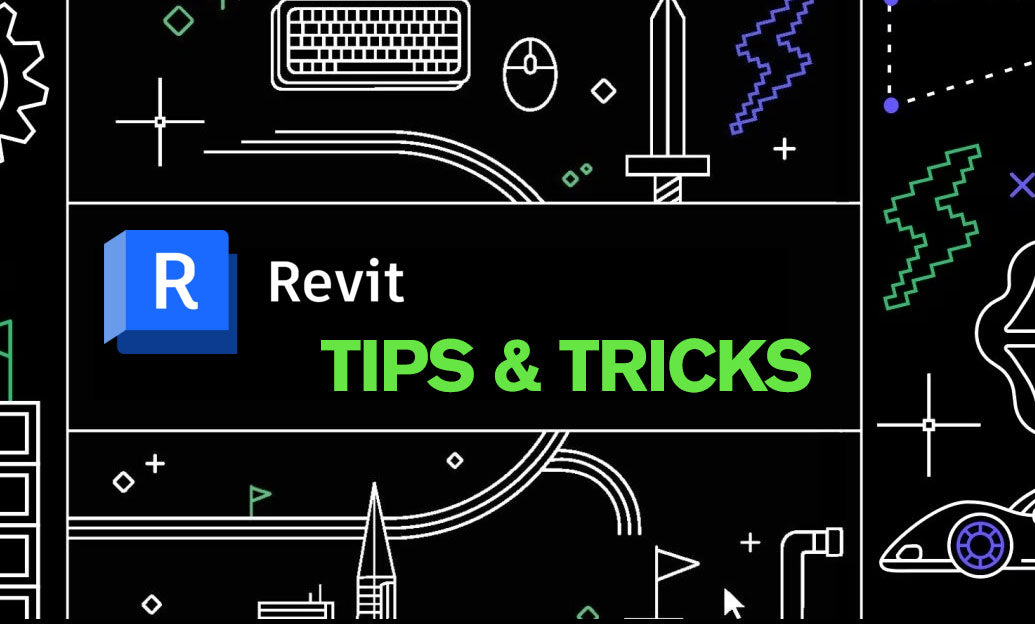
The Cut Profile tool in Revit is essential for making precise detail adjustments within your models. By mastering this tool, you can enhance the accuracy and clarity of your designs, ensuring that every element fits perfectly within the overall structure.
-
Accessing the Cut Profile Tool:
- Navigate to the Modify tab on the ribbon.
- Click on the Cut Profile button in the Modify | Geometry panel.
-
Creating a Cut Profile:
- Draw the profile you wish to use for cutting. This can be a line, arc, or any other sketch element.
- Ensure that the profile intersects with the elements you intend to modify.
-
Applying the Cut Profile:
- Select the elements that need to be adjusted or cut.
- Use the drawn profile to define the area where the cut will occur.
- Revit will automatically adjust the selected elements based on the profile’s geometry.
-
Editing and Refining Cuts:
- If adjustments are needed, simply modify the profile sketch. Revit will update the cuts accordingly.
- Utilize snapping and alignment tools to ensure precision in your profiles.
-
Best Practices:
- Plan your cuts carefully to maintain the integrity of the overall model.
- Use layers and colors to differentiate between various profiles and cut elements.
- Regularly review cuts in 3D views to ensure they achieve the desired effect.
By effectively utilizing the Cut Profile tool, you can achieve more detailed and accurate models, enhancing both the functionality and aesthetics of your projects.
For more advanced tips and personalized assistance with Revit, visit Novedge. Their extensive resources and expert support can help you maximize your Revit skills and streamline your workflow.
Stay ahead in your design projects by leveraging the full potential of Revit’s tools, and don’t hesitate to reach out to Novedge for all your BIM software needs.
You can find all the Revit products on the NOVEDGE web site at this page.
Also in Design News

Rhino 3D Tip: Rhino Section — Precise Cut Profiles for Documentation and Fabrication
January 06, 2026 2 min read
Read More
Design Software History: APT to G‑Code Dialects: The Evolution and Persistence of Vendor‑Specific CNC Post‑Processing
January 06, 2026 11 min read
Read More
Real-time CFD for Design Reviews: Progressive Solvers, GPU Pipelines, and Uncertainty-Aware Collaboration
January 06, 2026 12 min read
Read MoreSubscribe
Sign up to get the latest on sales, new releases and more …


