Your Cart is Empty
Customer Testimonials
-
"Great customer service. The folks at Novedge were super helpful in navigating a somewhat complicated order including software upgrades and serial numbers in various stages of inactivity. They were friendly and helpful throughout the process.."
Ruben Ruckmark
"Quick & very helpful. We have been using Novedge for years and are very happy with their quick service when we need to make a purchase and excellent support resolving any issues."
Will Woodson
"Scott is the best. He reminds me about subscriptions dates, guides me in the correct direction for updates. He always responds promptly to me. He is literally the reason I continue to work with Novedge and will do so in the future."
Edward Mchugh
"Calvin Lok is “the man”. After my purchase of Sketchup 2021, he called me and provided step-by-step instructions to ease me through difficulties I was having with the setup of my new software."
Mike Borzage
Revit Tip: Mastering Autodesk Revit Interface Navigation for Enhanced Productivity
June 22, 2024 2 min read

Welcome to today's tip for users of Autodesk Revit, the powerful BIM software used by architects, engineers, and construction professionals. Today, we will be discussing how to navigate the Revit interface like a pro. This tip is brought to you by NOVEDGE, your source for design software and services.
Navigating efficiently within Revit is crucial for enhancing productivity and reducing the time spent searching for tools and commands. Let's dive into some strategies:
- Understand the Ribbon: The Ribbon at the top of the Revit interface is your primary tool for accessing commands. Familiarize yourself with its tabs such as Architecture, Structure, Systems, and more, which contain context-related tools.
- Use the Quick Access Toolbar: Customize this toolbar with commands you use frequently. Right-click on any command in the Ribbon and select "Add to Quick Access Toolbar" for easy access.
- Learn the Project Browser: The Project Browser is where you will find views, schedules, sheets, and families. Learn how to use its search function to find items quickly.
- Properties Palette: Selecting elements in your model will display their properties here. Knowing how to read and edit these properties is essential for model management.
- Utilize Keyboard Shortcuts: Keyboard shortcuts can save you significant time. For example, "WT" will tile your open views, and "ZA" will zoom all. Create your shortcuts for even more efficiency.
- Master the View Control Bar: At the bottom of each view window is the View Control Bar, which allows you to control visual styles, shadows, crop regions, and more. Getting to know these settings can greatly enhance your view controls.
- Use the Steering Wheel: In 3D views, use the Steering Wheel tool for navigation. It provides options like pan, zoom, orbit, and walk through your model.
- Right-Click Menus: Right-clicking on elements or views will open context menus that provide quick access to relevant commands and settings.
- Manage Workspaces: You can save and switch between different user interface layouts (workspaces) depending on the task at hand, optimizing your workspace for modeling, detailing, or analyzing.
- Minimize the Ribbon: If you need more screen space, you can minimize the Ribbon to show only the tab titles, expanding it only when needed.
Remember, proficiency in navigating the Revit interface translates to a more efficient workflow, which in turn can lead to higher-quality projects. Practice these tips regularly to become proficient in managing the Revit environment.
For more information and resources on Revit, visit NOVEDGE, where you can find a wide range of software packages and support options to complement your Revit usage. Happy modeling!
You can find all the Revit products on the NOVEDGE web site at this page.
Also in Design News

ZBrush Tip: Enhancing Fabric Sculpting Skills in ZBrush: Tips and Techniques
October 22, 2024 2 min read
Read More
V-Ray Tip: Mastering Subsurface Scattering in V-Ray for Realistic Rendering
October 22, 2024 2 min read
Read More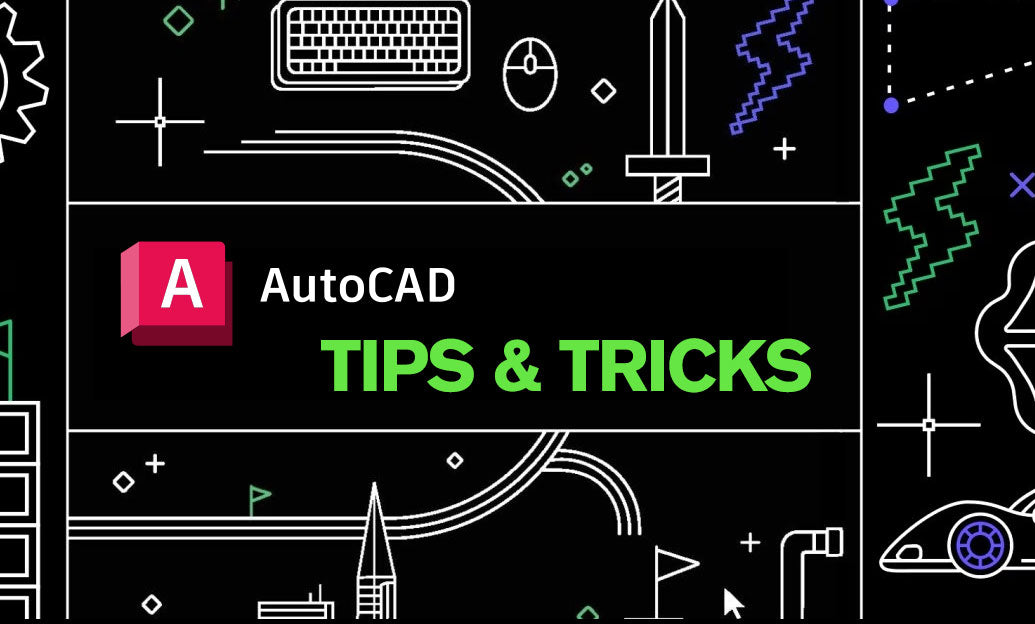
AutoCAD Tip: Efficiently Integrating PDF Underlays into AutoCAD Workflows
October 22, 2024 2 min read
Read MoreSubscribe
Sign up to get the latest on sales, new releases and more …


