Your Cart is Empty
Customer Testimonials
-
"Great customer service. The folks at Novedge were super helpful in navigating a somewhat complicated order including software upgrades and serial numbers in various stages of inactivity. They were friendly and helpful throughout the process.."
Ruben Ruckmark
"Quick & very helpful. We have been using Novedge for years and are very happy with their quick service when we need to make a purchase and excellent support resolving any issues."
Will Woodson
"Scott is the best. He reminds me about subscriptions dates, guides me in the correct direction for updates. He always responds promptly to me. He is literally the reason I continue to work with Novedge and will do so in the future."
Edward Mchugh
"Calvin Lok is “the man”. After my purchase of Sketchup 2021, he called me and provided step-by-step instructions to ease me through difficulties I was having with the setup of my new software."
Mike Borzage
Revit Tip: Creating Professional Architectural Elevations in Revit: Essential Tips for Impactful Presentations
August 07, 2024 2 min read

When it comes to architectural presentations, the quality of your elevations can make a significant impact. In Revit, producing professional architectural elevations is not only about creating an accurate representation of your building but also about presenting it in a visually appealing way. Here are some essential tips to help you generate professional architectural elevations in Revit:
- Set the Correct View Range: Ensure your view range is properly set to display all the necessary elements of your building. The view range controls what is visible in the elevation view and should be adjusted to include the foundation, roof, and any relevant landscape elements.
- Apply View Templates: View templates in Revit save time and maintain consistency across your elevation views. Create a template with your preferred visibility settings, graphical overrides, and detail level, and apply it to your elevation views.
- Detail Level and Visibility/Graphics Overrides: Adjust the detail level to suit the scale and purpose of your elevation. Use visibility/graphics overrides to highlight or suppress certain elements, making your elevation clearer and more focused on the key aspects of your design.
- Use Shadows and Ambient Occlusion: Enable shadows and ambient occlusion for depth and realism. These effects can give your elevations a more three-dimensional feel, making them visually engaging.
- Refine Materials and Surfaces: Ensure that the materials assigned to the elements in your model are accurate. The right textures and colors will represent the actual materials correctly in the elevation view.
- Add Annotations and Dimensions: Annotations and dimensions provide context and scale to your elevations. They are essential for understanding the size and layout of the elements in your design.
- Include Surrounding Context: Incorporate site elements, landscaping, and adjacent structures to provide context to your elevation. This can help viewers understand the building's relationship to its environment.
- Use Entourage: Adding people, vehicles, and vegetation can bring your elevations to life. These elements make the design relatable and help viewers gauge the scale of the building.
- Exporting Your Elevations: For presentations, consider exporting your elevations to a graphic editing software for final touch-ups. This can include adjusting contrast, brightness, or adding filters.
Remember, a well-executed elevation can communicate your design intent effectively and leave a lasting impression. For more resources and tools to enhance your Revit projects, you can visit NOVEDGE, which offers a wide range of software and plugins tailored to the needs of design professionals.
```You can find all the Revit products on the NOVEDGE web site at this page.
Also in Design News

ZBrush Tip: Optimizing ZBrush Models with the Curve Bridge Brush Technique
January 15, 2025 2 min read
Read More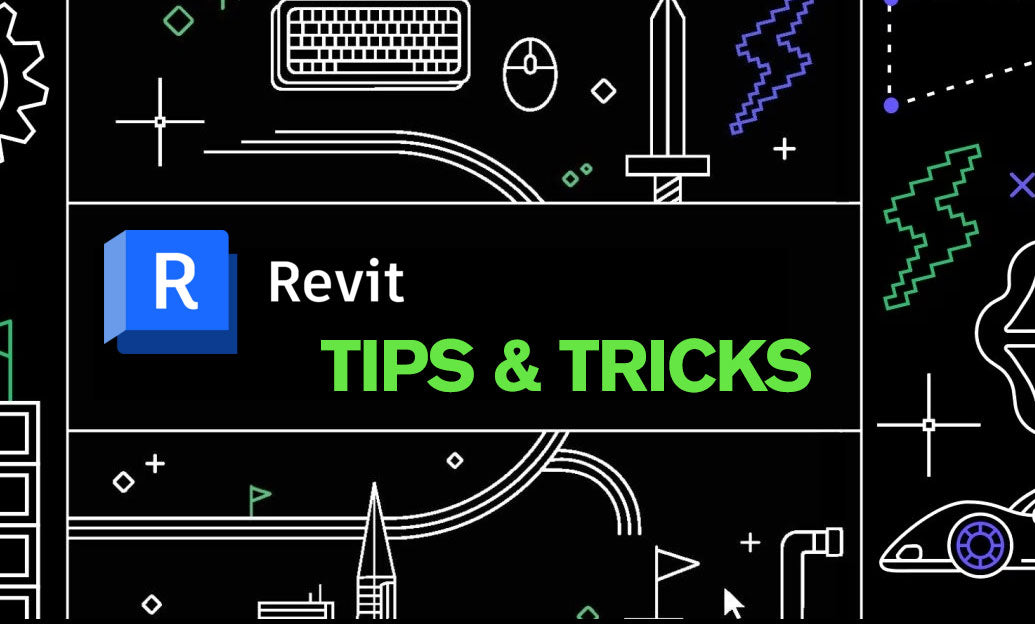
Revit Tip: Enhance Design Precision with Revit's Radial Array Tool
January 15, 2025 2 min read
Read More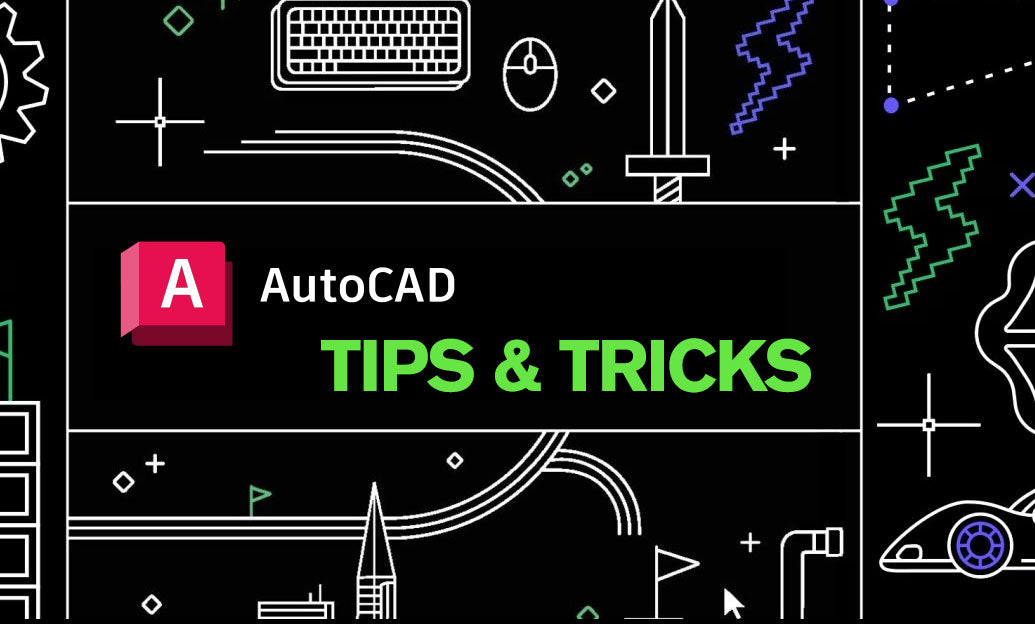
AutoCAD Tip: Mastering AutoCAD's Revolve and Sweep Tools for Advanced 3D Modeling
January 15, 2025 2 min read
Read MoreSubscribe
Sign up to get the latest on sales, new releases and more …


