Your Cart is Empty
Customer Testimonials
-
"Great customer service. The folks at Novedge were super helpful in navigating a somewhat complicated order including software upgrades and serial numbers in various stages of inactivity. They were friendly and helpful throughout the process.."
Ruben Ruckmark
"Quick & very helpful. We have been using Novedge for years and are very happy with their quick service when we need to make a purchase and excellent support resolving any issues."
Will Woodson
"Scott is the best. He reminds me about subscriptions dates, guides me in the correct direction for updates. He always responds promptly to me. He is literally the reason I continue to work with Novedge and will do so in the future."
Edward Mchugh
"Calvin Lok is “the man”. After my purchase of Sketchup 2021, he called me and provided step-by-step instructions to ease me through difficulties I was having with the setup of my new software."
Mike Borzage
Revit Tip: Creating Custom Text Styles in Revit for Enhanced Project Documentation
October 18, 2025 2 min read
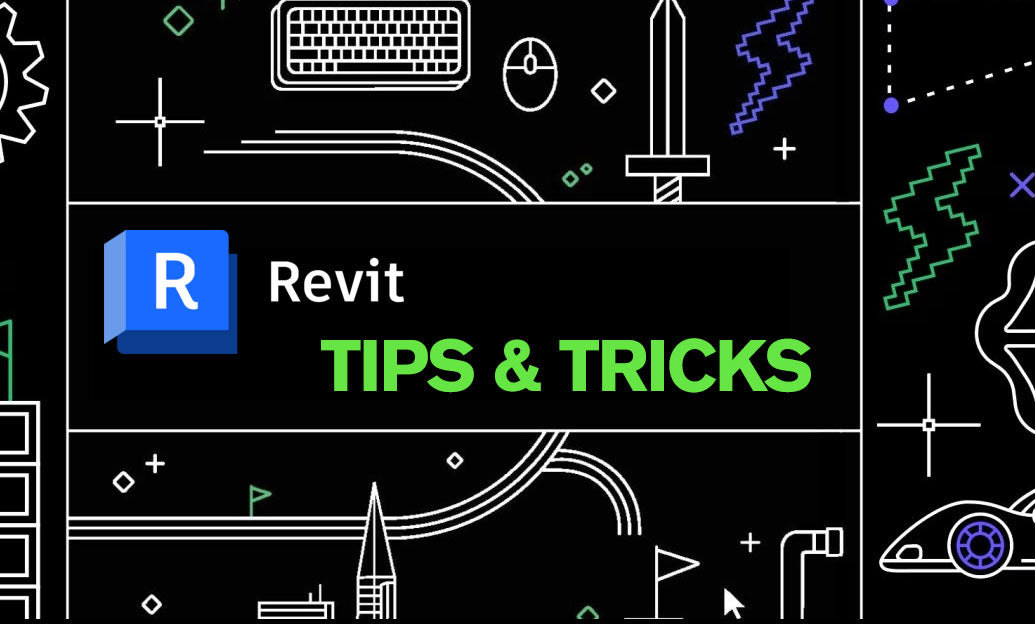
Enhancing the clarity and consistency of your Revit projects begins with effectively managing text styles. Creating custom text styles allows you to tailor annotations to meet your project's specific needs, ensuring that your documentation stands out. Here’s a step-by-step guide to creating custom Revit text styles:
- Access the Text Styles Dialog: Navigate to the Manage tab on the Revit ribbon and select Additional Settings followed by Text Styles.
- Create a New Text Style: In the Text Styles dialog, click the New button to create a new text style. Give your style a meaningful name that reflects its purpose, such as “Title_Text” or “Dimension_Text”.
- Customize Font and Size: Choose the appropriate font family and size that align with your project’s standards. Consistent typography enhances readability and maintains a professional appearance across all documents.
- Set Text Properties: Adjust additional properties such as text color, alignment, and weight. These settings help differentiate various types of annotations and ensure that critical information is easily identifiable.
- Apply Text Effects: For added emphasis, you can apply text effects like underlining or italics. Use these sparingly to highlight important details without overwhelming the viewer.
- Save and Implement: After configuring your text style, click OK to save. Apply your custom text styles to annotations, tags, and other text elements within your Revit project.
By implementing custom text styles, you not only improve the visual coherence of your project documentation but also streamline the annotation process. Consistent text styles reduce confusion and ensure that all team members are aligned with the project’s presentation standards.
For more advanced techniques and resources on optimizing your Revit workflows, visit NOVEDGE. NOVEDGE offers a comprehensive library of tutorials, tips, and expert insights to help you master Revit and enhance your architectural designs.
- Consistency Across Projects: Custom text styles ensure that all your projects maintain a uniform look, making it easier to manage multiple projects simultaneously.
- Improved Collaboration: When working in a team, standardized text styles facilitate better communication and understanding among collaborators, reducing the likelihood of errors.
- Enhanced Presentation Quality: Professionally styled text contributes to the overall quality of your presentations, making your projects more appealing to clients and stakeholders.
- Time Efficiency: Once established, custom text styles save time by eliminating the need to manually adjust text properties for each annotation, allowing you to focus on more critical aspects of your design.
Remember, the key to effective project documentation lies in the details. Custom text styles in Revit are a simple yet powerful tool to elevate the quality and professionalism of your architectural presentations. Leverage the resources available at NOVEDGE to stay updated with the latest Revit techniques and best practices.
```You can find all the Revit products on the NOVEDGE web site at this page.
Also in Design News

Cinema 4D Tip: Weight Manager Workflow for Fast, Stable Character Skinning
January 06, 2026 2 min read
Read More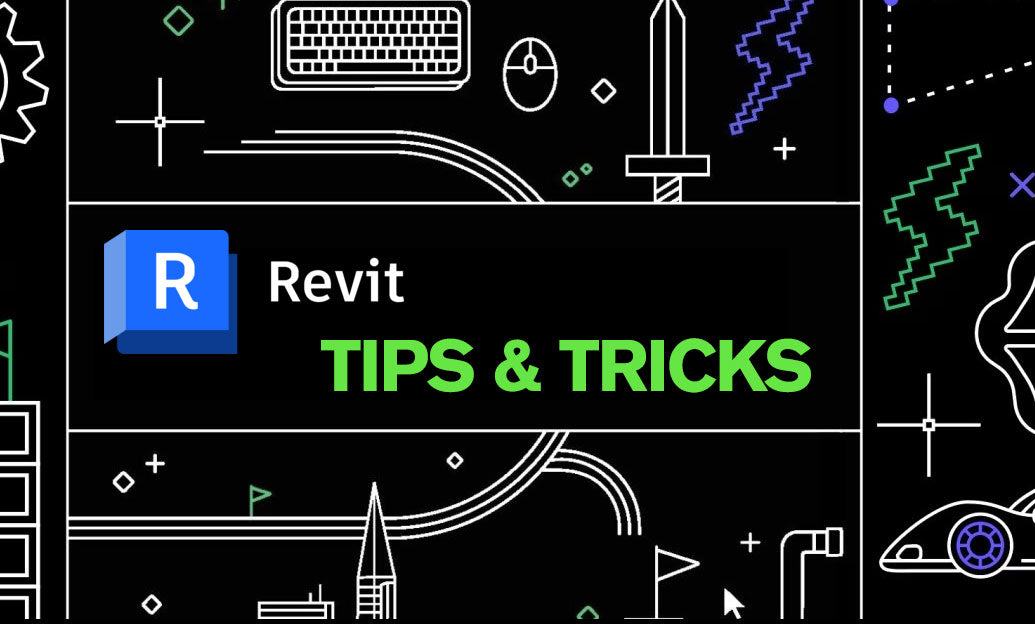
Revit Tip: Purge Unused Families and Types to Optimize Revit Models
January 06, 2026 2 min read
Read MoreSubscribe
Sign up to get the latest on sales, new releases and more …



