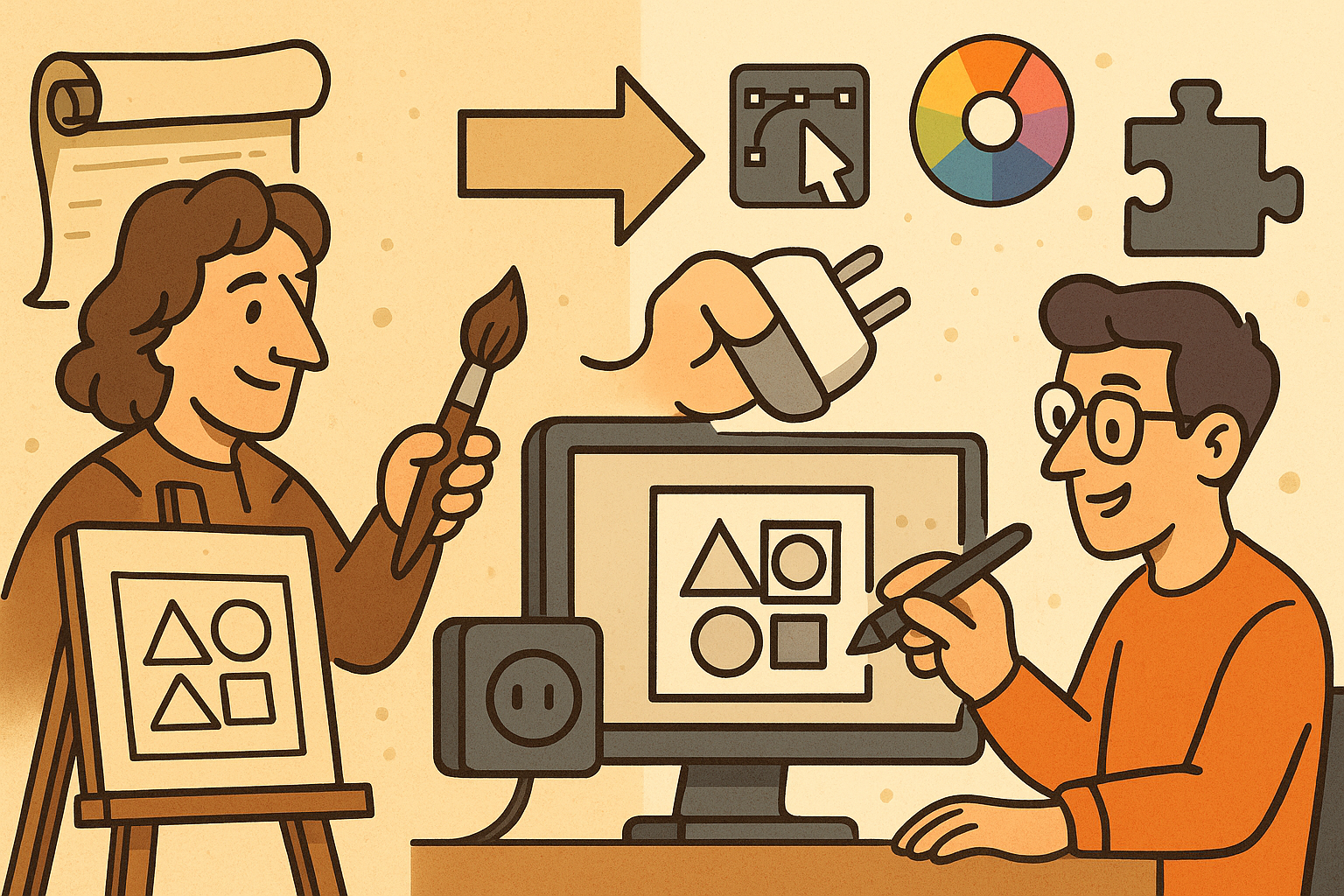Your Cart is Empty
Customer Testimonials
-
"Great customer service. The folks at Novedge were super helpful in navigating a somewhat complicated order including software upgrades and serial numbers in various stages of inactivity. They were friendly and helpful throughout the process.."
Ruben Ruckmark
"Quick & very helpful. We have been using Novedge for years and are very happy with their quick service when we need to make a purchase and excellent support resolving any issues."
Will Woodson
"Scott is the best. He reminds me about subscriptions dates, guides me in the correct direction for updates. He always responds promptly to me. He is literally the reason I continue to work with Novedge and will do so in the future."
Edward Mchugh
"Calvin Lok is “the man”. After my purchase of Sketchup 2021, he called me and provided step-by-step instructions to ease me through difficulties I was having with the setup of my new software."
Mike Borzage
AutoCAD Tip: Streamline AutoCAD Workflow with Custom Toolbars for Enhanced Productivity
October 18, 2025 2 min read

Enhancing your workflow in AutoCAD can significantly boost productivity. One effective method is by creating custom toolbars for quick access to frequently used commands.
- Identify Commonly Used Commands: Begin by listing the commands you use most often. This can include drawing tools, modification commands, and any custom scripts that streamline your design process.
-
Access the CUI Editor:
- Type
CUIin the command line and pressEnter. - This opens the Customize User Interface editor, where you can create and modify toolbars.
- Type
-
Create a New Toolbar:
- In the CUI Editor, navigate to the “Toolbars” section.
- Right-click and select “New Toolbar.”
- Name your toolbar descriptively, such as “Quick Access” or “Novedge Favorites.”
-
Add Commands to Your Toolbar:
- From the “Command List” pane, drag and drop desired commands onto your new toolbar.
- Organize commands logically, grouping similar functions together for easier access.
- Consider incorporating commands provided by NOVEDGE to enhance functionality.
-
Customize Toolbar Appearance:
- Right-click your toolbar and select “Properties” to adjust settings such as icons, sizes, and visibility.
- Choose intuitive icons that represent each command clearly, improving usability.
-
Assign Keyboard Shortcuts:
- Within the CUI Editor, you can assign or modify keyboard shortcuts for your toolbar commands.
- Shortcuts provide an additional layer of accessibility, enabling faster command execution.
- Ensure that shortcuts do not conflict with existing ones to maintain workflow consistency.
-
Save and Backup Your Custom Toolbar:
- After customizing, save your CUI file to preserve your settings.
- Consider backing up your custom toolbars, especially if you work across multiple devices or collaborate with a team.
-
Leverage NOVEDGE Resources:
- NOVEDGE offers a variety of tools and plugins that can be integrated into your custom toolbar.
- Explore their extensive library to find commands that can further optimize your AutoCAD experience.
-
Regularly Update Your Toolbar:
- As your projects evolve, periodically review and update your custom toolbar to reflect new workflows and tools.
- This ensures that your toolbar remains relevant and continues to enhance your productivity.
-
Share Custom Toolbars with Your Team:
- Facilitate consistency across your team by sharing your custom toolbars.
- Use NOVEDGE collaboration features to distribute and manage toolbar configurations efficiently.
-
Utilize Tutorials and Support:
- If you’re new to customizing toolbars, refer to AutoCAD’s official documentation or NOVEDGE tutorials for step-by-step guidance.
- Engage with online communities and support forums to learn advanced customization techniques.
By creating custom toolbars tailored to your specific needs, you can streamline your AutoCAD workflow, reduce repetitive tasks, and enhance overall efficiency. Incorporate resources from NOVEDGE to further customize and optimize your design environment.
```You can find all the AutoCAD products on the NOVEDGE web site at this page.
Also in Design News

5 Essential Bluebeam Sets Best Practices for Enhanced Document Control and Project Delivery
October 20, 2025 5 min read
Read MoreSubscribe
Sign up to get the latest on sales, new releases and more …