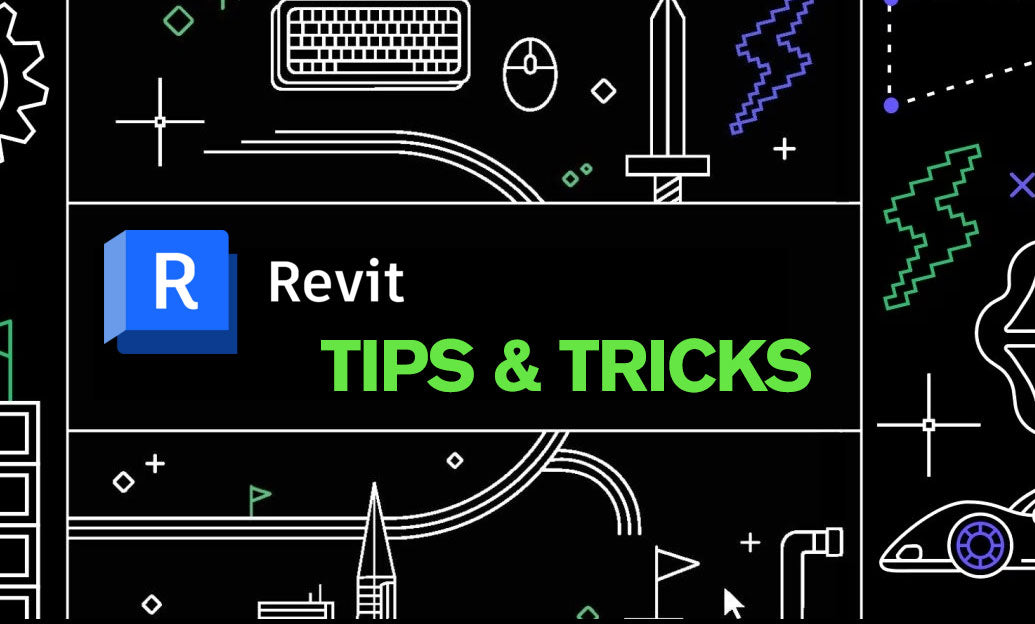Your Cart is Empty
Annotatable Detail Components streamline 2D documentation by combining precise linework with data you can tag, keynote, and control by view scale. Use them to standardize details, reduce drafting time, and improve QA/QC across projects.
Core principles
- Work in the Detail Component family category so content remains view-specific and scale-aware.
- Build with Masking and Filled Regions, plus clean subcategories for lineweights and visibility control.
- Make components taggable by adding shared parameters you plan to read with a Detail Item Tag.
- Support office standards with Type-based parameters for consistent labeling and Keynotes by Element.
Build workflow (fast)
- Start from the Detail Component family template; set reference planes and snap points for reliable placement.
- Organize geometry into subcategories (e.g., Outline, Hidden, Hatch) to drive graphics via View Templates.
- Add Yes/No parameters for optional parts (e.g., insulation, fasteners) and assign them to geometry visibility.
- Include shared text parameters (e.g., Type Mark, Spec Section, Manufacturer) for downstream tags and schedules where applicable.
- Set detail level visibility (Coarse/Medium/Fine) so views scale cleanly without manual clean-up.
Annotative behavior that matters
- Tagging: Create a Tag family for the Detail Items category to read your shared parameters. Keep leader styles consistent with your sheet standards.
- Keynotes: Prefer By Element to drive consistent specifications; map to your office keynote file for universal terminology.
- Scale: Test at 1:5, 1:10, and 1:20. Use visibility switches and lineweight subcategories to maintain legibility.
- Repeating details: Pair your component with a Repeating Detail type for arrays (brick ties, fasteners, battens) along a detail line.
Parametric annotation technique
- When you need labels that remain readable at any scale, nest a Generic Annotation family with label parameters inside the Detail Component.
- Expose those labels via shared instance/type parameters to switch notes or values without editing the family.
- Use alignment references to keep annotations locked to critical geometry.
Standards and management
- Prefix family names and types (e.g., DT_Anchor_Bolt_M12) for consistent search and replacement.
- Bundle detail components with view-specific View Templates and Filters for reliable print outputs.
- Publish a one-page usage guide on placement, tagging, and detail level expectations; link it in your project template.
Common pitfalls to avoid
- Over-detailing at Fine only—ensure Medium and Coarse readability.
- Embedding non-shared parameters you plan to tag later—use shared parameters from day one.
- Heavy nested geometry—keep detail components lightweight to protect view performance.
Pro tip: Create a “QA Drafting View” in your template that auto-tests multiple scales and printing styles. Drop new Detail Components there and validate tags, keynotes, and visibility before rolling into production.
Need help standardizing your library or upgrading Revit for your team? Connect with NOVEDGE for licensing, add-ons, and workflow consulting. Searching for Revit-compatible tools? Start at NOVEDGE’s Revit catalog.