Your Cart is Empty
Customer Testimonials
-
"Great customer service. The folks at Novedge were super helpful in navigating a somewhat complicated order including software upgrades and serial numbers in various stages of inactivity. They were friendly and helpful throughout the process.."
Ruben Ruckmark
"Quick & very helpful. We have been using Novedge for years and are very happy with their quick service when we need to make a purchase and excellent support resolving any issues."
Will Woodson
"Scott is the best. He reminds me about subscriptions dates, guides me in the correct direction for updates. He always responds promptly to me. He is literally the reason I continue to work with Novedge and will do so in the future."
Edward Mchugh
"Calvin Lok is “the man”. After my purchase of Sketchup 2021, he called me and provided step-by-step instructions to ease me through difficulties I was having with the setup of my new software."
Mike Borzage
Exploring the Exciting New Features of Rhino 8: A Detailed Guide on Inset and Push-Pull
November 28, 2023 3 min read

Exploring the Exciting New Features of Rhino 8
The latest version of Rhino 8 brings with it an array of exciting new features that will significantly enhance the user experience. Two of these new features are the Inset command, which is used for manipulating curves and insetting curves on surfaces, and the Push-Pull command. The Push-Pull command has been added to allow for quick massing, a type of modeling move that's especially useful in architecture. But, as we discovered, it's also quite handy in a variety of other uses.
Understanding the Inset Command
The Inset command in Rhino 8 is used to manipulate curves on surfaces. When you run the Inset command, it asks you to select a face or an n-gon. After you have selected a face and right-clicked to accept, it will start dropping a line on the surface.
You also have several options in the command line, such as 'Through Point' which allows you to interactively drag the curve. Another option is 'Ignore Seams'. When 'Split' is set to 'No' and you run the command, you simply end up with a curve and no changes are made to the surface. However, if 'Split' is set to 'Yes', the face is automatically split, resulting in individual face segments within the poly surface. This action is similar to running the 'Split Face' command.
One of the scenarios where the Inset command is particularly useful is when you're working with text. For instance, if you want to recess the areas that you inset to create some detail on the text, you can use the Inset command to do this easily.
Introducing the Push-Pull Command
The Push-Pull command is a new feature in Rhino 8 that allows you to make quick massing modeling moves. To use this command, you select a surface and simply pull it up or down. If you pull up, it adds to the part, and if you pull down, it subtracts from it. This gives you a lot of flexibility in your designs.
What's really cool about the Push-Pull command is that it respects 'Curve on Surface'. This means that you can create and project your own curves onto a model, and then use the Push-Pull command to add details to things based on those curves. This can result in some very interesting and innovative designs that would not be possible using standard modeling techniques.
Practical Applications of Inset and Push-Pull
These two commands can be used for a wide range of applications. For instance, you could use them to transform a simple box into a more complex structure, such as a house. By using the Inset and Push-Pull commands in combination with sub-object selection and the Gumball move, you can create intricate details on your designs very quickly.
In addition to creating structures, these commands can also be used to add details to 3D objects. For example, you could use them to add textural details to a sphere or to create intricate details on a science fiction model. The possibilities are virtually limitless.
One of the great things about these commands is that they allow you to work quickly. With the Push-Pull command, you can add details to your designs in just a few clicks. And with the Inset command, you can create complex shapes and designs with ease. This can significantly speed up your design process and allow you to create more complex and intricate designs in less time.
Conclusion
The Inset and Push-Pull commands in Rhino 8 offer users a lot of flexibility and power when it comes to designing. Whether you're creating architectural designs or adding details to 3D models, these commands can help you create intricate and innovative designs quickly and easily.
For more information about these and other exciting new features of Rhino 8, or any other design software technology, do not hesitate to get in touch with our sales team at NOVEDGE.
Also in Design News
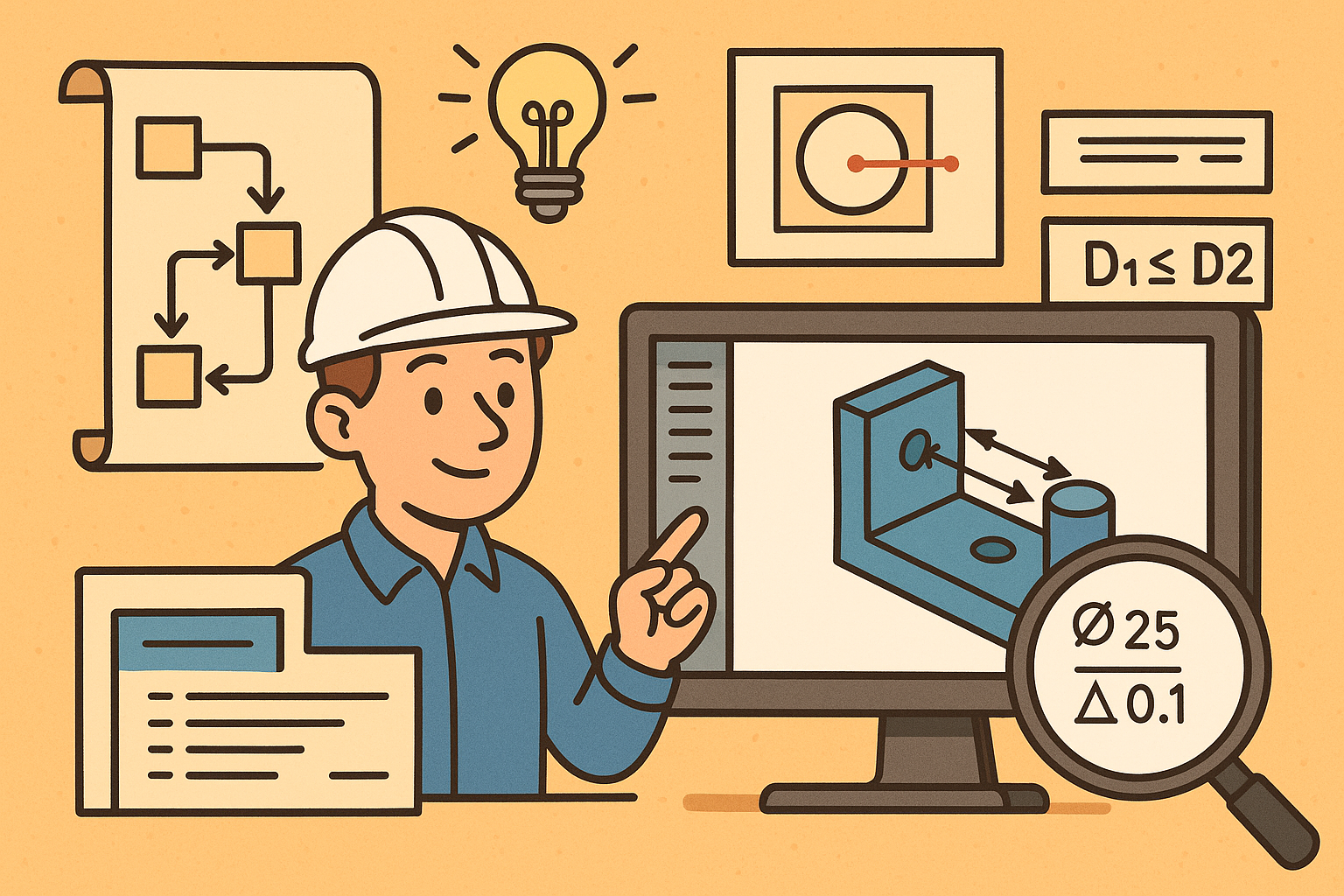
Design Software History: Visualizing Engineering Intent: Feature Histories, Constraints, and Semantic PMI in CAD
December 29, 2025 16 min read
Read More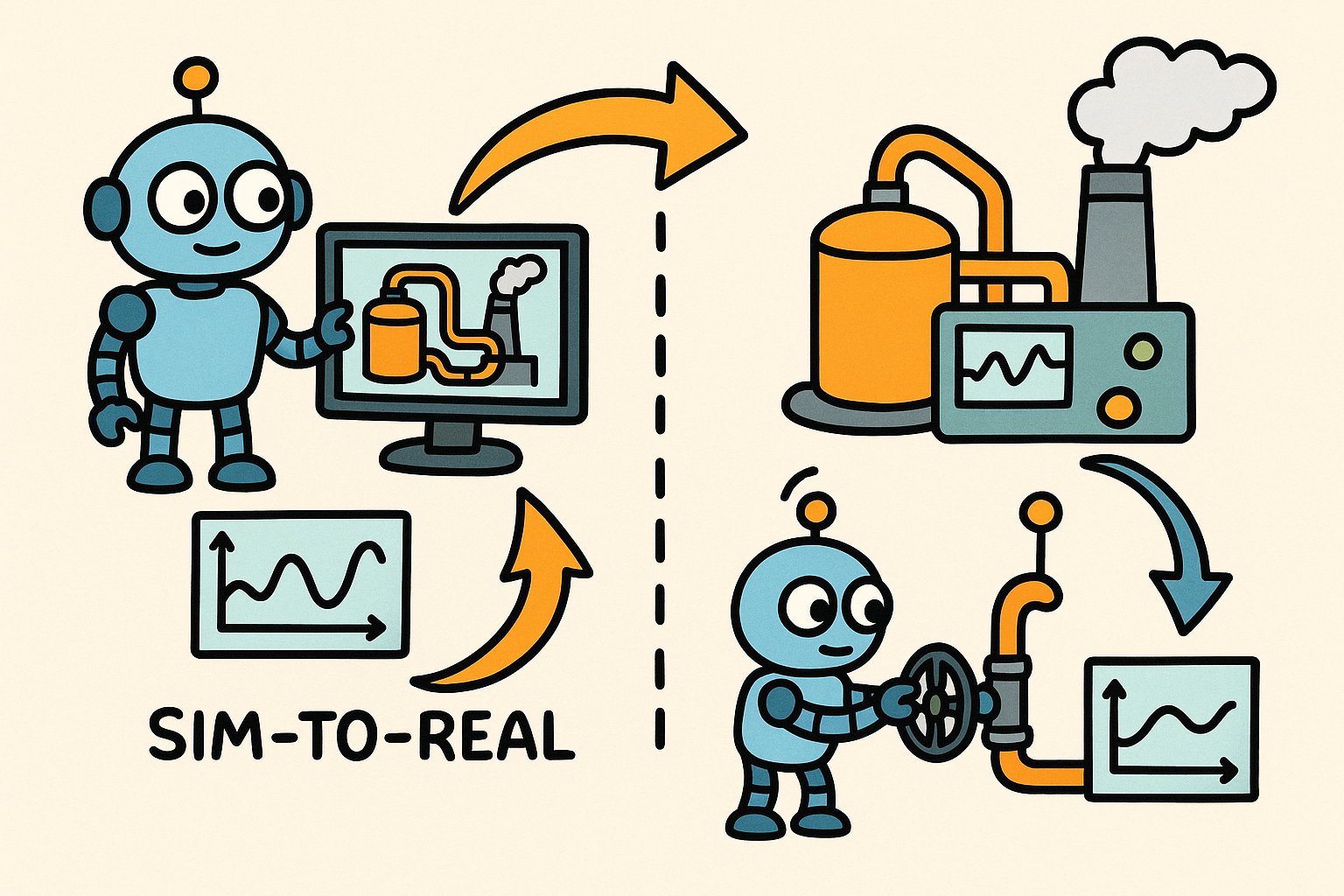
Sim-to-Real Transfer for Closed-Loop Process Calibration and Control
December 29, 2025 12 min read
Read More
Cinema 4D Tip: Cineware Best Practices for Cinema 4D to After Effects
December 29, 2025 2 min read
Read MoreSubscribe
Sign up to get the latest on sales, new releases and more …


