Your Cart is Empty
Customer Testimonials
-
"Great customer service. The folks at Novedge were super helpful in navigating a somewhat complicated order including software upgrades and serial numbers in various stages of inactivity. They were friendly and helpful throughout the process.."
Ruben Ruckmark
"Quick & very helpful. We have been using Novedge for years and are very happy with their quick service when we need to make a purchase and excellent support resolving any issues."
Will Woodson
"Scott is the best. He reminds me about subscriptions dates, guides me in the correct direction for updates. He always responds promptly to me. He is literally the reason I continue to work with Novedge and will do so in the future."
Edward Mchugh
"Calvin Lok is “the man”. After my purchase of Sketchup 2021, he called me and provided step-by-step instructions to ease me through difficulties I was having with the setup of my new software."
Mike Borzage
Rhino 3D Tip: Mastering Section Tools in Rhino 3D: A Comprehensive Guide for Precise Section Drawings
September 09, 2024 2 min read

In Rhino 3D, the Section Tools plugin is an indispensable feature for creating precise section drawings of your models. Whether you're detailing architectural plans, mechanical parts, or any complex geometry, Section Tools streamline the process and help you achieve professional results efficiently. Here’s a guide to effectively use Section Tools in Rhino 3D.
Getting Started with Section Tools
Section Tools are not installed by default in Rhino. You need to download and install the plugin from the Food4Rhino website. Once installed, you can access the tools from the SectionTools toolbar or via command line.
Creating Sections
The primary function of Section Tools is to create 2D sections of your 3D model. Here’s how to do it:
- Use the STCreate command to initiate the section creation process.
- Select the objects you wish to section.
- Specify the section plane by clicking on the model or entering coordinates.
- Choose the direction in which you wish to view the section.
The resulting section will be displayed as a polyline, which can be further edited or detailed as necessary.
Managing Sections
Section Tools offer robust management options for sections:
- STModify - Adjust the position or orientation of an existing section plane.
- STUpdate - Automatically update section planes when the geometry changes.
- STDelete - Remove unwanted sections easily.
Exporting and Documenting Sections
Once you've created your sections, you might need to export them for documentation or further processing:
- Use the STExport command to save sections as DWG or DXF files for use in CAD software.
- Incorporate sections directly into your Rhino document, aiding in visualization and project presentation.
For more detailed workflows and best practices, you can explore additional resources and tutorials available on the NOVEDGE website.
Tips for Effective Use
- Regularly update your section planes to align with any geometric modifications in your model.
- Utilize layers to manage section visibility, making your workspace less cluttered.
- Combine Section Tools with Named Views for a streamlined documentation process.
Mastering Section Tools can significantly enhance your productivity and precision in Rhino 3D. By integrating this feature into your workflow, you’ll not only save time but also improve the accuracy and quality of your designs. For more tips and tricks on Rhino 3D, don't forget to visit NOVEDGE, your go-to resource for all things related to 3D modeling and design software.
You can find all the Rhino products on the NOVEDGE web site at this page.
Also in Design News

Rhino 3D Tip: Raytraced Viewport for Real-Time Material and Lighting Iteration
January 08, 2026 2 min read
Read More
Design Software History: From APT to Adaptive Toolpaths: A Technical History of CAM and the Digital Thread
January 08, 2026 12 min read
Read More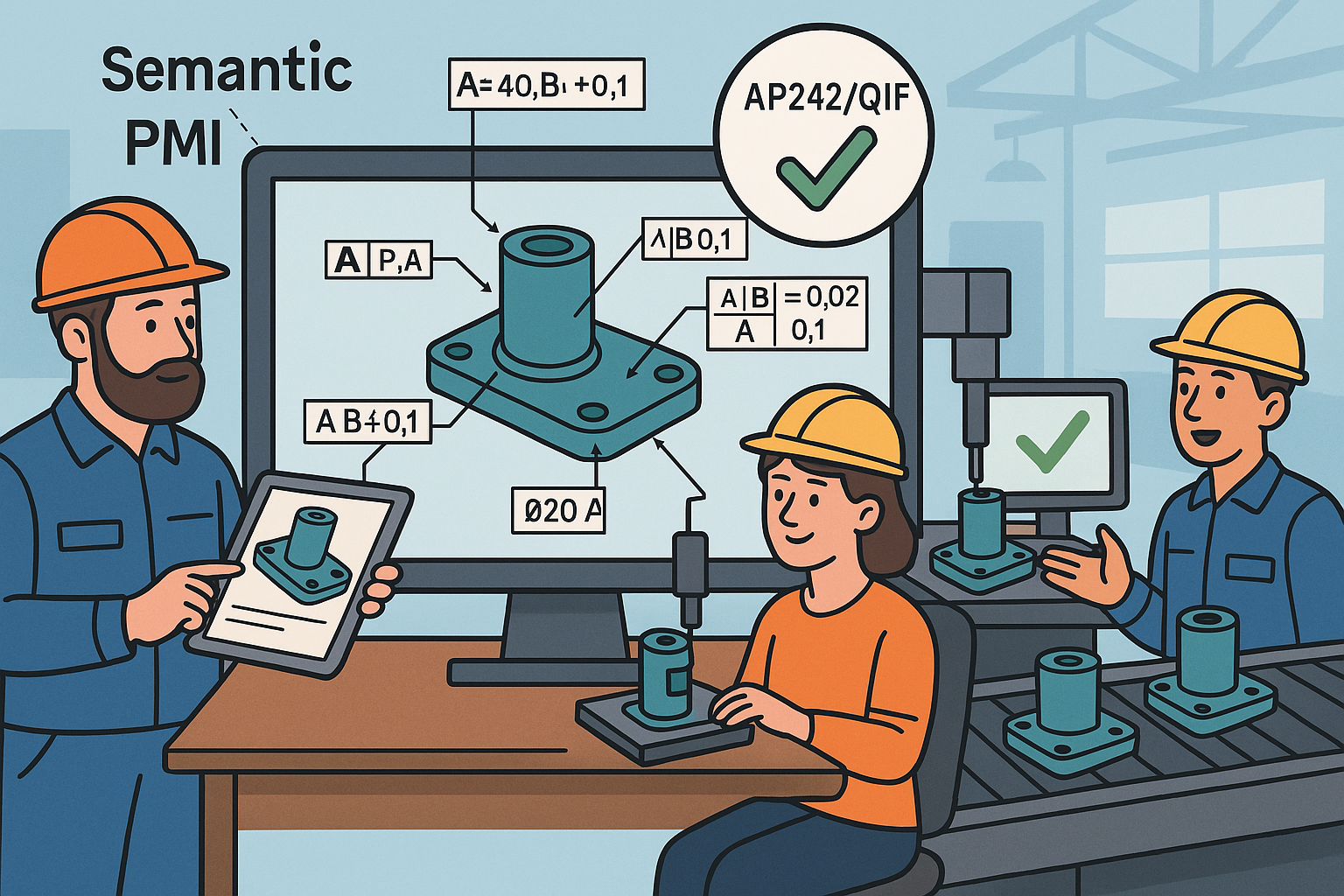
Model-Based Definition: Semantic PMI, AP242/QIF Validation, and Paperless Manufacturing
January 08, 2026 13 min read
Read MoreSubscribe
Sign up to get the latest on sales, new releases and more …


