Your Cart is Empty
Customer Testimonials
-
"Great customer service. The folks at Novedge were super helpful in navigating a somewhat complicated order including software upgrades and serial numbers in various stages of inactivity. They were friendly and helpful throughout the process.."
Ruben Ruckmark
"Quick & very helpful. We have been using Novedge for years and are very happy with their quick service when we need to make a purchase and excellent support resolving any issues."
Will Woodson
"Scott is the best. He reminds me about subscriptions dates, guides me in the correct direction for updates. He always responds promptly to me. He is literally the reason I continue to work with Novedge and will do so in the future."
Edward Mchugh
"Calvin Lok is “the man”. After my purchase of Sketchup 2021, he called me and provided step-by-step instructions to ease me through difficulties I was having with the setup of my new software."
Mike Borzage
Enhancing the Design Process with Improved Features in BricsCAD 23.2
August 18, 2023 2 min read

BricsCAD version 23.2 is here, packed with new features and functionalities that will help you design faster and better. From improved ribbon features and enhanced UX to Autodesk AutoCAD version 23 enhancements like improved customization, finding outliers, and UI features, BricsCAD 23.2 is the perfect tool for CAD professionals and design enthusiasts. In this blog post, we'll explore some of the core features that make BricsCAD 23.2 an essential tool for your design process. We'll also compare it to other CAD and BIM software.
Enhanced Ribbon Feature with Improved UX
Introducing CAD innovation with the enhanced Ribbon feature for improved UX. The optional new ribbon offers a search bar and more comfortable icon spacing, making the user experience even better. Additionally, there is a special interface settings option panel that allows you to switch between various ribbon styles, layout styles, etc., as well as turning the new ribbon on or off. The enhanced QT-based Ribbon feature in BricsCAD V23.2 also offers an optimized command UX with easier input options. It includes useful information icons that explain different options when hovered over. This feature can help users unfamiliar with CAD software get up to speed quickly and understand how their commands will affect their designs faster than ever before. Furthermore, the Find Outliers command has been reworked. It can be used either standalone or as part of the 2D drawing Health command. When using this feature, you can set valid area points and receive immediate feedback on geometry outside this area. Additionally, you have the option to view individual outliers/clusters of entities within the valid range or origin area boundaries, enabling better understanding and control over design outcomes.
Customizable Interface Settings
The interface Settings dialog, allows users to quickly switch between three different layouts – Classic, Modern, and Toolbars. This dialog also provides a Theme feature that lets you choose between Dark or Light themes for your workspace interface. Additionally, the Panel System enables users to control how panels should be displayed with settings for Docked, Floating, and Tabbed layout configurations. Traditional Ribbon functionality is supported in both classic and modern layouts for quick access to tools and commands at the top of the workspace interface.
Applying any of these changes via Interface Settings will automatically refresh the corresponding panel type in model space with all required modifications visible upon selection change invocation. Detailed previews are available when selecting each option in Interface Settings so that you can preview exactly what your changes will look like before applying them across your model space environment. All settings made using Interface Settings in BricsCAD V23 can be easily undone if needed so that you don't have to worry about getting stuck with unwanted alterations after saving your project work files.
Also in Design News

ZBrush Tip: Enhancing Fabric Sculpting Skills in ZBrush: Tips and Techniques
October 22, 2024 2 min read
Read More
V-Ray Tip: Mastering Subsurface Scattering in V-Ray for Realistic Rendering
October 22, 2024 2 min read
Read More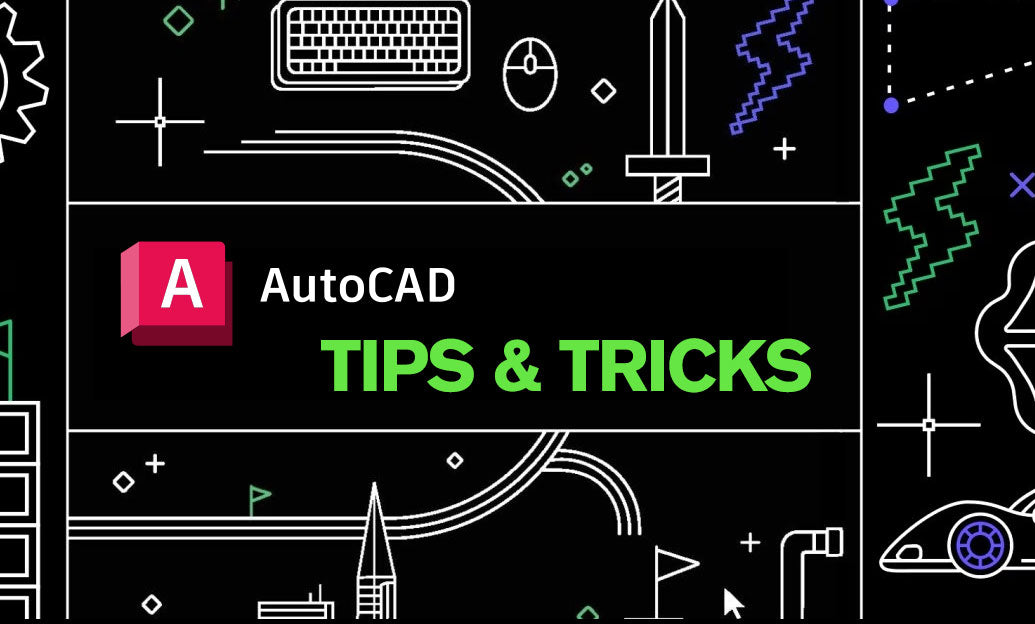
AutoCAD Tip: Efficiently Integrating PDF Underlays into AutoCAD Workflows
October 22, 2024 2 min read
Read MoreSubscribe
Sign up to get the latest on sales, new releases and more …


