Your Cart is Empty
Customer Testimonials
-
"Great customer service. The folks at Novedge were super helpful in navigating a somewhat complicated order including software upgrades and serial numbers in various stages of inactivity. They were friendly and helpful throughout the process.."
Ruben Ruckmark
"Quick & very helpful. We have been using Novedge for years and are very happy with their quick service when we need to make a purchase and excellent support resolving any issues."
Will Woodson
"Scott is the best. He reminds me about subscriptions dates, guides me in the correct direction for updates. He always responds promptly to me. He is literally the reason I continue to work with Novedge and will do so in the future."
Edward Mchugh
"Calvin Lok is “the man”. After my purchase of Sketchup 2021, he called me and provided step-by-step instructions to ease me through difficulties I was having with the setup of my new software."
Mike Borzage
Cinema 4D Tip: Optimizing Timeline Navigation for Enhanced Animation Workflow in Cinema 4D
July 30, 2025 3 min read

Navigating the Timeline efficiently in Cinema 4D can significantly accelerate your animation workflow. A well-managed Timeline makes it easier to synchronize events, refine keyframe transitions, and maintain a clear view of your project’s progression. Below are some best practices and tactics to keep you organized and productive:
- Customize Your Timeline Layout: Experiment with different panel configurations to suit your style or project requirements. If you need a broad overview, expand your Timeline across more screen space. Conversely, if you prefer focusing on details, use a split layout for the Dopesheet and F-Curve views.
- Use Layers and Groups: Group related objects and animations into layers. This helps declutter the Timeline by keeping objects that move together under one manageable hierarchy. Collapsing layers can also give you a quick performance boost when dealing with complex scenes.
- Leverage the Search and Filter Options: Cinema 4D’s Timeline includes powerful filtering tools to locate specific parameters, objects, or tracks rapidly. Use the Search Bar and Filter Settings to show or hide selected items, enabling you to focus on a subset of animations without distraction.
- Master Navigation Keyboard Shortcuts: Learn the essential shortcuts to zoom, pan, and jump between keyframes seamlessly. Familiarizing yourself with these commands will help you hone in on a precise frame in seconds, rather than manually adjusting sliders each time.
- Adjust Interpolation and Tangents Early: Everyone loves smooth animations, and the key lies in well-managed tangents. Spend some time defining your default interpolation mode and tangent settings. Tweaking these settings early on can save major rework later and keep your timeline clean.
- Use Markers for Important Events: Markers are essential for highlighting critical transitions or syncing points. Whether you’re syncing with audio, changing camera views, or timing an event to an external sequence, placing markers will help reduce guesswork in the editing process.
- Optimize Keyframe Placement: Avoid scattering keyframes indiscriminately. Instead, focus on placing keyframes only where there is a definitive change in the object’s motion or parameter. This approach keeps your tracks manageable and your file sizes smaller.
- Utilize the Dopesheet and F-Curve Views: The Dopesheet offers a simplified view of when keyframes occur, while the F-Curve view provides finer control over easing and motion curves. In conjunction, these tools let you see both the big picture and the subtle details that can make or break smooth animation transitions.
- Take Advantage of Play Range and Preview Range: Limit your playback region to specific segments of the animation when refining certain motions. Shortening the active range not only cuts down on playback time but also helps the software process fewer frames, improving performance.
- Regularly Save Incremental Versions: Creating incremental saves is crucial when tackling major timeline changes. If you need to roll back to a previous state, having these versions on hand ensures you won’t lose any intricate animation data.
When you incorporate these practices into your routine, the Timeline ceases to be a barrier and instead becomes a powerful ally for efficient and controlled animation work. For more coverage on Cinema 4D workflows, visit NOVEDGE and explore their extensive collection of tips and resources. Don’t underestimate how much time you can recover by refining your approach to the Timeline—from quick keyframe adjustments to advanced layering and filtering, there’s always a way to work more efficiently.
Enhance your skills by tapping into expert communities and professional resources. Delve deeper into dedicated Cinema 4D training materials and toolsets offered through NOVEDGE. With the right practices in place, every project you tackle will flow more smoothly and let you focus on what really matters—creating captivating, polished animations.
You can find all the Cinema 4D products on the NOVEDGE web site at this page.
Also in Design News
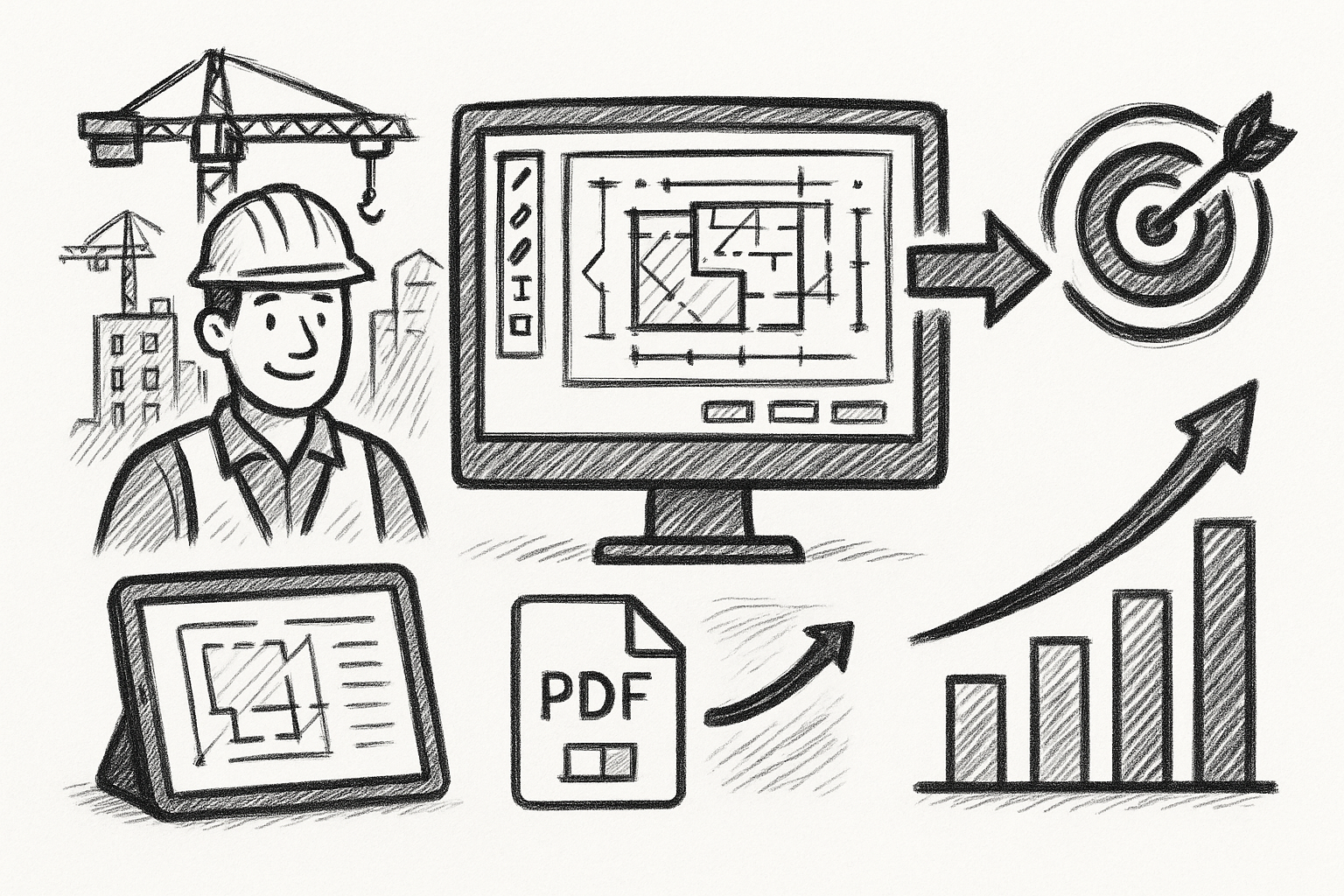
Maximizing Construction Efficiency: How Bluebeam Transforms PDF Workflows into Strategic Advantages
August 01, 2025 4 min read
Read More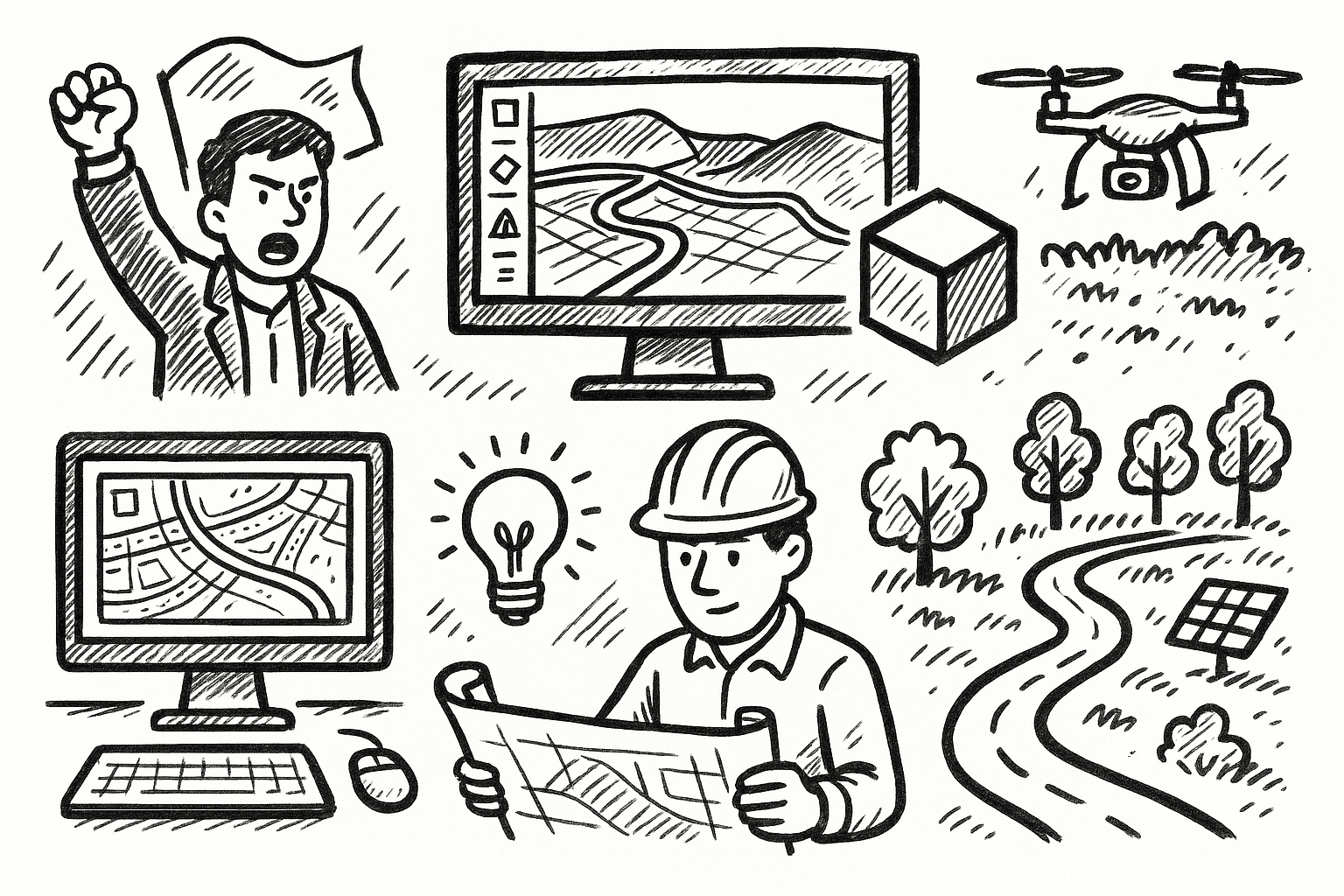
Revolutionizing Land Development: 5 Cutting-Edge Civil 3D Capabilities for Smarter, Sustainable Workflows
August 01, 2025 5 min read
Read More
Driving Sustainable Innovation: Integrating Eco-Conscious Practices in Design Software Development
August 01, 2025 8 min read
Read MoreSubscribe
Sign up to get the latest on sales, new releases and more …


