Your Cart is Empty
Customer Testimonials
-
"Great customer service. The folks at Novedge were super helpful in navigating a somewhat complicated order including software upgrades and serial numbers in various stages of inactivity. They were friendly and helpful throughout the process.."
Ruben Ruckmark
"Quick & very helpful. We have been using Novedge for years and are very happy with their quick service when we need to make a purchase and excellent support resolving any issues."
Will Woodson
"Scott is the best. He reminds me about subscriptions dates, guides me in the correct direction for updates. He always responds promptly to me. He is literally the reason I continue to work with Novedge and will do so in the future."
Edward Mchugh
"Calvin Lok is “the man”. After my purchase of Sketchup 2021, he called me and provided step-by-step instructions to ease me through difficulties I was having with the setup of my new software."
Mike Borzage
Cinema 4D Tip: Maximizing Detail with Sculpt Brush Tools in Cinema 4D
May 06, 2025 3 min read

The Sculpt Brush Tools in Cinema 4D empower artists to add intricate details and refinements to 3D models with intuitive ease. Here's how to harness these tools effectively to elevate your sculpting workflow.
Accessing the Sculpt Brushes
To begin sculpting:
- Select the mesh object you wish to sculpt.
- Switch to the Sculpt Layout from the layout menu.
- Subdivide your mesh by clicking the Subdivide button. This adds geometry necessary for detailed sculpting.
Exploring the Sculpt Brush Tools
Cinema 4D offers a variety of sculpt brushes, each serving a specific purpose:
- Pull Brush: Adds or subtracts volume along the surface normals.
- Smooth Brush: Evens out irregularities for a polished finish.
- Grab Brush: Moves points on the mesh to adjust shapes without affecting topology.
- Wax Brush: Simulates adding layers of material, perfect for building up forms.
- Knife Brush: Creates sharp cuts and creases for defining edges.
- Inflate Brush: Expands areas of the mesh outward, useful for adding mass.
- Flatten Brush: Levels surfaces to create flat planes.
Tips for Effective Sculpting
- Work with Subdivision Levels: Start sculpting on a low subdivision level for broad shapes, then increase levels for finer details. Navigate between levels to optimize performance.
- Utilize Symmetry: Enable symmetry to sculpt mirrored details on symmetrical models, saving time and ensuring consistency. Find symmetry options under the Symmetry tab in the Sculpting layout.
- Customize Brush Settings: Adjust brush size, strength, and falloff to control the impact on your mesh. Fine-tuning these settings tailors the brushes to your specific needs.
- Use Stamps and Stencils: Apply predefined patterns and textures with stamps and stencils to add complex surface details efficiently.
- Leverage Layers: Organize your sculpting process using layers. Separate different elements of your sculpt, such as muscle definition or skin texture, for better control and non-destructive editing.
- Masking Techniques: Protect areas of your model using masks to focus on specific regions without affecting others. This is essential for intricate detailing.
- Keyboard Shortcuts: Increase efficiency by using shortcuts. For example, hold Shift to temporarily activate the Smooth Brush while using another tool.
- Regularly Save Morph Targets: Create morph targets at various stages to preserve different versions of your sculpt. This allows for easy adjustments and comparisons.
- Optimize Performance: Hide parts of the model not being worked on to improve viewport performance, especially with high-resolution meshes.
Enhancing Your Workflow
- Integrate a Graphics Tablet: Utilize a pressure-sensitive tablet for more natural brush strokes and finer control over sculpting intensity.
- Explore Tutorials and Resources: Expand your skills by exploring tutorials available through NOVEDGE. They offer valuable insights and techniques from industry professionals.
- Stay Updated: Keep your software current to access the latest features and improvements. Visit NOVEDGE's Maxon collection for the newest versions of Cinema 4D.
Practicing Effective Sculpting
Mastering the Sculpt Brush Tools requires practice:
- Start with Simple Projects: Begin by sculpting basic shapes to understand how each brush affects the mesh.
- Analyze Real-World References: Study real objects or anatomy to replicate realistic details in your sculpts.
- Experiment with Custom Brushes: Create and save custom brush presets that suit your style and project needs.
Final Thoughts
By effectively utilizing the Sculpt Brush Tools in Cinema 4D, you can bring a new level of detail and realism to your 3D models. Embrace experimentation and continue refining your technique. For more tips, tools, and professional-grade software, visit NOVEDGE—your trusted source for all things 3D design.
You can find all the Cinema 4D products on the NOVEDGE web site at this page.
Also in Design News
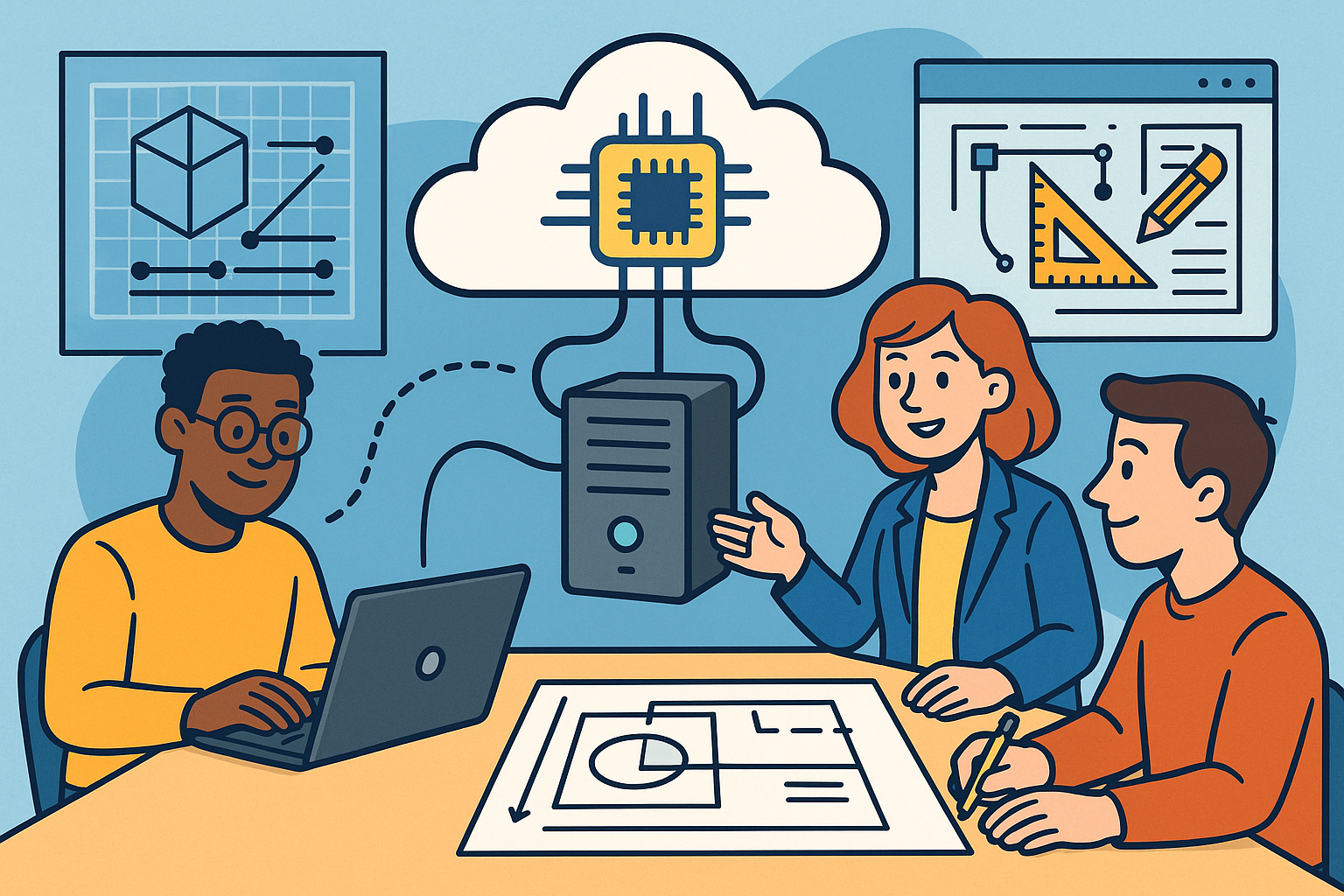
Harnessing Edge Computing for Enhanced Collaborative Design Workflows
August 03, 2025 7 min read
Read More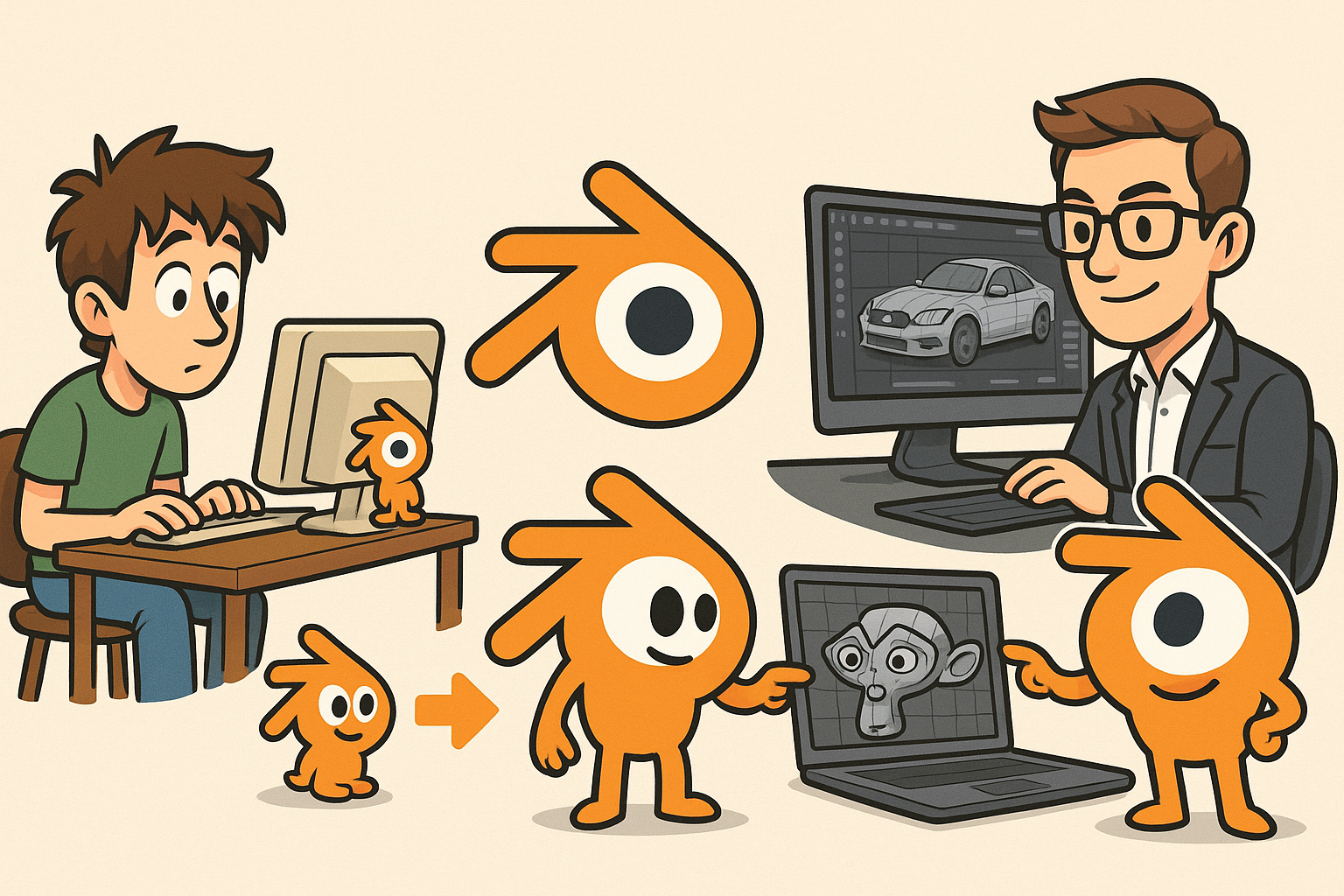
Design Software History: Blender's Evolution: From Open-Source Experiment to Professional Design Powerhouse
August 03, 2025 8 min read
Read More
Bluebeam Tip: Enhance Document Reviews with Custom Columns in Bluebeam Revu Markups List
August 03, 2025 2 min read
Read MoreSubscribe
Sign up to get the latest on sales, new releases and more …


