Your Cart is Empty
Customer Testimonials
-
"Great customer service. The folks at Novedge were super helpful in navigating a somewhat complicated order including software upgrades and serial numbers in various stages of inactivity. They were friendly and helpful throughout the process.."
Ruben Ruckmark
"Quick & very helpful. We have been using Novedge for years and are very happy with their quick service when we need to make a purchase and excellent support resolving any issues."
Will Woodson
"Scott is the best. He reminds me about subscriptions dates, guides me in the correct direction for updates. He always responds promptly to me. He is literally the reason I continue to work with Novedge and will do so in the future."
Edward Mchugh
"Calvin Lok is “the man”. After my purchase of Sketchup 2021, he called me and provided step-by-step instructions to ease me through difficulties I was having with the setup of my new software."
Mike Borzage
Cinema 4D Tip: Integrating Cinema 4D with After Effects for Enhanced Compositing Workflows
February 16, 2025 3 min read

Compositing your Cinema 4D projects in After Effects can significantly enhance your final output, allowing for greater flexibility and control over your animations and visual effects. By combining the 3D capabilities of Cinema 4D with the compositing power of After Effects, you can create complex scenes with dynamic elements.
Preparing Your Cinema 4D Project
-
Set Up Multipass Rendering: In Cinema 4D, enable multipass rendering to separate your scene into individual layers. This typically includes passes like Diffuse, Specular, Shadows, Reflections, Ambient Occlusion, and more. To do this:
- Go to the Render Settings window.
- Under the Multipass tab, click the Add button to include the desired passes.
- Ensure that the output paths are correctly set under the Save tab.
-
Include Compositing Project File: Still in the Render Settings, under the Save tab:
- Enable the Compositing Project File option.
- Choose After Effects as the target application.
- Check the Include 3D Data option to export camera and light information.
- Add External Compositing Tags: For any objects you wish to control individually in After Effects (e.g., placeholders for graphics), add an External Compositing Tag in Cinema 4D. This allows null objects to be created in After Effects that match the positioning of your 3D objects.
Rendering and Exporting
- Render Your Scene: Execute the render to generate the image sequences and the .AEC compositing file.
- Install Plugins: Make sure the Cinema 4D After Effects plugin is installed in your After Effects plugins folder. This is essential for importing the .AEC file correctly. You can find the plugin on the Maxon Downloads page.
Importing into After Effects
- Import the .AEC File: In After Effects, go to File > Import > File... and select your .AEC file. This action will automatically import all your render passes and create a composition with them arranged correctly.
- Replace Footage if Necessary: If After Effects cannot find the footage, you may need to relink the missing files manually by right-clicking on them and choosing Replace Footage.
Leveraging 3D Data
- Utilize Cameras and Lights: The imported composition includes your Cinema 4D cameras and lights. This synchronization allows you to add 2D elements or text in After Effects that appear integrated into the 3D space.
- Use Null Objects: Any external compositing tags you've added in Cinema 4D will appear as Null objects in After Effects. These can be used as reference points for positioning additional layers or effects.
Enhancing Your Composition
- Adjustment Layers: Apply color correction, exposure adjustments, or stylized effects globally using adjustment layers.
- Layer-Specific Effects: Add effects to individual passes to fine-tune specific aspects of your render, such as sharpening details or reducing noise in shadows.
- Depth of Field and Motion Blur: Use depth and motion vector passes to add realistic depth of field and motion blur effects within After Effects, offering more control than rendering these effects directly in Cinema 4D.
- Compositing Additional Elements: Incorporate stock footage, particle effects, lens flares, or other assets to enhance your scene.
Workflow Tips
- Non-Destructive Editing: Keep your original render layers intact and apply changes through adjustment layers for a non-destructive workflow.
- Organize Your Project: Use folders and consistent naming conventions to keep your project panel tidy, making it easier to find assets.
- Proxy Files for Efficiency: When working with high-resolution footage, consider using proxy files to improve performance during compositing.
- Regularly Save and Backup: After Effects can consume significant resources, so save your work frequently to prevent data loss.
By mastering the integration between Cinema 4D and After Effects, you can unlock a new level of creativity and efficiency in your projects. This powerful combination enables you to refine your 3D renders with the versatile tools available in After Effects, resulting in professional and polished animations.
Looking to upgrade or purchase Cinema 4D? Check out NOVEDGE's Cinema 4D offerings for great deals and support.
You can find all the Cinema 4D products on the NOVEDGE web site at this page.
Also in Design News

Integrating Advanced Engineering Computation into Modern Design Software
April 27, 2025 11 min read
Read More
ZBrush Tip: Mastering Symmetrical Modeling Techniques in ZBrush for Precision and Efficiency
April 27, 2025 2 min read
Read More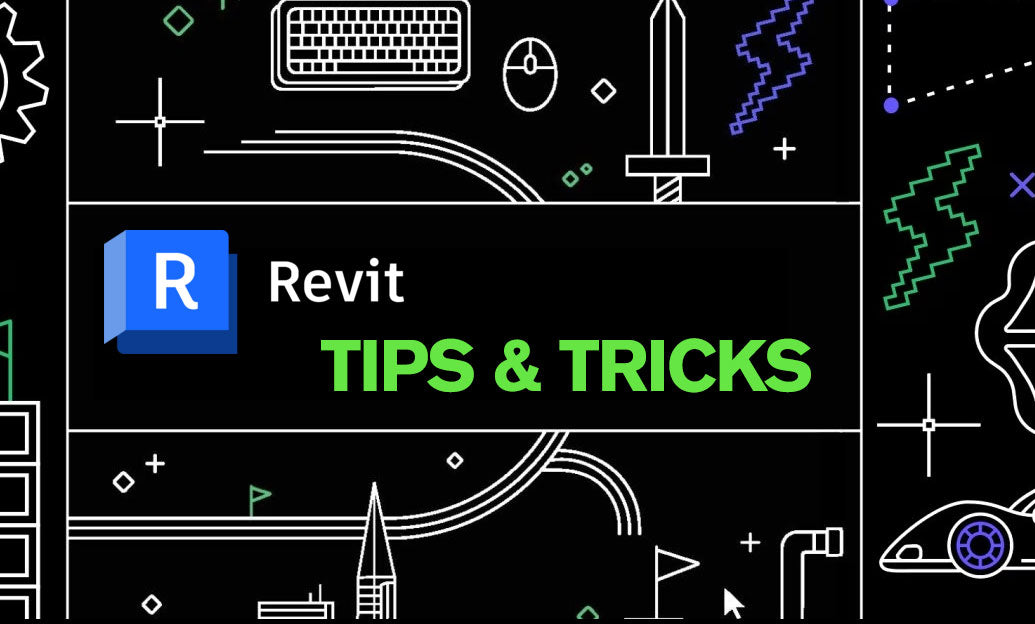
Revit Tip: Optimize Structural Detailing in Revit: Expert Tips for Efficiency and Precision
April 27, 2025 2 min read
Read MoreSubscribe
Sign up to get the latest on sales, new releases and more …


