Your Cart is Empty
Customer Testimonials
-
"Great customer service. The folks at Novedge were super helpful in navigating a somewhat complicated order including software upgrades and serial numbers in various stages of inactivity. They were friendly and helpful throughout the process.."
Ruben Ruckmark
"Quick & very helpful. We have been using Novedge for years and are very happy with their quick service when we need to make a purchase and excellent support resolving any issues."
Will Woodson
"Scott is the best. He reminds me about subscriptions dates, guides me in the correct direction for updates. He always responds promptly to me. He is literally the reason I continue to work with Novedge and will do so in the future."
Edward Mchugh
"Calvin Lok is “the man”. After my purchase of Sketchup 2021, he called me and provided step-by-step instructions to ease me through difficulties I was having with the setup of my new software."
Mike Borzage
Cinema 4D Tip: Enhancing Cinema 4D Renders with Realistic Atmospheric Effects: Fog and Smoke Integration Techniques
May 11, 2024 2 min read

Creating realistic atmospheric effects like fog and smoke in Cinema 4D can add a new layer of depth and ambience to your scenes. Here's how to enhance your renders with atmospheric effects:
- Utilize the Environment Object: Go to the 'Create' menu, choose 'Environment', and select 'Environment'. This object allows you to create global effects like fog throughout your scene.
- Adjust the Fog Settings: In the attributes panel for the Environment object, you'll find settings for fog. Tweak the 'Color', 'Distance', 'Near', and 'Far' values to control the appearance of the fog.
- Falloff: The falloff determines how fog density increases with distance. A linear falloff can work for uniform fog, but an exponential falloff can give a more realistic look as it simulates atmospheric absorption.
- Use Volumetric Lights: For localized smoke or fog effects, you can create volumetric lights by enabling the 'Volumetric Light' option in the light object's 'Visibility' tab. This creates a visible beam of light that can simulate light passing through fog or smoke.
- Animate Fog and Smoke: For dynamic scenes, animate the properties of the fog or smoke. Keyframing the 'Strength' or 'Brightness' of the volumetric lights can simulate the effect of smoke thickening or dissipating over time.
- Consider Third-Party Plugins: Plugins like TurbulenceFD can give you more control over smoke and fire simulations, offering detailed settings for combustion, turbulence, and fluid dynamics.
- Rendering Considerations: Atmospheric effects can increase rendering times. Optimize by adjusting sample counts and render settings, and use render farms like NOVEDGE when higher computational power is needed.
Incorporating fog or smoke into your Cinema 4D projects can significantly impact the mood and realism of your renders. Remember, subtlety is often key to making these effects feel integrated and natural within the environment. For more advanced tools and resources, check out NOVEDGE, which offers a wide range of software and plugins to support your Cinema 4D projects.
```You can find all the Cinema 4D products on the NOVEDGE web site at this page.
Also in Design News

ZBrush Tip: Enhance ZBrush Workflow with Curve Strap Snap Brush Techniques
April 28, 2025 2 min read
Read More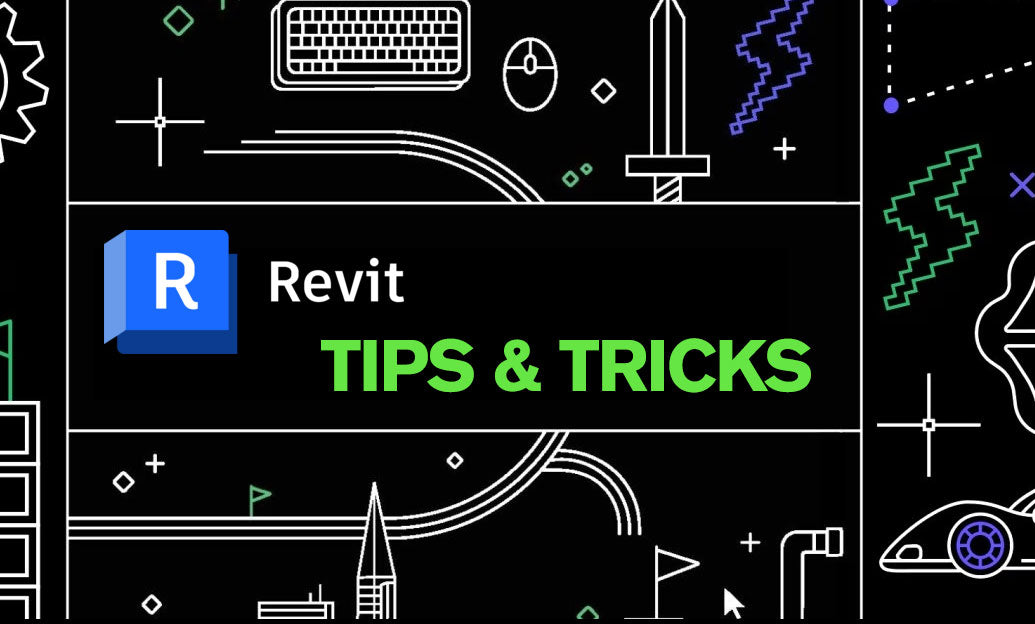
Revit Tip: Optimizing Revit Sheet Management for Enhanced Workflow and Collaboration
April 28, 2025 2 min read
Read More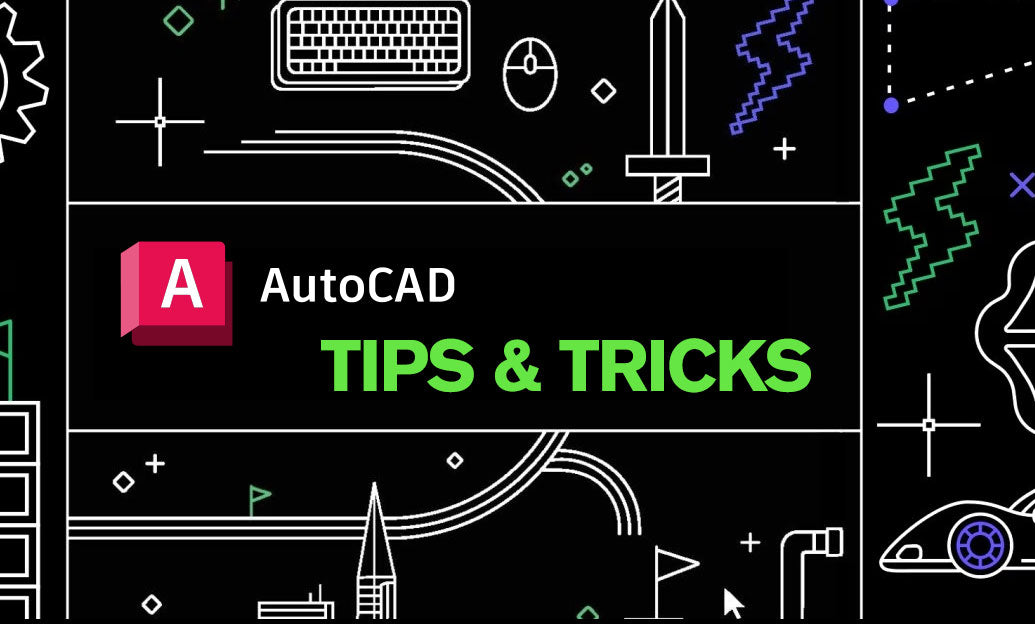
AutoCAD Tip: Maximize Efficiency in AutoCAD with the Match Properties Tool
April 28, 2025 2 min read
Read MoreSubscribe
Sign up to get the latest on sales, new releases and more …


