Your Cart is Empty
Customer Testimonials
-
"Great customer service. The folks at Novedge were super helpful in navigating a somewhat complicated order including software upgrades and serial numbers in various stages of inactivity. They were friendly and helpful throughout the process.."
Ruben Ruckmark
"Quick & very helpful. We have been using Novedge for years and are very happy with their quick service when we need to make a purchase and excellent support resolving any issues."
Will Woodson
"Scott is the best. He reminds me about subscriptions dates, guides me in the correct direction for updates. He always responds promptly to me. He is literally the reason I continue to work with Novedge and will do so in the future."
Edward Mchugh
"Calvin Lok is “the man”. After my purchase of Sketchup 2021, he called me and provided step-by-step instructions to ease me through difficulties I was having with the setup of my new software."
Mike Borzage
Bluebeam Tip: Streamlining Bluebeam Revu Settings Across Multiple Devices for Enhanced Workflow Efficiency
September 20, 2024 2 min read

Syncing your Bluebeam settings across multiple devices can significantly enhance your workflow efficiency, especially when working on various projects or collaborating with teams. Here are a few tips to ensure that your Bluebeam Revu settings are consistent and easily accessible across all your devices:
- Bluebeam Studio Account: Create a Bluebeam Studio account and sign in on all your devices. Studio Projects and Sessions allow you to access and collaborate on documents in real time, no matter where you are.
- Profile Management: Save your custom profiles. Bluebeam Revu allows you to save and export profiles, which include toolbar configurations, interface settings, and other custom preferences. By importing your profile on another device, you can maintain a consistent user experience.
- Tool Sets and Libraries: Save your tool sets and libraries to a centralized location, such as a network drive or cloud storage. This makes it easy to import these tools on any device you are working from.
- Syncing with Bluebeam Studio Projects: Utilize Bluebeam Studio Projects for storing your documents and project files. This ensures that you always have the latest version of your work, regardless of the device you are using.
- Settings Export/Import: Regularly export your Revu settings and import them on new devices. This includes custom tool sets, profiles, and other configurations.
By following these tips, you can ensure that your Bluebeam environment remains consistent and tailored to your needs, regardless of where you are working. For more advanced tips and insights, consider visiting NOVEDGE for additional resources and expert advice.
You can find all the Bluebeam products on the NOVEDGE web site at this page.
Also in Design News

ZBrush Tip: Maximizing Sculpting Precision with ZBrush Morph Targets: Essential Tips and Techniques
November 25, 2024 2 min read
Read More
V-Ray Tip: Mastering V-Ray Shadow Catcher for Seamless 3D Compositing
November 25, 2024 2 min read
Read More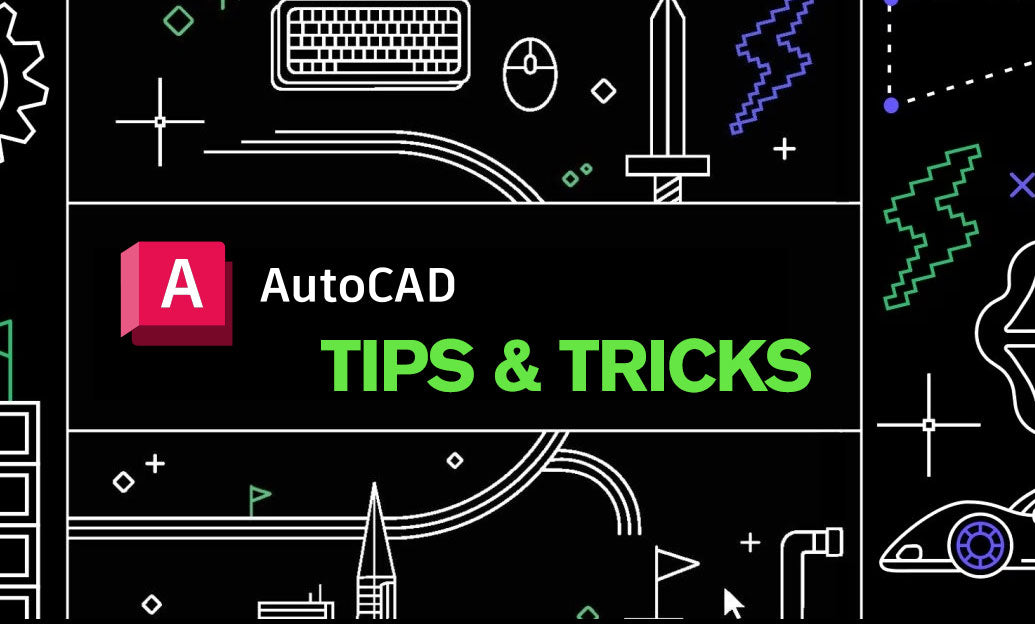
AutoCAD Tip: Streamline AutoCAD Workflows with LISP Routines for Enhanced Productivity
November 25, 2024 2 min read
Read MoreSubscribe
Sign up to get the latest on sales, new releases and more …


