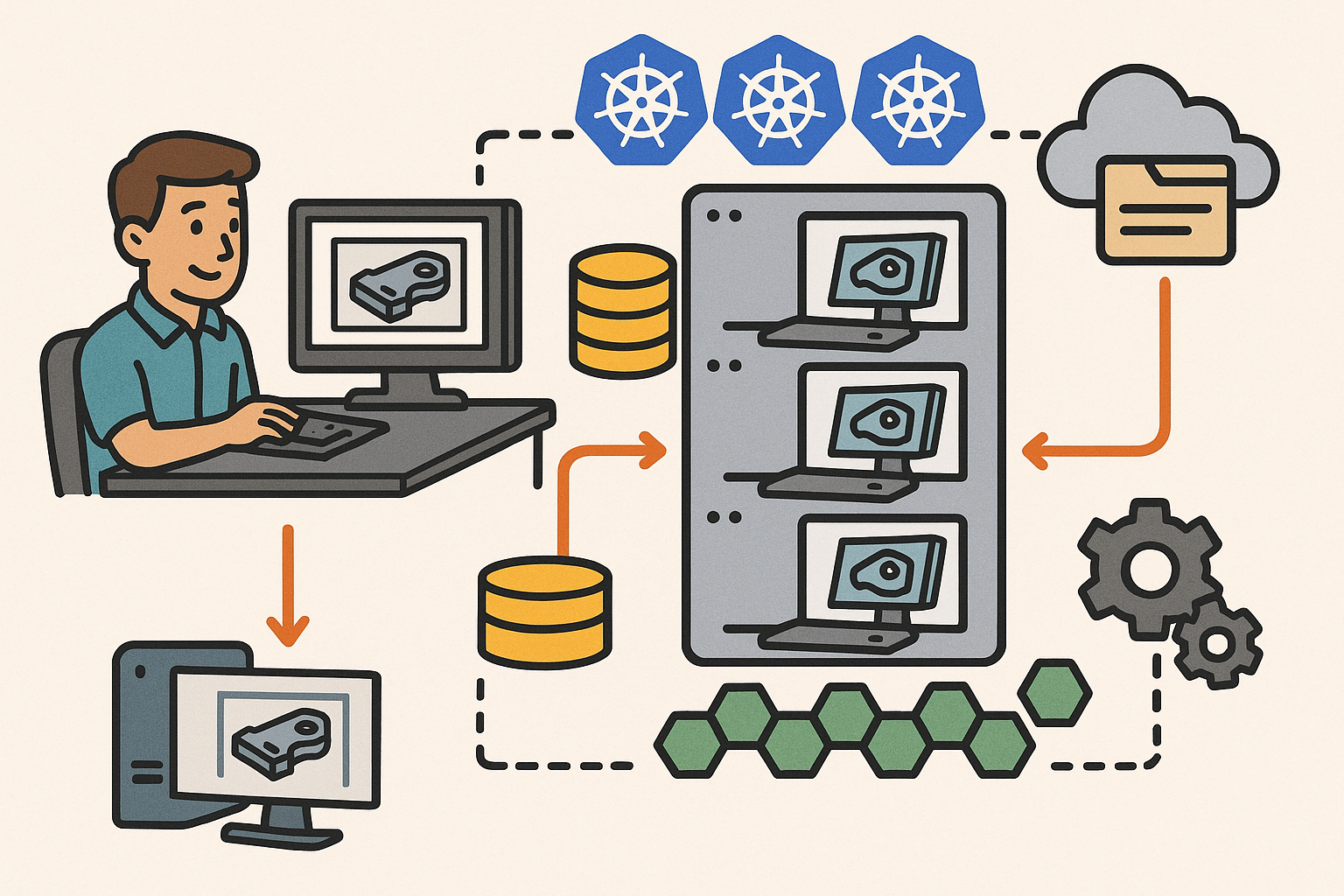Your Cart is Empty
Customer Testimonials
-
"Great customer service. The folks at Novedge were super helpful in navigating a somewhat complicated order including software upgrades and serial numbers in various stages of inactivity. They were friendly and helpful throughout the process.."
Ruben Ruckmark
"Quick & very helpful. We have been using Novedge for years and are very happy with their quick service when we need to make a purchase and excellent support resolving any issues."
Will Woodson
"Scott is the best. He reminds me about subscriptions dates, guides me in the correct direction for updates. He always responds promptly to me. He is literally the reason I continue to work with Novedge and will do so in the future."
Edward Mchugh
"Calvin Lok is “the man”. After my purchase of Sketchup 2021, he called me and provided step-by-step instructions to ease me through difficulties I was having with the setup of my new software."
Mike Borzage
AutoCAD Tip: Streamline AutoCAD Workflows with LISP Routines for Enhanced Productivity
November 25, 2024 2 min read
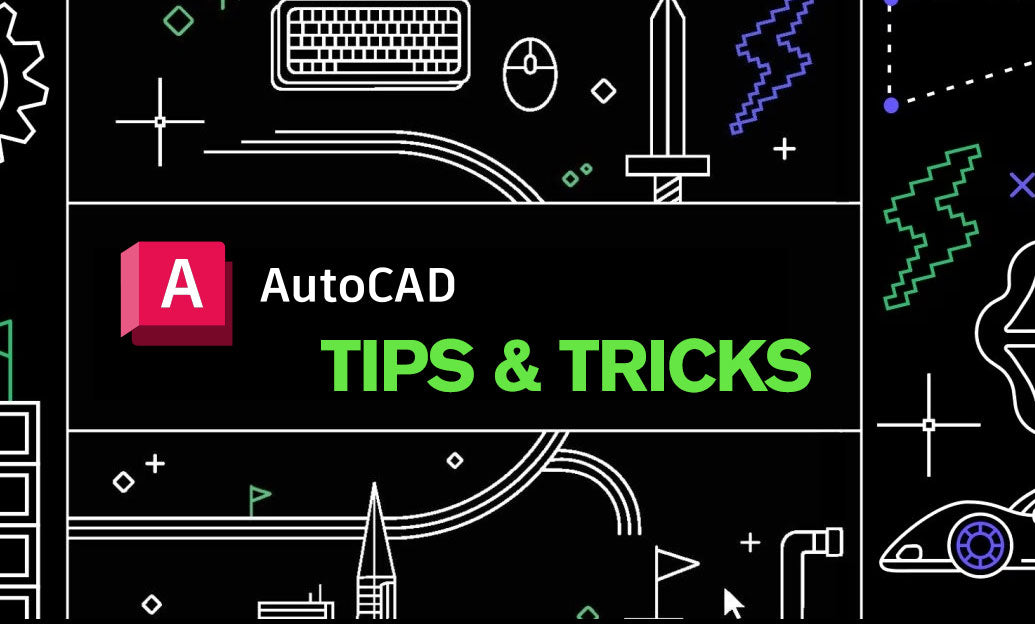
For CAD professionals and enthusiasts alike, harnessing the power of LISP routines can significantly streamline workflows and enhance productivity in AutoCAD. LISP (List Processing) is a programming language specifically tailored for automation and customization within AutoCAD. Here’s how you can leverage LISP routines to optimize your design processes:
- Automate Repetitive Tasks: LISP routines can automate tasks that are repetitive in nature, saving time and reducing the likelihood of errors. Common examples include drawing specific patterns, modifying multiple objects, or creating complex geometry with a single command.
- Custom Commands: You can create your own custom commands tailored to your specific project requirements. This enhances your ability to execute unique operations without navigating through numerous menus and options.
- Enhanced Consistency: By using LISP routines, your team can ensure consistency across all drawings. This is particularly useful when applying consistent styles, layers, or text to multiple projects.
- Easy to Learn and Implement: LISP is a relatively simple language to learn, especially for those familiar with programming concepts. Numerous resources and community forums are available to help you get started with writing and implementing your own routines.
- Integration with AutoCAD: LISP routines integrate seamlessly into AutoCAD. You can load them at startup or execute them on the fly, offering flexibility in how and when you utilize your custom solutions.
Steps to integrate LISP routines into your AutoCAD workflow:
- Create the LISP File: Write your LISP code using a text editor and save it with a
.lspextension. - Load the LISP Routine: Use the
APPLOADcommand in AutoCAD to load your LISP file. You can also add it to the Startup Suite for automatic loading with each AutoCAD session. - Execute the Command: Once loaded, you can execute your custom command by typing its name in the command line.
- Refine and Optimize: Continuously refine your routines based on the feedback and requirements encountered during your design process.
For more tips on optimizing your AutoCAD experience, visit NOVEDGE, a premier provider of software resources.
Whether you're looking to automate complex tasks or streamline simple ones, LISP routines offer a powerful toolset for enhancing your AutoCAD capabilities. Start exploring this unique feature today and see the difference it makes in your design efficiency.
You can find all the AutoCAD products on the NOVEDGE web site at this page.
Also in Design News

Rhino 3D Tip: True Intersections for Accurate, Repeatable Trim Curves
December 17, 2025 2 min read
Read More
Design Software History: Traceability as a Product Requirement: How Compliance Remade CAD, PDM, and PLM
December 17, 2025 10 min read
Read MoreSubscribe
Sign up to get the latest on sales, new releases and more …