Your Cart is Empty
Customer Testimonials
-
"Great customer service. The folks at Novedge were super helpful in navigating a somewhat complicated order including software upgrades and serial numbers in various stages of inactivity. They were friendly and helpful throughout the process.."
Ruben Ruckmark
"Quick & very helpful. We have been using Novedge for years and are very happy with their quick service when we need to make a purchase and excellent support resolving any issues."
Will Woodson
"Scott is the best. He reminds me about subscriptions dates, guides me in the correct direction for updates. He always responds promptly to me. He is literally the reason I continue to work with Novedge and will do so in the future."
Edward Mchugh
"Calvin Lok is “the man”. After my purchase of Sketchup 2021, he called me and provided step-by-step instructions to ease me through difficulties I was having with the setup of my new software."
Mike Borzage
Bluebeam Tip: Streamline PDF Navigation in Bluebeam Revu Using AutoMark for Page Labels and Bookmarks
May 09, 2025 2 min read

Enhance your PDF navigation in Bluebeam Revu by leveraging the AutoMark feature to automatically generate page labels and bookmarks. This streamlines your workflow, especially when dealing with extensive documents.
Optimize with AutoMark
Follow these steps to utilize AutoMark effectively:
- Access the Thumbnails Panel: Open your PDF in Bluebeam Revu and click on the Thumbnails panel on the left.
- Select Create Page Labels: Right-click on any page thumbnail and choose Create Page Labels... from the context menu.
-
Choose Page Region or Bookmarks: In the dialog box, decide whether to base the labels on a page region or existing bookmarks:
- Page Region: Select this to create labels from text within a specific area on your pages.
- Bookmarks: Use existing bookmarks to generate page labels.
-
Define Page Region: If you chose Page Region:
- Click on the Select button.
- Draw a rectangle around the text area that should be used for the page labels.
- Confirm your selection.
- Set Page Range: Specify the pages you want to apply the AutoMark to, whether it's all pages or a specific range.
- Customize Options: Adjust settings such as prefix, suffix, or combining multiple regions if necessary.
- Generate Labels: Click OK to create the page labels. Bluebeam Revu will process and apply them accordingly.
Benefits of Using AutoMark
- Improved Navigation: Quickly jump to specific sections using the new page labels or bookmarks.
- Time-Saving: Automates the tedious process of manually naming pages, especially in large documents.
- Consistency: Ensures uniform labeling throughout your document, reducing errors.
Optimizing PDF viewing with AutoMark not only enhances your productivity but also makes collaboration more efficient.
For more expert tips on Bluebeam Revu, check out NOVEDGE, your trusted source for design software solutions.
You can find all the Bluebeam products on the NOVEDGE web site at this page.
Also in Design News
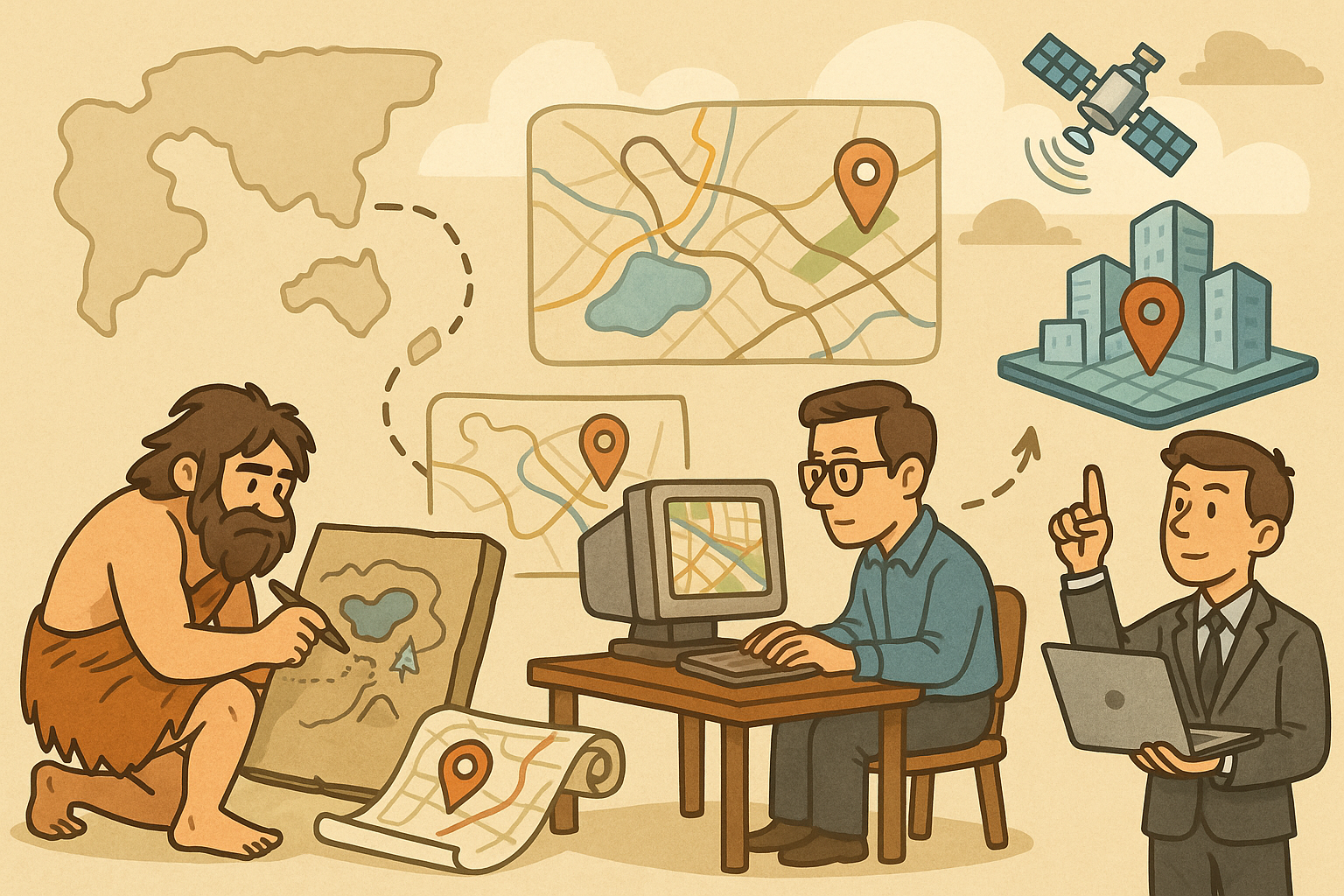
Design Software History: Evolution of Geospatial Data Integration in Design Software: Historical Milestones, Technological Breakthroughs, and Future Trends
October 13, 2025 8 min read
Read More
Cinema 4D Tip: Optimizing Ambient Occlusion for Enhanced Realism in Cinema 4D Rendering
October 13, 2025 3 min read
Read MoreSubscribe
Sign up to get the latest on sales, new releases and more …



