Your Cart is Empty
Customer Testimonials
-
"Great customer service. The folks at Novedge were super helpful in navigating a somewhat complicated order including software upgrades and serial numbers in various stages of inactivity. They were friendly and helpful throughout the process.."
Ruben Ruckmark
"Quick & very helpful. We have been using Novedge for years and are very happy with their quick service when we need to make a purchase and excellent support resolving any issues."
Will Woodson
"Scott is the best. He reminds me about subscriptions dates, guides me in the correct direction for updates. He always responds promptly to me. He is literally the reason I continue to work with Novedge and will do so in the future."
Edward Mchugh
"Calvin Lok is “the man”. After my purchase of Sketchup 2021, he called me and provided step-by-step instructions to ease me through difficulties I was having with the setup of my new software."
Mike Borzage
Bluebeam Tip: Maximize PDF Management Efficiency with Bluebeam Revu's Thumbnails Tab
February 01, 2025 2 min read

To enhance your efficiency while navigating and managing PDFs in Bluebeam Revu, make optimal use of the Thumbnails Tab. This powerful feature provides a visual representation of all the pages in your document, allowing you to quickly move between pages and perform various page management tasks with ease.
Here are some tips on using the Thumbnails Tab effectively:
- Quick Navigation: Click on the Thumbnails Tab, usually located on the left panel, to view miniature versions of each page in your document. Simply click on a thumbnail to jump to that page instantly, saving you time compared to scrolling through the document.
- Page Reordering: Need to reorganize your document? Rearrange pages by dragging and dropping thumbnails to the desired position within the document. This is especially useful when compiling reports or combining multiple PDFs.
- Page Duplication: Right-click on a thumbnail and select Duplicate Pages to create a copy of a page within the document. This is handy for templates or repetitive content that needs slight modifications.
- Page Deletion: Clean up your document by removing unnecessary pages. Simply right-click on a thumbnail and choose Delete Pages to eliminate unwanted content.
- Page Extraction: Extract specific pages by selecting the thumbnails and choosing Extract Pages. This creates a new PDF containing just the selected pages, useful for sharing specific sections with clients or colleagues.
- Rotate Pages: Correct the orientation of scanned documents or adjust page layouts by right-clicking on thumbnails and selecting Rotate Pages. Choose the desired rotation angle to ensure consistent presentation.
- Insert Pages: Add additional pages into your document by right-clicking in the Thumbnails Tab and selecting Insert Pages. You can insert blank pages or pages from other PDFs, facilitating easy document assembly.
- Batch Operations: Perform actions on multiple pages by selecting multiple thumbnails using Ctrl or Shift clicks. This allows for efficient batch processing of page rotations, deletions, or extractions.
- Thumbnail Preview Settings: Adjust the size and visibility of thumbnails to suit your preferences. Use the zoom slider at the bottom of the Thumbnails Tab to resize thumbnails for better visibility.
By mastering the Thumbnails Tab, you can streamline your workflow, improve document organization, and enhance your overall productivity in Bluebeam Revu.
Discover more ways to optimize your Bluebeam experience by connecting with NOVEDGE. As a trusted reseller, NOVEDGE offers a wide range of Bluebeam products and expert support to meet your needs.
You can find all the Bluebeam products on the NOVEDGE web site at this page.
Also in Design News

ZBrush Tip: Enhance Your ZBrush Workflow with Symmetry Tools and Techniques
February 02, 2025 2 min read
Read More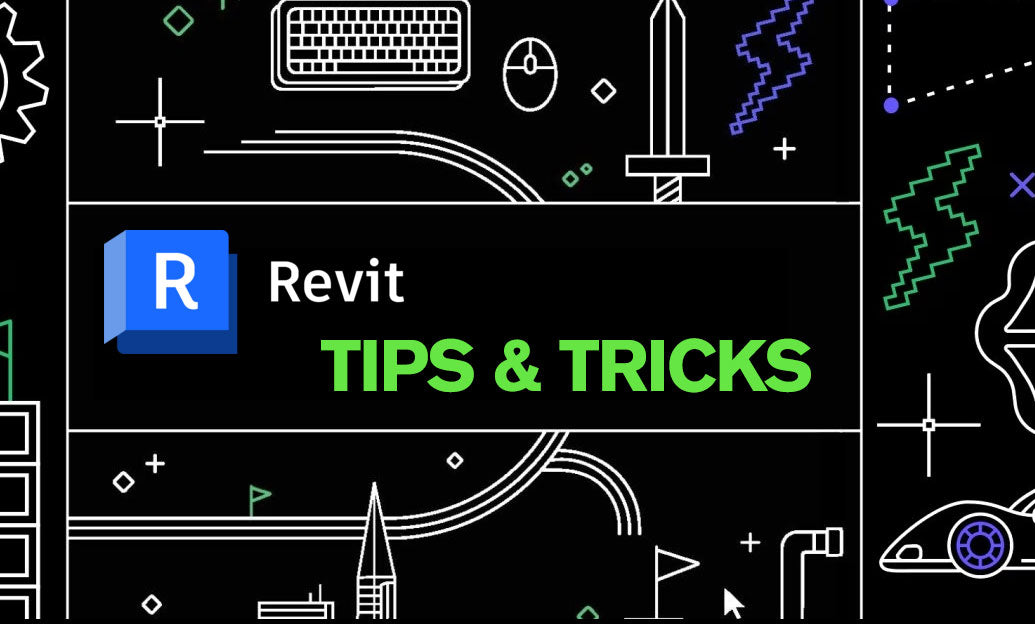
Revit Tip: Maximizing Revit's Linework Tool for Enhanced Architectural Drawings
February 02, 2025 3 min read
Read More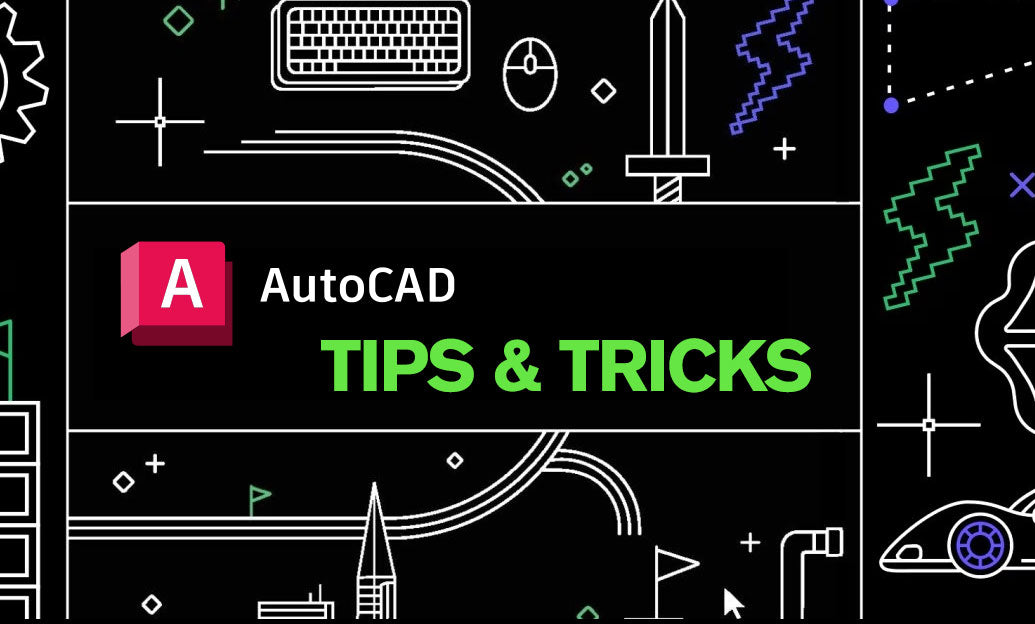
AutoCAD Tip: Streamline AutoCAD Workflow with Effective Group Management Techniques
February 02, 2025 2 min read
Read MoreSubscribe
Sign up to get the latest on sales, new releases and more …


