Your Cart is Empty
Customer Testimonials
-
"Great customer service. The folks at Novedge were super helpful in navigating a somewhat complicated order including software upgrades and serial numbers in various stages of inactivity. They were friendly and helpful throughout the process.."
Ruben Ruckmark
"Quick & very helpful. We have been using Novedge for years and are very happy with their quick service when we need to make a purchase and excellent support resolving any issues."
Will Woodson
"Scott is the best. He reminds me about subscriptions dates, guides me in the correct direction for updates. He always responds promptly to me. He is literally the reason I continue to work with Novedge and will do so in the future."
Edward Mchugh
"Calvin Lok is “the man”. After my purchase of Sketchup 2021, he called me and provided step-by-step instructions to ease me through difficulties I was having with the setup of my new software."
Mike Borzage
Bluebeam Tip: Maximize Efficiency with Bluebeam Revu's PDF Snapshot Tool for Quick Content Reuse
February 06, 2025 2 min read

The PDF Snapshot Tool in Bluebeam Revu is a powerful feature for quickly capturing and reusing parts of your PDF documents. It allows you to select any area of a PDF and paste it as a markup elsewhere in the same document or in another PDF. This is particularly useful for duplicating details, annotations, or specific content without recreating them from scratch.
To make the most of the Snapshot Tool:
- Selecting the Snapshot Tool: Go to the Edit menu and choose Snapshot, or simply press G on your keyboard for the shortcut.
- Capturing an Area: Click and drag to draw a rectangle around the area you want to capture. Once selected, the area is copied to your clipboard automatically.
- Pasting the Snapshot: Navigate to the location where you want to place the snapshot. Right-click and select Paste, or press Ctrl + V. The snapshot will appear as an image markup that you can move, resize, or rotate.
- Editing the Snapshot Markup: Use the Properties toolbar to adjust the opacity, line style, or add a border to your snapshot markup for better integration into your document.
- Using Snapshots Across Documents: The Snapshot Tool isn't limited to a single PDF. You can copy a snapshot from one document and paste it into another, streamlining your workflow across multiple files.
By utilizing the Snapshot Tool, you can enhance your productivity and ensure consistency throughout your documents. It's a simple yet effective way to manage repetitive elements or to highlight important sections during reviews.
For more tips on maximizing your use of Bluebeam Revu, visit NOVEDGE, your trusted source for software expertise.
You can find all the Bluebeam products on the NOVEDGE web site at this page.
Also in Design News

ZBrush Tip: Optimizing ZBrush Workflows: Mastering 2.5D vs. 3D Techniques for Enhanced Sculpting
February 07, 2025 2 min read
Read More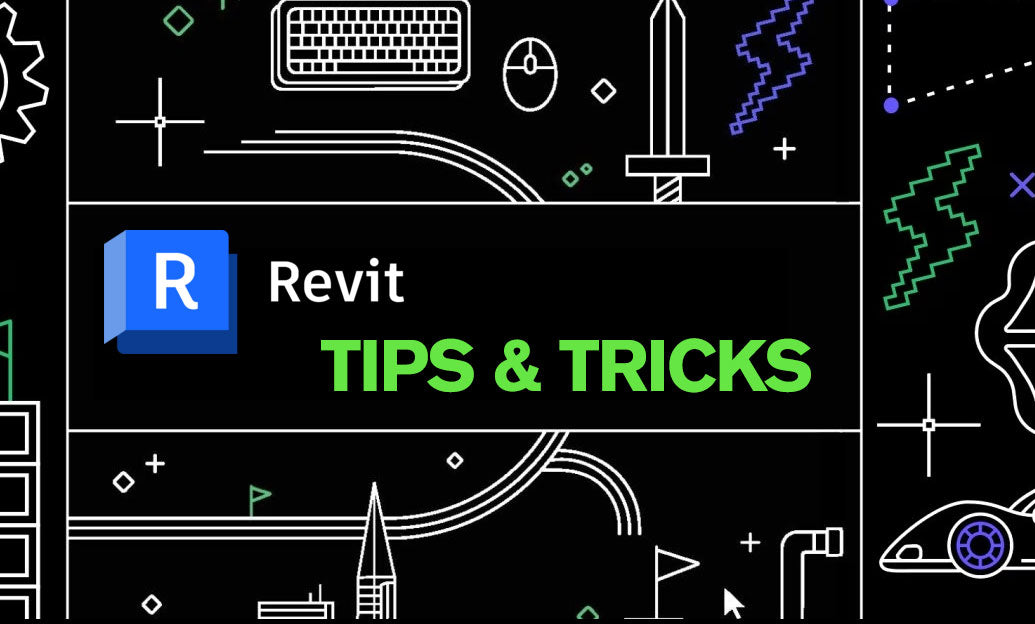
Revit Tip: Effective Strategies for Creating and Managing Revit Annotation Families
February 07, 2025 2 min read
Read More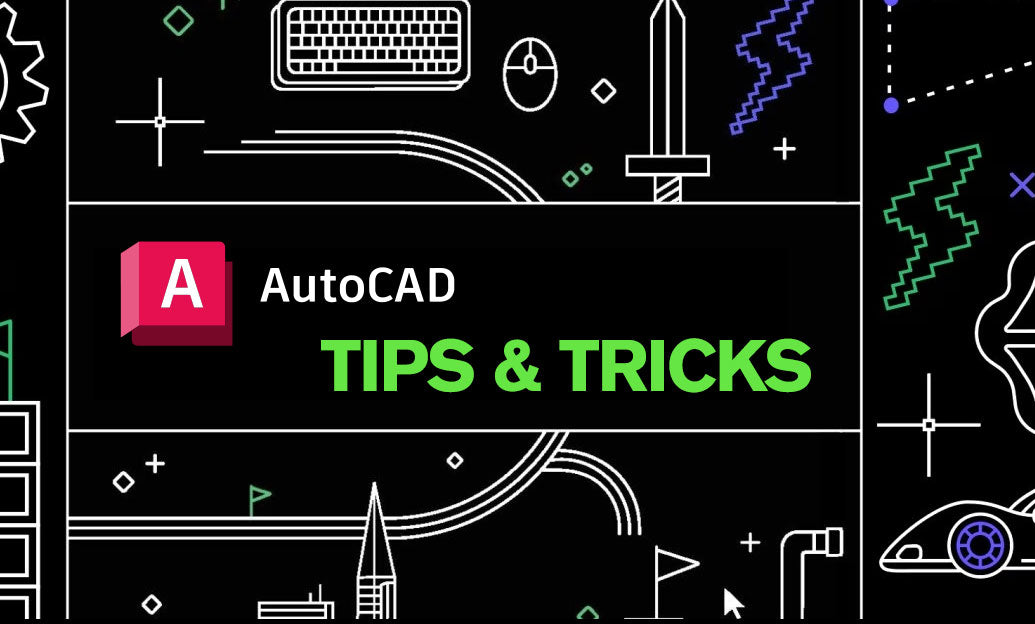
AutoCAD Tip: Enhance Precision and Workflow with the AutoCAD Boundary Command
February 07, 2025 2 min read
Read MoreSubscribe
Sign up to get the latest on sales, new releases and more …


