Your Cart is Empty
Customer Testimonials
-
"Great customer service. The folks at Novedge were super helpful in navigating a somewhat complicated order including software upgrades and serial numbers in various stages of inactivity. They were friendly and helpful throughout the process.."
Ruben Ruckmark
"Quick & very helpful. We have been using Novedge for years and are very happy with their quick service when we need to make a purchase and excellent support resolving any issues."
Will Woodson
"Scott is the best. He reminds me about subscriptions dates, guides me in the correct direction for updates. He always responds promptly to me. He is literally the reason I continue to work with Novedge and will do so in the future."
Edward Mchugh
"Calvin Lok is “the man”. After my purchase of Sketchup 2021, he called me and provided step-by-step instructions to ease me through difficulties I was having with the setup of my new software."
Mike Borzage
AutoCAD Tip: Enhance Precision and Workflow with the AutoCAD Boundary Command
February 07, 2025 2 min read
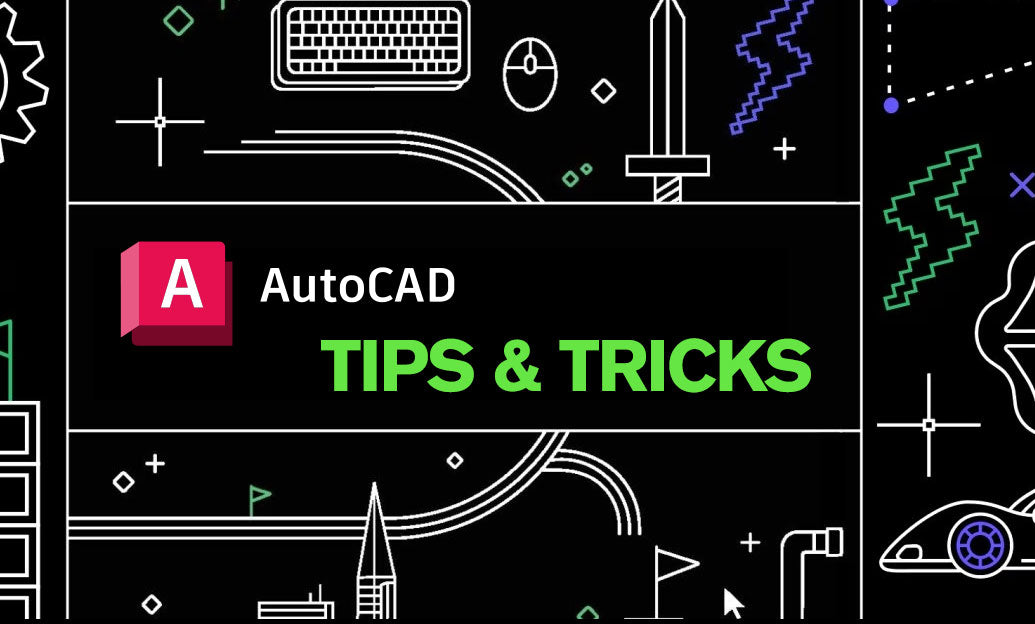
The Boundary Command in AutoCAD is a powerful tool that allows you to create a polyline or region outlining a defined area based on existing objects, block references, raster images, or external references (xrefs). Mastering this command can significantly enhance your workflow and precision in various design tasks.
-
Accessing the Boundary Command: You can initiate the Boundary Command by typing
BOUNDARYorBOin the command line, then pressingEnter. -
Setting Boundary Parameters:
- Pick Points: Select specific points within the area you want to boundary.
- Base Point: Specify a base point for the boundary if needed.
- Options: Adjust settings such as including existing objects or ignoring hidden lines to refine the boundary's accuracy.
-
Applications of the Boundary Command:
- Creating Hatches: Define precise hatch areas by generating boundaries that conform to complex shapes.
- Preparing for Plots: Outline specific regions to focus plotting efforts, optimizing paper space layouts.
- Design Analysis: Segment areas for analysis, such as calculating surface areas or managing different design zones.
-
Tips for Effective Use:
- Clean Geometry: Ensure that the objects defining the boundary are clean and free from overlaps or gaps to prevent inaccuracies.
- Layer Management: Organize boundary lines on separate layers for better control and visibility.
- Use of Polylines: Opt for polylines instead of regions when you need to edit the boundary easily using polyline editing tools.
-
Common Pitfalls to Avoid:
- Overlapping Objects: Overlapping or intersecting objects can cause unexpected boundary results. Simplify geometry before using the command.
-
Hidden Lines: Hidden lines may interfere with boundary creation. Use the
Hiddenoption appropriately to include or exclude them. - Complex Regions: Extremely complex boundaries might result in performance issues. Break down complex areas into simpler sections if necessary.
By effectively utilizing the Boundary Command, you can streamline your drafting process, ensure greater accuracy in your designs, and enhance the overall quality of your AutoCAD projects. For more detailed tutorials and advanced tips on leveraging AutoCAD commands, visit NOVEDGE and explore their extensive library of resources.
```You can find all the AutoCAD products on the NOVEDGE web site at this page.
Also in Design News

Rhino 3D Tip: Elefront: Attribute-Driven Naming and Scalable Bake Workflows
November 24, 2025 2 min read
Read More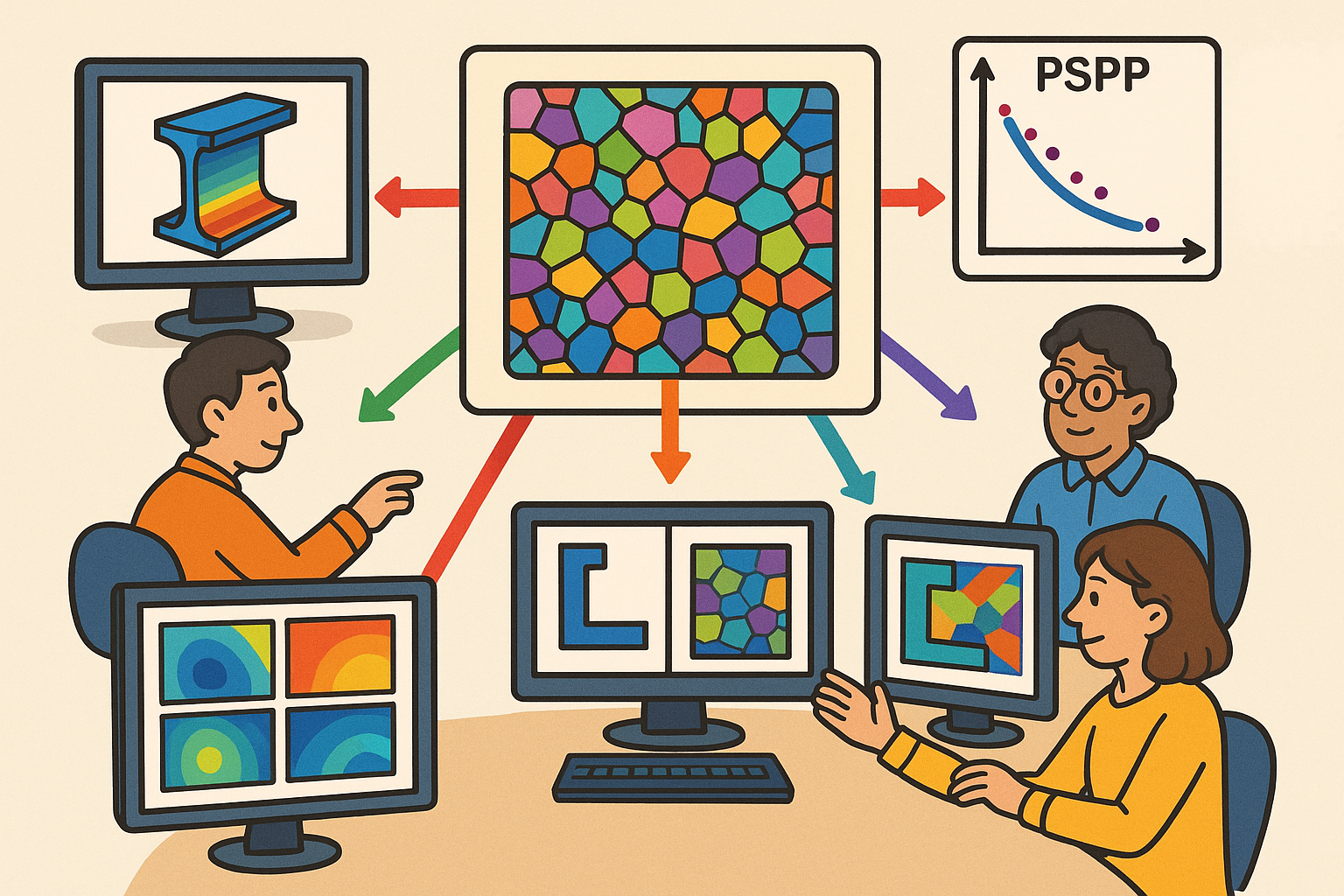
Multiscale Design Software: PSPP Integration and Microstructure-Aware Co-Optimization
November 24, 2025 16 min read
Read More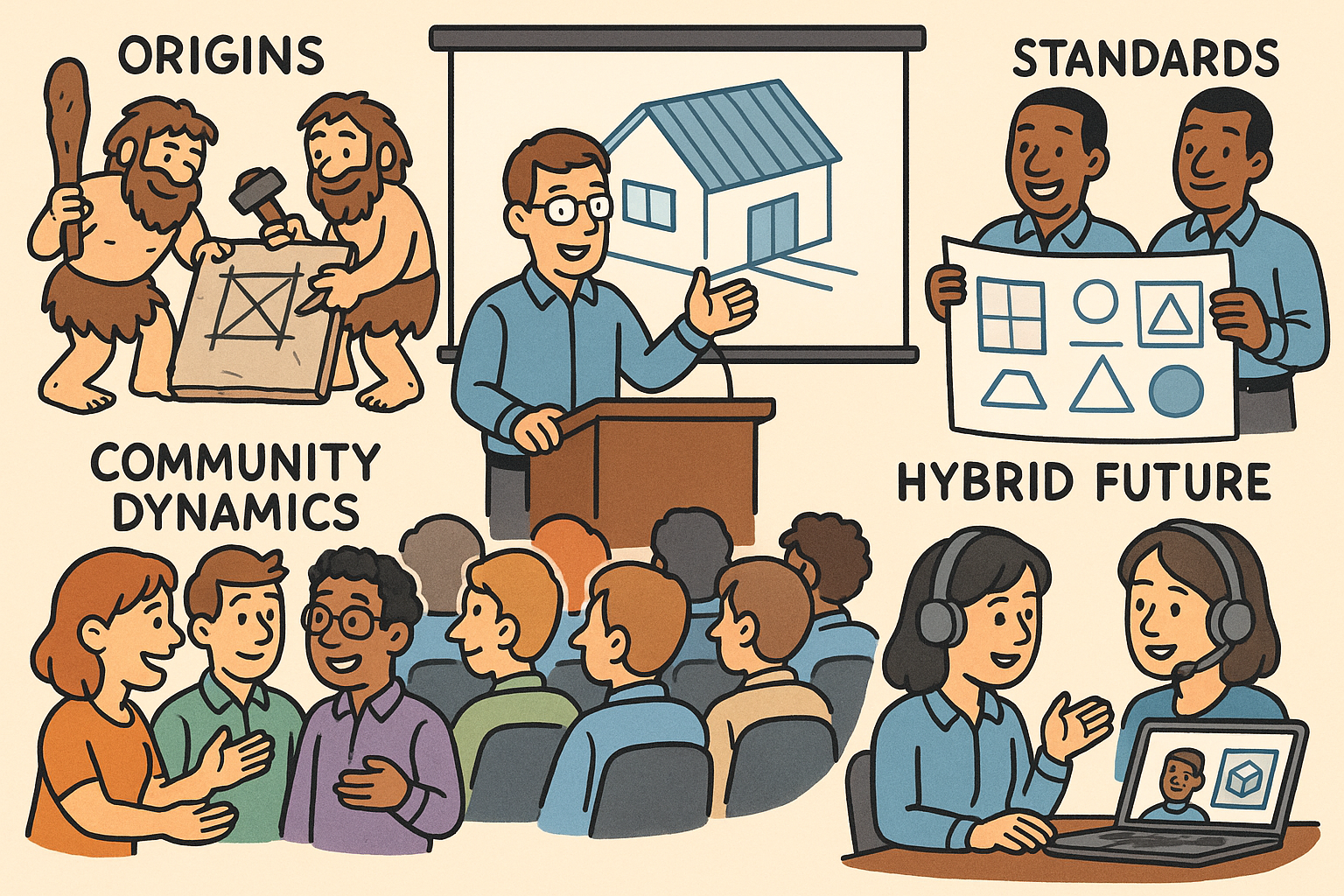
Design Software History: CAD User Conferences: Origins, Community Dynamics, Standards, and the Hybrid Future
November 24, 2025 13 min read
Read MoreSubscribe
Sign up to get the latest on sales, new releases and more …


