Your Cart is Empty
Customer Testimonials
-
"Great customer service. The folks at Novedge were super helpful in navigating a somewhat complicated order including software upgrades and serial numbers in various stages of inactivity. They were friendly and helpful throughout the process.."
Ruben Ruckmark
"Quick & very helpful. We have been using Novedge for years and are very happy with their quick service when we need to make a purchase and excellent support resolving any issues."
Will Woodson
"Scott is the best. He reminds me about subscriptions dates, guides me in the correct direction for updates. He always responds promptly to me. He is literally the reason I continue to work with Novedge and will do so in the future."
Edward Mchugh
"Calvin Lok is “the man”. After my purchase of Sketchup 2021, he called me and provided step-by-step instructions to ease me through difficulties I was having with the setup of my new software."
Mike Borzage
Bluebeam Tip: Enhancing Workflow Efficiency with Custom Stamps in Bluebeam Revu
April 25, 2025 2 min read

In Bluebeam Revu, custom stamps are a powerful tool that can significantly enhance your workflow efficiency by allowing you to apply standardized, repetitive annotations quickly and consistently. Custom stamps function like digital rubber stamps, which you can tailor to include specific text, images, logos, and dynamic fields like dates, times, and user information.
By creating and using custom stamps, you can streamline processes such as document approvals, inspections, and project communications. Here's how to make the most out of custom stamps in Bluebeam Revu:
-
Create a Custom Stamp:
- Navigate to File > Create > PDF from Template > Stamps to access stamp templates.
- Select a template that suits your needs or start from a blank page for full customization.
- Use the editing tools to add text boxes, images, company logos, and shapes to design your stamp.
- Incorporate dynamic fields by going to Edit > PDF Content > Insert and choosing options like Date, Time, or Author to automatically populate information when the stamp is used.
- Save your stamp by selecting File > Save As and placing it in the Stamps folder for easy access.
-
Apply the Custom Stamp:
- Open the PDF where you want to apply the stamp.
- Select the Stamp Tool from the Markup toolbar or press S on your keyboard.
- Choose your custom stamp from the dropdown menu.
- Click on the desired location in the document to place the stamp. Adjust the size and position as needed.
-
Manage and Share Stamps:
- Organize your stamps by categorizing them into folders within the Stamps directory.
- Share stamps with team members by exporting the stamp files and instructing colleagues to place them in their Stamps folder.
- Ensure uniformity in document annotations and approvals across your team.
-
Enhance Workflows with Dynamic Content:
- Use JavaScript in stamps to create interactive elements like checkboxes or auto-incrementing fields.
- Create dynamic stamps that adapt based on user input or document properties to automate repetitive tasks.
Leveraging custom stamps in Bluebeam Revu saves time and enhances accuracy across all your project documents. They're particularly beneficial for frequent standard annotations, such as approval signatures, review statuses, or compliance checks.
For more expert tips on optimizing your Bluebeam Revu experience, visit NOVEDGE, your trusted partner in design software solutions. NOVEDGE offers comprehensive support and resources to help you get the most out of your software.
Connect with the NOVEDGE team today to discover more ways to boost your productivity and streamline your workflows.
You can find all the Bluebeam products on the NOVEDGE web site at this page.
Also in Design News

Integrating Additive Manufacturing with CAD: Revolutionizing Design and Production Workflows
April 25, 2025 7 min read
Read More
ZBrush Tip: Optimizing Sculpting Workflow with ZBrush Adaptive Skin
April 25, 2025 2 min read
Read More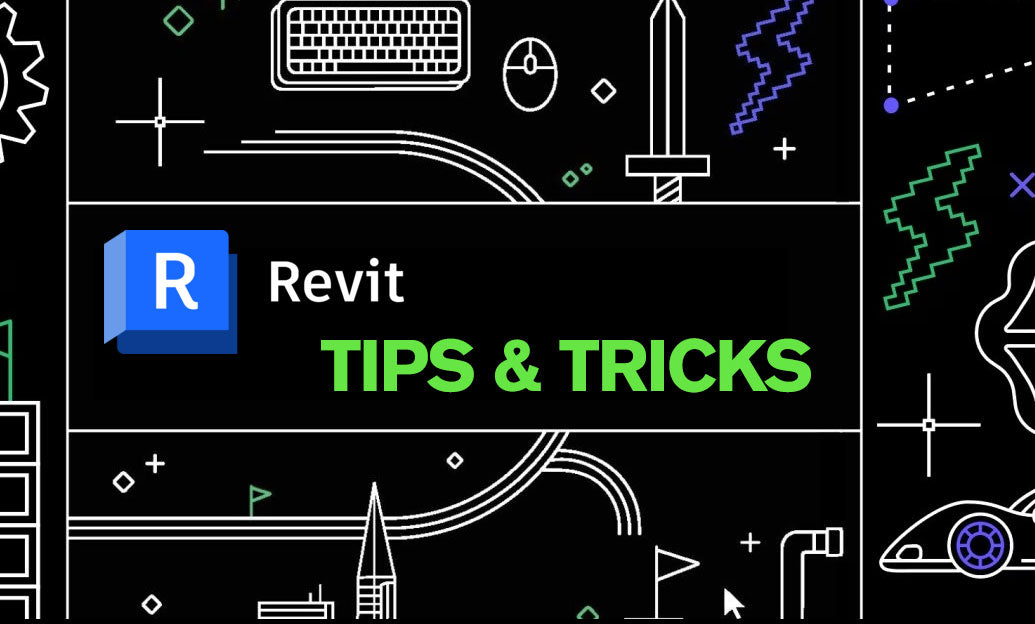
Revit Tip: Enhancing Revit Geometry Creation with Dynamo: Key Tips and Best Practices
April 25, 2025 2 min read
Read MoreSubscribe
Sign up to get the latest on sales, new releases and more …


