Your Cart is Empty
Customer Testimonials
-
"Great customer service. The folks at Novedge were super helpful in navigating a somewhat complicated order including software upgrades and serial numbers in various stages of inactivity. They were friendly and helpful throughout the process.."
Ruben Ruckmark
"Quick & very helpful. We have been using Novedge for years and are very happy with their quick service when we need to make a purchase and excellent support resolving any issues."
Will Woodson
"Scott is the best. He reminds me about subscriptions dates, guides me in the correct direction for updates. He always responds promptly to me. He is literally the reason I continue to work with Novedge and will do so in the future."
Edward Mchugh
"Calvin Lok is “the man”. After my purchase of Sketchup 2021, he called me and provided step-by-step instructions to ease me through difficulties I was having with the setup of my new software."
Mike Borzage
Bluebeam Tip: Enhancing PDF Form Readability with Bluebeam Revu's Data Alignment Tool
March 04, 2025 2 min read

Optimizing the alignment of data within form fields in Bluebeam Revu enhances the readability and professionalism of your PDF forms. Using the PDF Form Field Data Alignment Tool, you can ensure that the text within your form fields is consistently aligned, providing a clean appearance.
To use the PDF Form Field Data Alignment Tool:
- Open your PDF form in Bluebeam Revu.
- Select the Forms panel by clicking on the Forms icon, or go to Tools > Form > Show.
- Select the form field(s) you wish to align. You can select multiple fields by holding down the Shift key while clicking on each field.
- Right-click on the selected field(s) and choose Properties.
- In the Properties panel, locate the Alignment option.
- Choose the desired alignment:
- Left: Aligns text to the left side of the field.
- Center: Centers text within the field.
- Right: Aligns text to the right side of the field.
By adjusting the alignment settings, you can standardize the appearance of data entry fields, making it easier for users to fill out forms accurately.
Additional tips:
- Use the alignment tools to align the form fields themselves on the page for a uniform layout. With multiple form fields selected, use the Align options in the Forms panel.
- You can save time by setting default properties for form fields, ensuring consistency across your documents.
- Consider using gridlines or guidelines to help position fields precisely.
For more advanced PDF form editing features, check out Bluebeam solutions at NOVEDGE, the leading online store for design software.
Enhance your PDF workflows with Bluebeam Revu and streamline your form creation process today.
You can find all the Bluebeam products on the NOVEDGE web site at this page.
Also in Design News

ZBrush Tip: Maximize Organic Modeling in ZBrush with Sculptris Pro Techniques
May 14, 2025 2 min read
Read More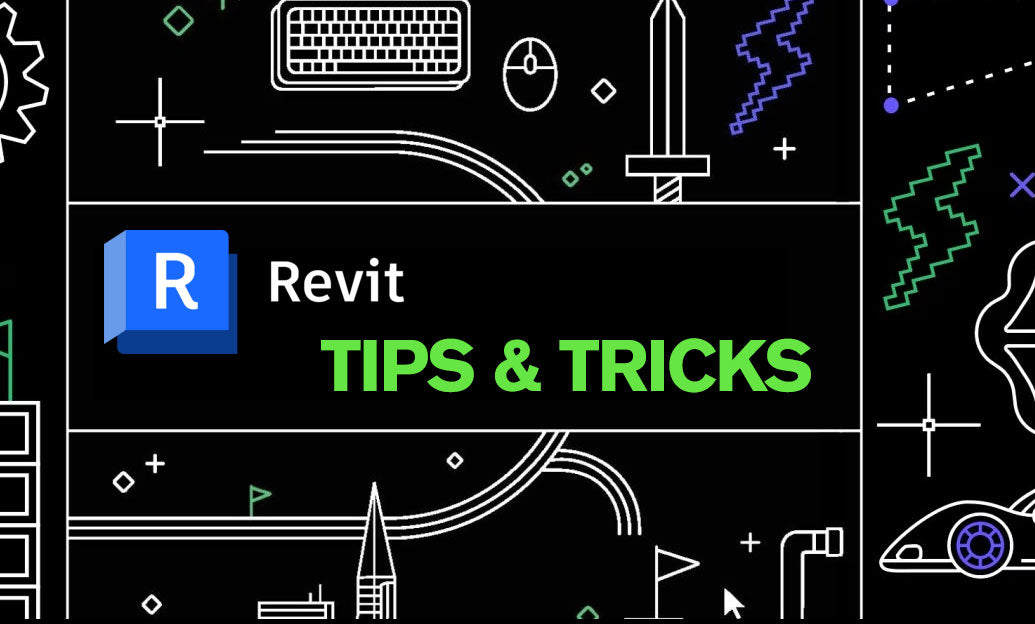
Revit Tip: Enhancing Site Design Efficiency in Revit: Key Strategies and Best Practices
May 14, 2025 2 min read
Read More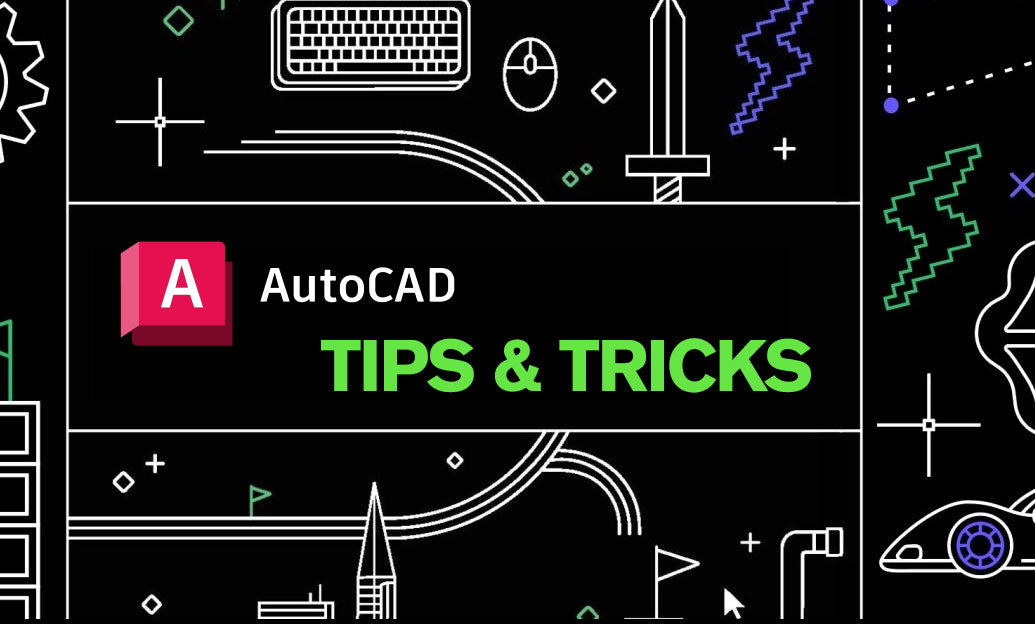
AutoCAD Tip: Enhance AutoCAD Precision with Measure and Distance Tools
May 14, 2025 2 min read
Read MoreSubscribe
Sign up to get the latest on sales, new releases and more …


