Your Cart is Empty
Customer Testimonials
-
"Great customer service. The folks at Novedge were super helpful in navigating a somewhat complicated order including software upgrades and serial numbers in various stages of inactivity. They were friendly and helpful throughout the process.."
Ruben Ruckmark
"Quick & very helpful. We have been using Novedge for years and are very happy with their quick service when we need to make a purchase and excellent support resolving any issues."
Will Woodson
"Scott is the best. He reminds me about subscriptions dates, guides me in the correct direction for updates. He always responds promptly to me. He is literally the reason I continue to work with Novedge and will do so in the future."
Edward Mchugh
"Calvin Lok is “the man”. After my purchase of Sketchup 2021, he called me and provided step-by-step instructions to ease me through difficulties I was having with the setup of my new software."
Mike Borzage
Bluebeam Tip: Enhancing Bluebeam Revu Performance: Key Preference Adjustments
January 14, 2025 1 min read

To optimize Bluebeam Revu for smoother and faster performance, especially when working with large or complex documents, consider adjusting the following preferences:
1. Modify Rendering Settings:
- Go to Revu > Preferences (or press Ctrl + K).
- Navigate to Rendering under the General category.
- Switch the Rendering Mode to Hardware if you're using a dedicated graphics card, or to Software for integrated graphics.
- Enable Accelerated Rendering for enhanced speed.
- Uncheck Smooth Line Art and Smooth Images to reduce processing load.
2. Adjust Memory Usage:
- In the Preferences dialog, go to General > Advanced.
- Increase the Memory Usage Limit slider toward the higher end to allocate more system memory to Revu.
3. Optimize Thumbnails and Page Content:
- Turn off automatic generation of thumbnails:
- In Preferences, select Thumbnails under General.
- Uncheck Generate Thumbnails on Document Open.
- Reduce page content rendering:
- Under View, uncheck Display Line Weights.
- Disable unnecessary content layers in your PDF to simplify rendering.
4. Manage Recent Files List:
- Limit the number of recent files displayed:
- In Preferences, go to General > Options.
- Reduce the number in Maximum Recent Files.
5. Disable Unnecessary Plugins:
- If you have plugins that you don't use, disable them to free up resources:
- In Preferences, select Admin > Plugins.
- Uncheck any plugins that are not needed.
By fine-tuning these settings, you can significantly enhance Bluebeam Revu's performance, ensuring a more efficient workflow.
For more professional tips and software solutions, visit NOVEDGE.
You can find all the Bluebeam products on the NOVEDGE web site at this page.
Also in Design News

Cinema 4D Tip: Creating Dynamic Animated Infographics in Cinema 4D
October 25, 2025 2 min read
Read More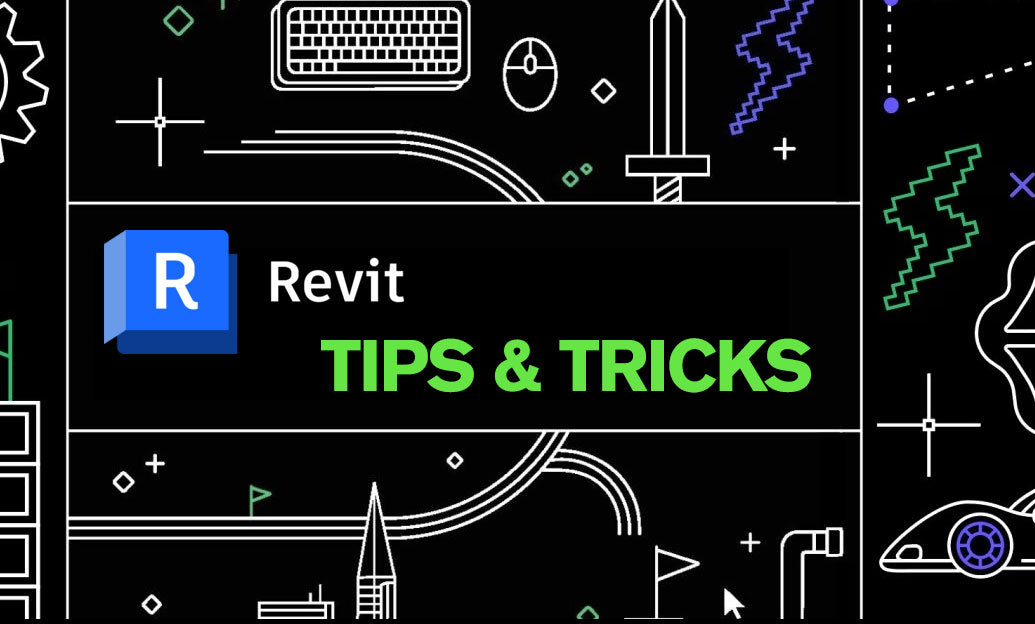
Revit Tip: Enhance Roof Design and Management in Revit with Key Strategies
October 25, 2025 2 min read
Read More
ZBrush Tip: Mastering Precision Detailing with the Curve Line Brush in ZBrush
October 25, 2025 2 min read
Read MoreSubscribe
Sign up to get the latest on sales, new releases and more …


