Your Cart is Empty
Customer Testimonials
-
"Great customer service. The folks at Novedge were super helpful in navigating a somewhat complicated order including software upgrades and serial numbers in various stages of inactivity. They were friendly and helpful throughout the process.."
Ruben Ruckmark
"Quick & very helpful. We have been using Novedge for years and are very happy with their quick service when we need to make a purchase and excellent support resolving any issues."
Will Woodson
"Scott is the best. He reminds me about subscriptions dates, guides me in the correct direction for updates. He always responds promptly to me. He is literally the reason I continue to work with Novedge and will do so in the future."
Edward Mchugh
"Calvin Lok is “the man”. After my purchase of Sketchup 2021, he called me and provided step-by-step instructions to ease me through difficulties I was having with the setup of my new software."
Mike Borzage
ZBrush Tip: Mastering Precision Detailing with the Curve Line Brush in ZBrush
October 25, 2025 2 min read

The Curve Line Brush in ZBrush is an essential tool for adding precise straight details to your models, enhancing both accuracy and efficiency in your workflow. Whether you're detailing hard surfaces, creating architectural elements, or refining mechanical components, mastering this brush can significantly elevate the quality of your work.
- Activating the Curve Line Brush: Select the Curve Line Brush from the brush palette or press B followed by W and navigate to the Curve options. Familiarizing yourself with keyboard shortcuts can speed up your workflow.
-
Setting Up the Curve:
- Curve Length: Adjust the curve length by setting multiple points. This ensures that your lines are consistent and meet your project's specifications.
- Stroke Smoothing: Enable smoothing options to ensure your straight lines remain crisp and free of unwanted curves.
-
Drawing Straight Lines:
- Hold Shift: While drawing, hold the Shift key to constrain your stroke to a straight line, providing greater control over the direction and length.
- Use Guides: Utilize existing geometry or reference images in NOVEDGE to guide your line placements accurately.
-
Refining Details:
- Adjust Brush Size: Modify the brush size to match the scale of the detail you are adding, ensuring that lines are proportionate to the model.
- Depth Control: Use the depth control settings to ensure that your lines are integrated seamlessly into the model's surface.
-
Combining with Other Brushes:
- Layering: Use layers to separate different sets of lines, allowing for non-destructive editing and easy adjustments.
- Blending: Combine the Curve Line Brush with the Move or Smooth brushes to refine the placement and appearance of your lines.
-
Optimizing Workflow:
- Custom Hotkeys: Assign custom hotkeys to streamline access to the Curve Line Brush, reducing downtime between tasks.
- Brush Presets: Save brush settings as presets for consistent application across multiple projects.
-
Tips and Best Practices:
- Practice Precision: Regular practice with the Curve Line Brush will enhance your ability to create clean, straight lines quickly.
- Reference High-Quality Resources: Leverage resources and tutorials available on NOVEDGE to learn advanced techniques and discover new workflows.
- Iterative Refinement: Continuously refine your strokes, making small adjustments to achieve the desired level of detail and accuracy.
By effectively utilizing the Curve Line Brush, you can add intricate straight details with precision, enhancing the overall quality of your ZBrush projects. For more advanced tips and resources, explore the extensive tutorials and tools available on NOVEDGE, ensuring you stay updated with the latest techniques and software enhancements.
You can find all the ZBrush products on the NOVEDGE web site at this page.
Also in Design News

Cinema 4D Tip: Creating Dynamic Animated Infographics in Cinema 4D
October 25, 2025 2 min read
Read More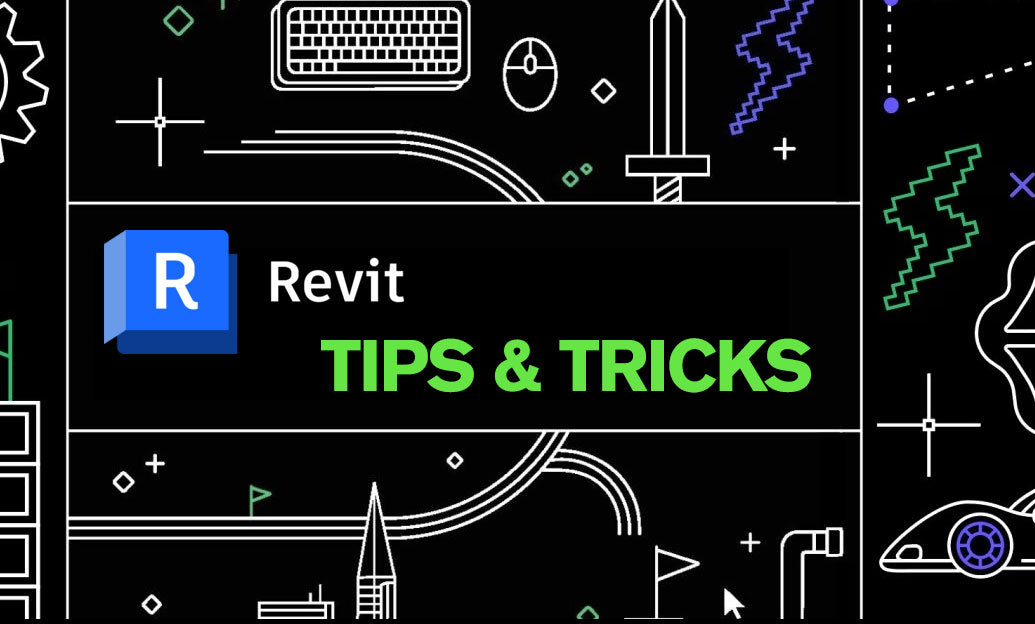
Revit Tip: Enhance Roof Design and Management in Revit with Key Strategies
October 25, 2025 2 min read
Read More
Bluebeam Tip: Enhancing Document Security with Bluebeam Revu's Redaction Tool
October 25, 2025 2 min read
Read MoreSubscribe
Sign up to get the latest on sales, new releases and more …


