Your Cart is Empty
Customer Testimonials
-
"Great customer service. The folks at Novedge were super helpful in navigating a somewhat complicated order including software upgrades and serial numbers in various stages of inactivity. They were friendly and helpful throughout the process.."
Ruben Ruckmark
"Quick & very helpful. We have been using Novedge for years and are very happy with their quick service when we need to make a purchase and excellent support resolving any issues."
Will Woodson
"Scott is the best. He reminds me about subscriptions dates, guides me in the correct direction for updates. He always responds promptly to me. He is literally the reason I continue to work with Novedge and will do so in the future."
Edward Mchugh
"Calvin Lok is “the man”. After my purchase of Sketchup 2021, he called me and provided step-by-step instructions to ease me through difficulties I was having with the setup of my new software."
Mike Borzage
Bluebeam Tip: Enhance PDF Markup Efficiency with Bluebeam's Text Tool for Annotations
March 19, 2025 1 min read

Maximize the efficiency of your PDF markups by utilizing the Text Tool in Bluebeam Software for annotations. The Text Tool allows you to add notes, comments, and other textual information directly onto your PDFs, enhancing communication and collaboration with your team.
Here are some tips to effectively use the Text Tool:
- Quick Access: Select the Text Tool from the Markup tab or simply press T on your keyboard for a shortcut.
- Adding Text Annotations: Click anywhere on the PDF where you want to insert text. A cursor will appear, allowing you to type your annotation.
- Customize Appearance: Use the Properties Toolbar to adjust font type, size, color, and alignment to match your project standards or personal preferences.
- Editing Text: Double-click on existing text annotations to edit the content or adjust formatting as needed.
-
Reuse Custom Text Styles:
- Right-click on your customized text annotation.
- Select Add to Tool Chest and choose a desired tool set for future use.
- Organize Annotations: Group related text annotations by utilizing layers, making it easier to toggle visibility and keep your PDF organized.
Incorporating these practices will enhance your workflow and ensure clear communication across your projects. For more insights and professional resources on Bluebeam Software, visit NOVEDGE.
You can find all the Bluebeam products on the NOVEDGE web site at this page.
Also in Design News
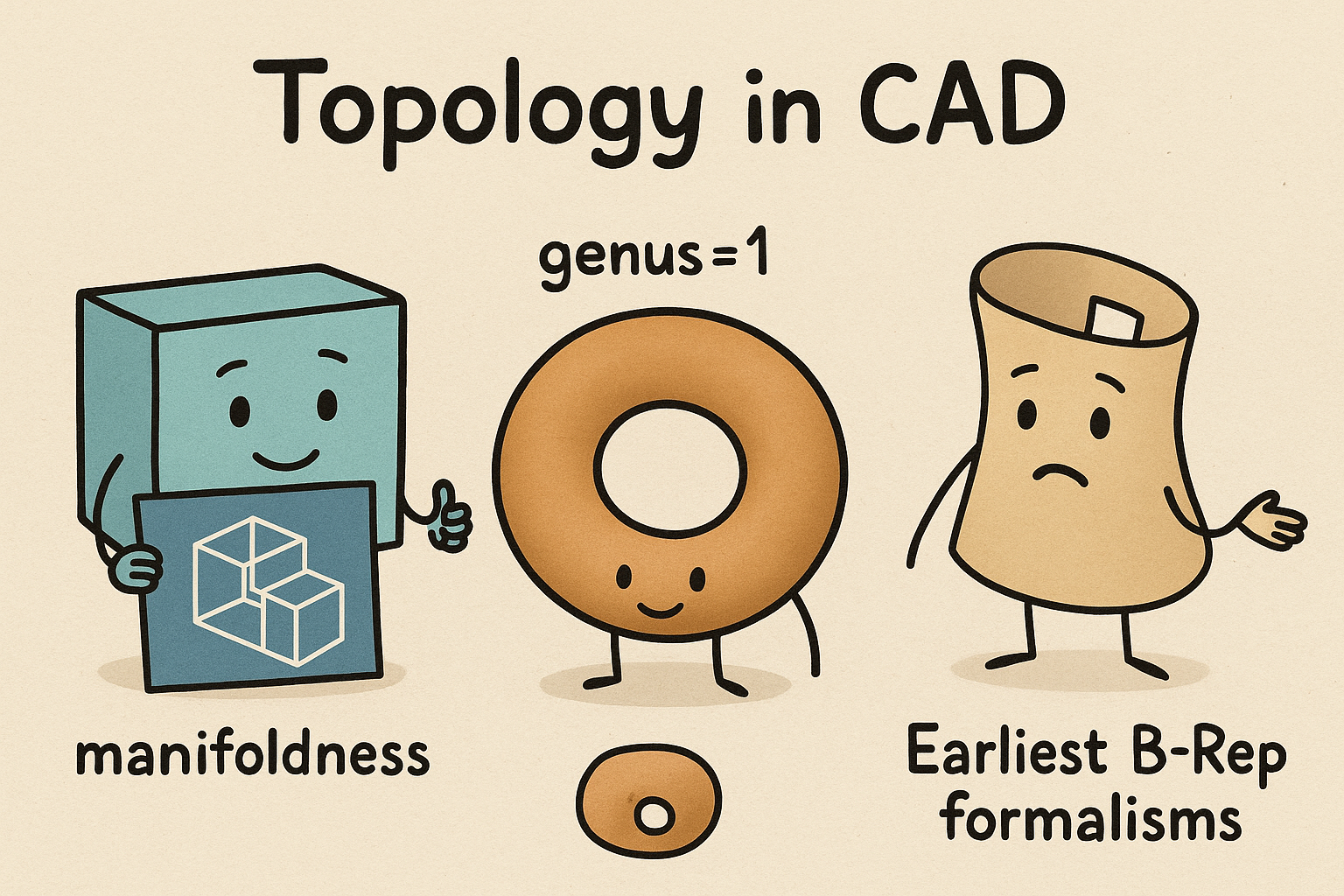
Design Software History: Topology in CAD: Manifoldness, Genus, and the Earliest B‑Rep Formalisms
January 02, 2026 14 min read
Read MoreSubscribe
Sign up to get the latest on sales, new releases and more …




