Your Cart is Empty
Customer Testimonials
-
"Great customer service. The folks at Novedge were super helpful in navigating a somewhat complicated order including software upgrades and serial numbers in various stages of inactivity. They were friendly and helpful throughout the process.."
Ruben Ruckmark
"Quick & very helpful. We have been using Novedge for years and are very happy with their quick service when we need to make a purchase and excellent support resolving any issues."
Will Woodson
"Scott is the best. He reminds me about subscriptions dates, guides me in the correct direction for updates. He always responds promptly to me. He is literally the reason I continue to work with Novedge and will do so in the future."
Edward Mchugh
"Calvin Lok is “the man”. After my purchase of Sketchup 2021, he called me and provided step-by-step instructions to ease me through difficulties I was having with the setup of my new software."
Mike Borzage
Bluebeam Tip: Enhance Collaboration and Design Review with 3D PDFs in Bluebeam Revu
November 08, 2024 1 min read

Did you know that Bluebeam Revu allows you to work with 3D PDFs just as seamlessly as with 2D drawings? Leveraging 3D PDFs in Bluebeam enhances your ability to visualize complex designs and collaborate effectively with your team. Here’s how you can make the most of this feature:
- Viewing 3D PDFs: Open a 3D PDF file in Revu, and you'll immediately notice the intuitive navigation tools. Use the 3D Model Tree to toggle different components on and off, making it easier to focus on specific parts of the model.
- Navigation Controls: Utilize the 3D toolbar for rotating, panning, and zooming into your model. These controls help you inspect every angle of your design.
- Adding Comments and Markups: Just like in 2D PDFs, you can add comments and annotations to 3D PDFs. Use the 3D Markup tools to attach notes and highlight areas of interest directly within the 3D space.
- Generate Snapshots: Take snapshots of specific views within your 3D model to create 2D renditions. These snapshots can be included in reports or shared with stakeholders who may not have access to 3D viewing tools.
- Collaboration Made Easy: Share your 3D PDFs using @NOVEDGE solutions or through Bluebeam Studio, allowing team members to view and interact with your 3D models in real-time.
With Bluebeam, integrating 3D PDFs into your workflow can significantly enhance your design review process, providing a clear and comprehensive view of your projects. Explore these tools and features to improve collaboration and communication across your team.
You can find all the Bluebeam products on the NOVEDGE web site at this page.
Also in Design News

ZBrush Tip: Techniques for Sculpting Realistic Veins in ZBrush
December 22, 2024 2 min read
Read More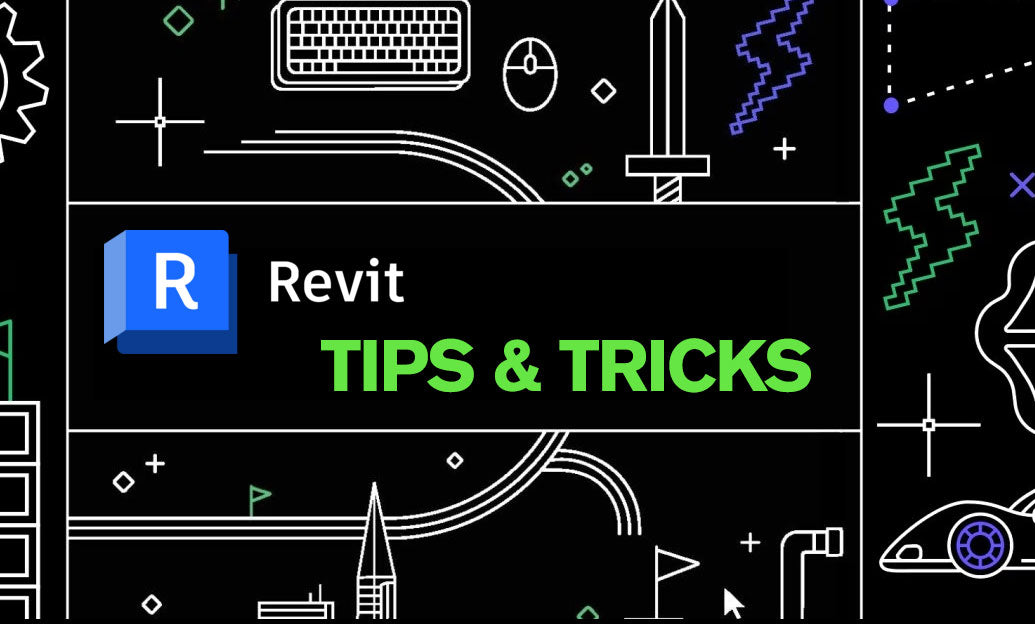
Revit Tip: Expert Tips for Creating and Managing Topography in Revit
December 22, 2024 2 min read
Read MoreSubscribe
Sign up to get the latest on sales, new releases and more …



