Your Cart is Empty
Customer Testimonials
-
"Great customer service. The folks at Novedge were super helpful in navigating a somewhat complicated order including software upgrades and serial numbers in various stages of inactivity. They were friendly and helpful throughout the process.."
Ruben Ruckmark
"Quick & very helpful. We have been using Novedge for years and are very happy with their quick service when we need to make a purchase and excellent support resolving any issues."
Will Woodson
"Scott is the best. He reminds me about subscriptions dates, guides me in the correct direction for updates. He always responds promptly to me. He is literally the reason I continue to work with Novedge and will do so in the future."
Edward Mchugh
"Calvin Lok is “the man”. After my purchase of Sketchup 2021, he called me and provided step-by-step instructions to ease me through difficulties I was having with the setup of my new software."
Mike Borzage
Bluebeam Tip: Efficiently Remove Bookmarks from Multiple PDFs Using Bluebeam Revu's Batch Feature
January 31, 2025 1 min read

Looking to streamline your PDF document management in Bluebeam Revu? The Batch Remove Bookmark feature is an efficient tool that allows you to remove bookmarks from multiple PDFs simultaneously. This is especially useful when preparing documents for distribution or ensuring consistency across your project files.
How to Use the Batch Remove Bookmark Feature:
- Open Bluebeam Revu and navigate to the File menu.
- Select Batch > Remove > Bookmarks.
- In the dialog box, click Add to choose the PDF files from which you want to remove bookmarks.
- After selecting all desired files, click OK.
- Confirm the action, and Revu will process the files, removing all bookmarks.
Benefits of Using Batch Remove Bookmark:
- Time Efficiency: Save time by processing multiple files at once instead of manually removing bookmarks from each document.
- Consistency: Ensure all your PDFs have a uniform structure without unwanted bookmarks.
- File Size Reduction: Removing unnecessary bookmarks can slightly reduce file sizes, aiding in storage optimization.
Tips:
- Before running the batch process, it's advisable to backup your PDFs or work on copies to prevent unintended data loss.
- Combine this feature with other batch processes to further streamline your workflow.
For more professional tips and software solutions, check out NOVEDGE for the latest in Bluebeam products and support.
You can find all the Bluebeam products on the NOVEDGE web site at this page.
Also in Design News
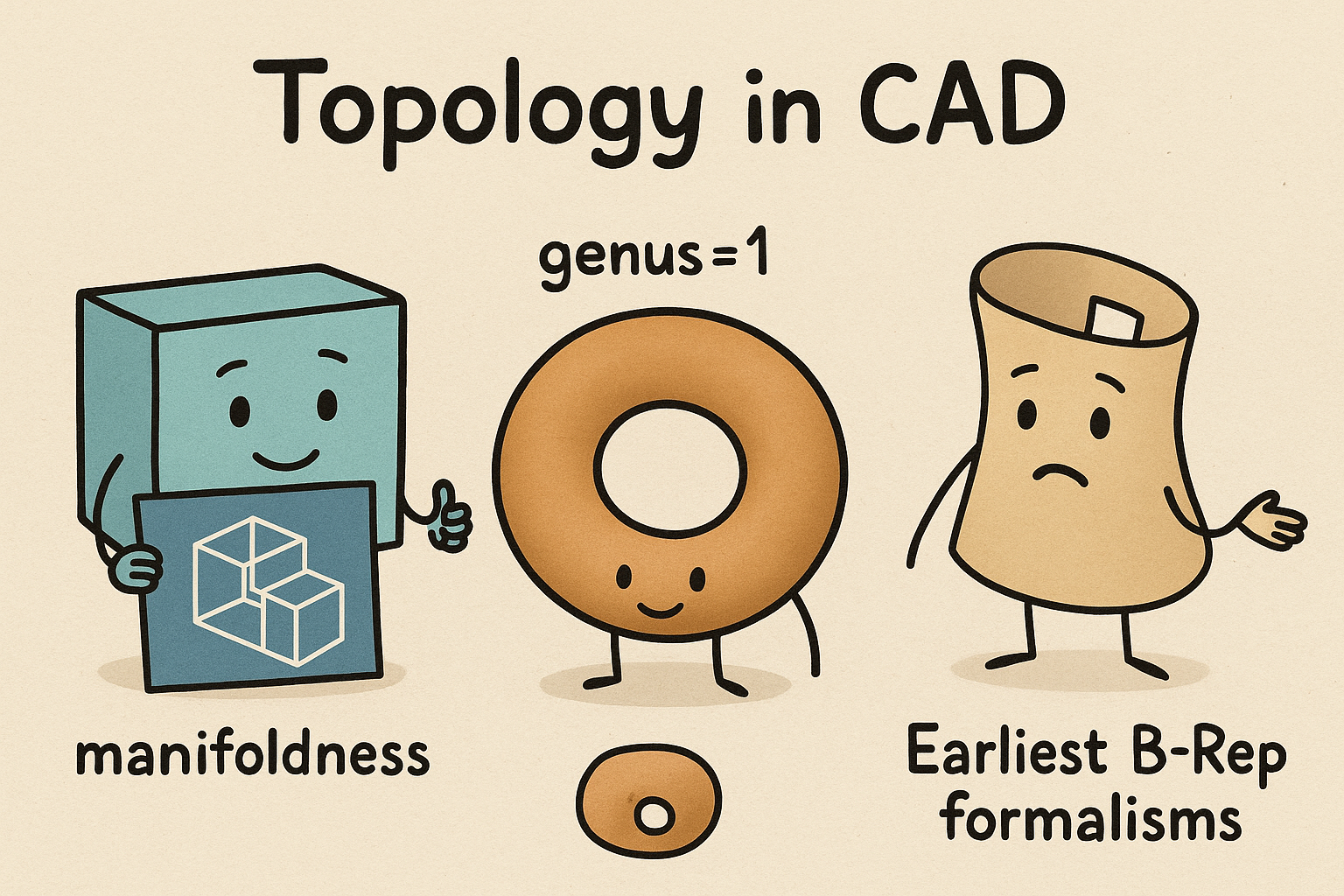
Design Software History: Topology in CAD: Manifoldness, Genus, and the Earliest B‑Rep Formalisms
January 02, 2026 14 min read
Read MoreSubscribe
Sign up to get the latest on sales, new releases and more …




