Your Cart is Empty
Customer Testimonials
-
"Great customer service. The folks at Novedge were super helpful in navigating a somewhat complicated order including software upgrades and serial numbers in various stages of inactivity. They were friendly and helpful throughout the process.."
Ruben Ruckmark
"Quick & very helpful. We have been using Novedge for years and are very happy with their quick service when we need to make a purchase and excellent support resolving any issues."
Will Woodson
"Scott is the best. He reminds me about subscriptions dates, guides me in the correct direction for updates. He always responds promptly to me. He is literally the reason I continue to work with Novedge and will do so in the future."
Edward Mchugh
"Calvin Lok is “the man”. After my purchase of Sketchup 2021, he called me and provided step-by-step instructions to ease me through difficulties I was having with the setup of my new software."
Mike Borzage
Bluebeam Tip: Efficient PDF Editing with Bluebeam Revu's Cut Tool
June 07, 2025 1 min read

The Cut Tool in Bluebeam Revu is an essential feature for making precise edits to your PDFs without altering the original content. It allows you to remove unwanted sections of your document efficiently. Here's how to make the most of this tool:
Accessing the Cut Tool
- Go to the Edit tab on the toolbar.
- Select the Cut Content tool from the dropdown menu.
Using the Cut Tool Effectively
- Click and drag over the area of the PDF you wish to remove.
- Ensure you have selected precisely the content to be cut for accuracy.
- Release the mouse button to remove the selected content.
Tips for Precise Edits:
- Zoom in on the area you are editing to enhance precision.
- Use guides and grids by enabling them under View > Guides > Show Grid to align your cuts accurately.
- Utilize the Snap to Content feature for exact alignment.
Restoring Original Content
If you need to revert any changes:
- Use the Undo command (Ctrl + Z) immediately after the cut.
- If the document has been saved, you can retrieve the original content from your backups or original file.
- Consider using Bluebeam Studio for version control and collaborative editing.
For more advanced tips on using Bluebeam Revu and maximizing your productivity, visit NOVEDGE, your trusted source for software solutions.
You can find all the Bluebeam products on the NOVEDGE web site at this page.
Also in Design News

Rhino 3D Tip: Rhino Material Optimization: Nesting, Lightweighting, and Cut-Length Reduction
December 31, 2025 2 min read
Read More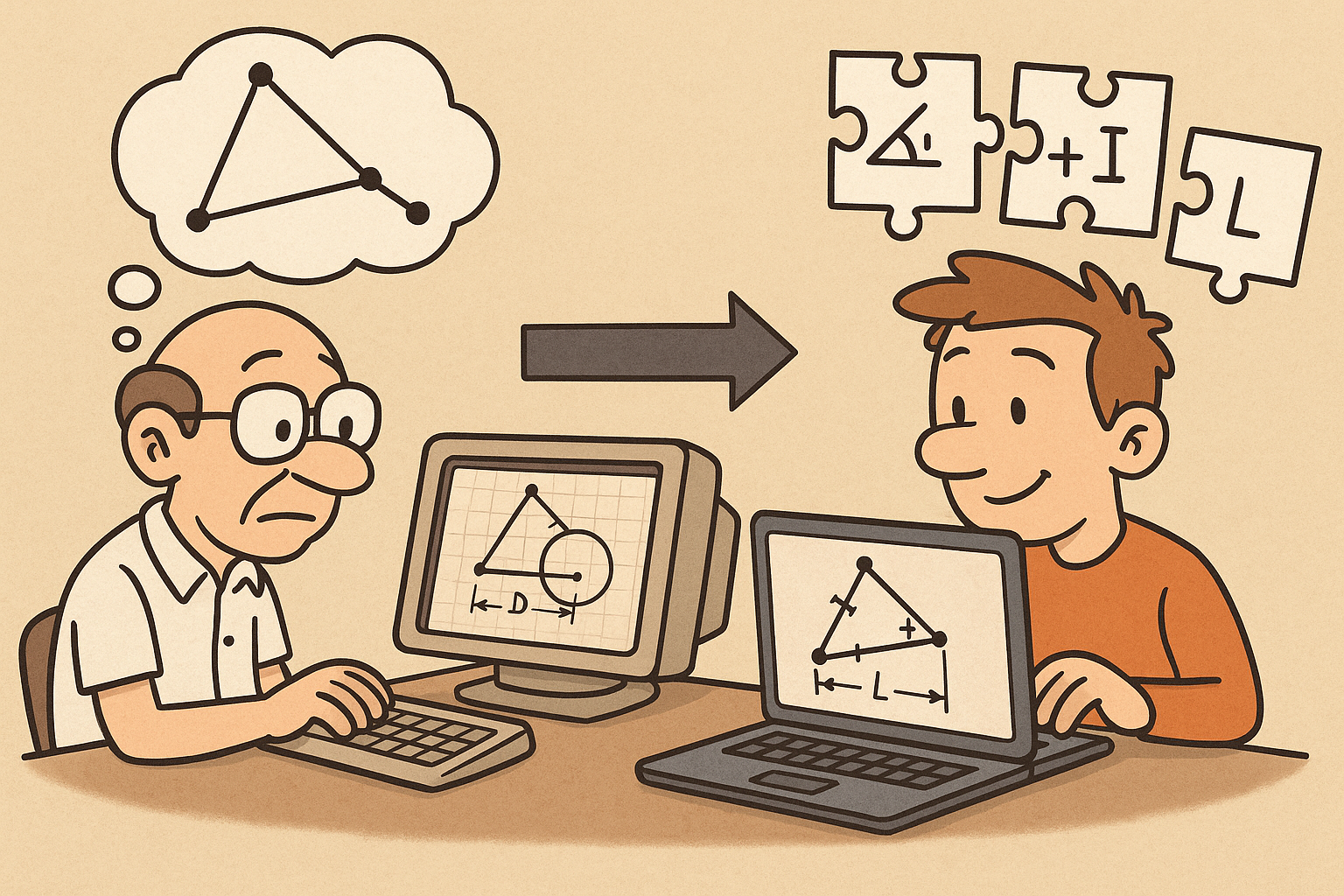
Design Software History: Constraint Solving in CAD: From Sketchpad to Modern Parametric Engines
December 31, 2025 12 min read
Read More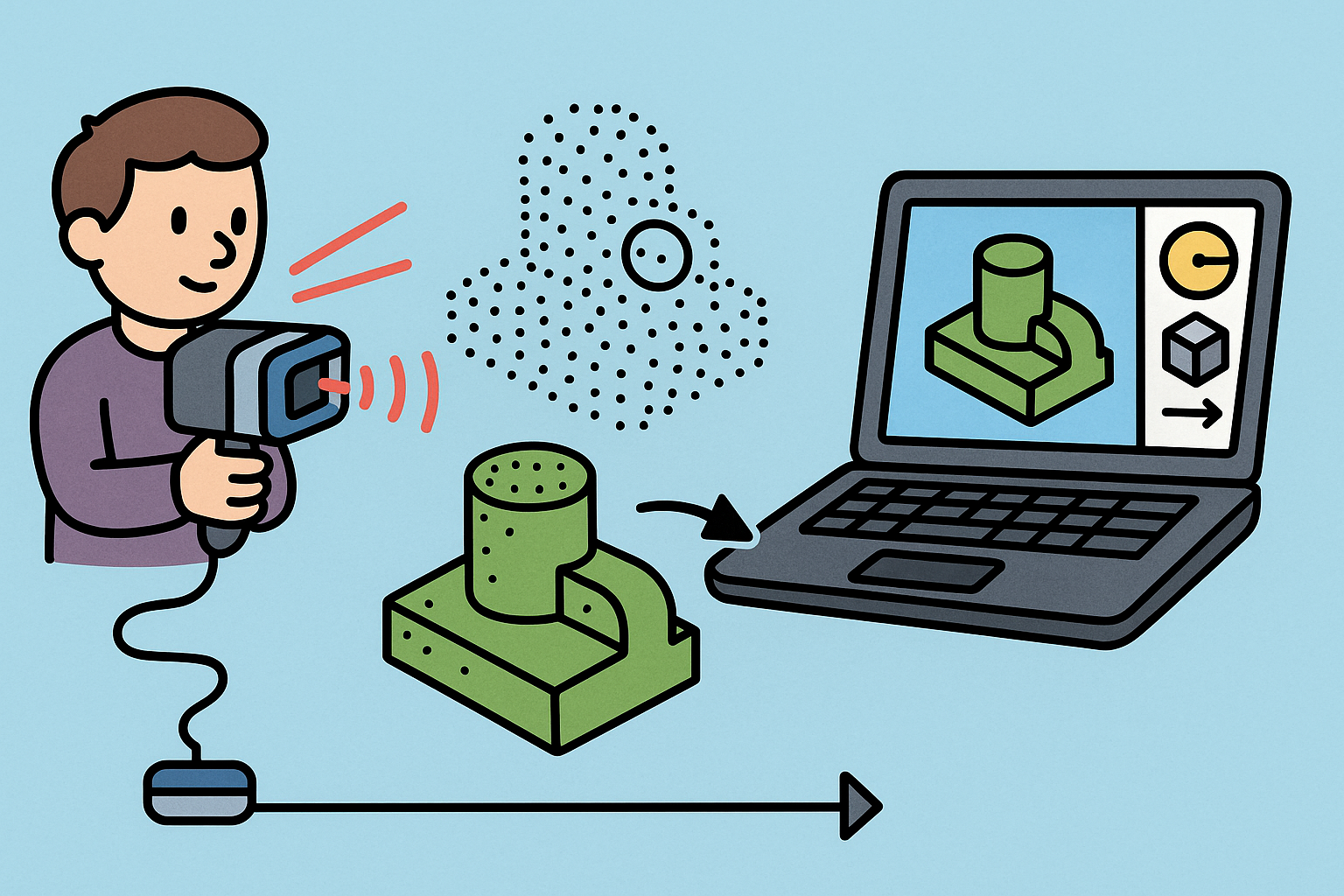
Intent-Aware Scan-to-BRep: Integrating LiDAR Point Clouds into Solid Modeling Pipelines
December 31, 2025 12 min read
Read MoreSubscribe
Sign up to get the latest on sales, new releases and more …


