Your Cart is Empty
Customer Testimonials
-
"Great customer service. The folks at Novedge were super helpful in navigating a somewhat complicated order including software upgrades and serial numbers in various stages of inactivity. They were friendly and helpful throughout the process.."
Ruben Ruckmark
"Quick & very helpful. We have been using Novedge for years and are very happy with their quick service when we need to make a purchase and excellent support resolving any issues."
Will Woodson
"Scott is the best. He reminds me about subscriptions dates, guides me in the correct direction for updates. He always responds promptly to me. He is literally the reason I continue to work with Novedge and will do so in the future."
Edward Mchugh
"Calvin Lok is “the man”. After my purchase of Sketchup 2021, he called me and provided step-by-step instructions to ease me through difficulties I was having with the setup of my new software."
Mike Borzage
Bluebeam Tip: Creating and Using Custom Symbols in Bluebeam Revu for Enhanced Markups
May 08, 2025 1 min read

Enhance your markups in Bluebeam Revu by creating custom symbols tailored to your project's needs. Custom symbols can save time and ensure consistency across all your documents.
Follow these steps to create and use custom symbols:
-
Design Your Symbol:
- Use markup tools like lines, shapes, and text to create the desired symbol on your PDF.
- Customize colors, line weights, and styles as needed.
-
Group Elements:
- Select all the components of your symbol.
- Right-click and choose Group to combine them into a single object.
-
Add to Tool Chest:
- With the grouped symbol selected, right-click and select Add to Tool Chest.
- Choose a destination Tool Set or create a new one for better organization.
-
Set Symbol Properties:
- In the Tool Chest, right-click your new symbol and select Properties.
- Assign a meaningful name for easy identification.
- Adjust default settings like scale and appearance.
-
Utilize Your Custom Symbol:
- Click the symbol in your Tool Chest to activate it.
- Place it anywhere in your document as needed.
Creating custom symbols not only streamlines your workflow but also enhances the clarity of your markups, making collaboration more effective.
For more professional insights on Bluebeam Revu, visit NOVEDGE, your trusted source for design software solutions.
You can find all the Bluebeam products on the NOVEDGE web site at this page.
Also in Design News

Rhino 3D Tip: TransformAgain: Repeat Exact Move/Rotate/Scale Transforms Across Objects
December 26, 2025 2 min read
Read More
Cinema 4D Tip: Connect Objects + Delete for clean, export-ready meshes
December 26, 2025 2 min read
Read More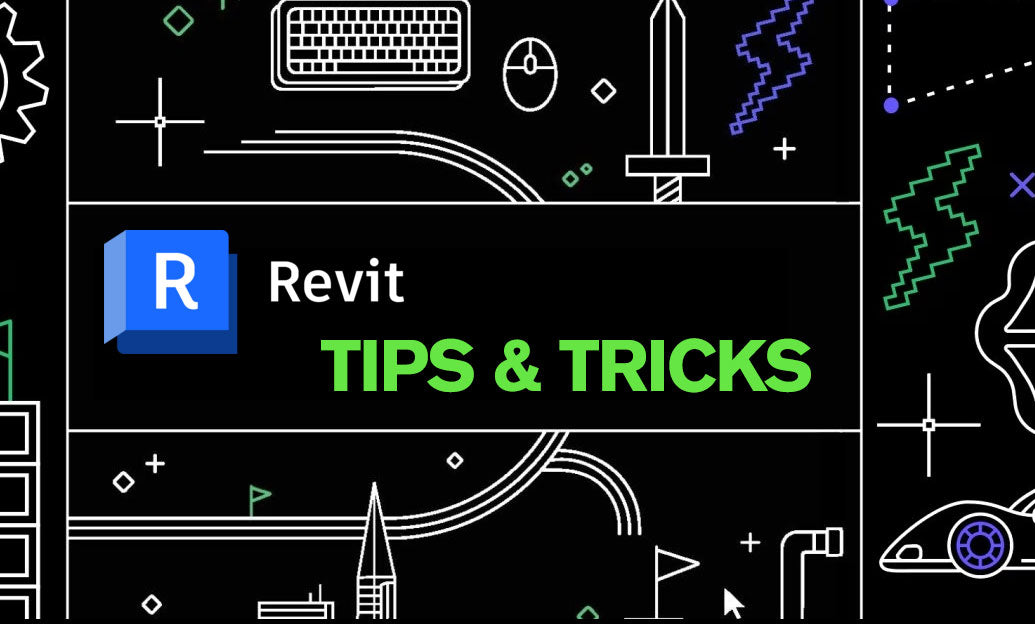
Revit Tip: Revit Conceptual Mass Workflow: Setup, Parametrics, and Conversion
December 26, 2025 2 min read
Read MoreSubscribe
Sign up to get the latest on sales, new releases and more …


