Your Cart is Empty
Recent Articles
- Expert Tips: Camera and Object Tracking with Extended Tracking Tree
- Cinema 4D Tip: Enhancing 3D Renders with Effective Color Grading Techniques in Cinema 4D
- Enhancing Your Workflow with VisualARQ's Innovative Section Manager Features
- ZBrush Tip: Maximizing Efficiency with ZBrush's ZModeler Brush: A Guide to Advanced Hard Surface Modeling Techniques
- V-Ray Tip: Efficient High-Poly Model Management with V-Ray Proxies for Enhanced Rendering Performance
- AutoCAD Tip: Effective Strategies for Enhancing Design Presentations with AutoCAD Viewports
- Revit Tip: Enhancing Team Collaboration with Revit Worksharing: Essential Best Practices
- Rhino 3D Tip: Optimizing Rhino 3D Models for Efficient and Effective 3D Printing
- Bluebeam Tip: Enhancing Team Collaboration with Bluebeam Revu Studio Sessions
- Slicing Tools, Part 1
AutoCAD Tip: Optimizing Workflow with AutoCAD's Sheet Set Manager: Best Practices for Project Organization
April 16, 2024 2 min read
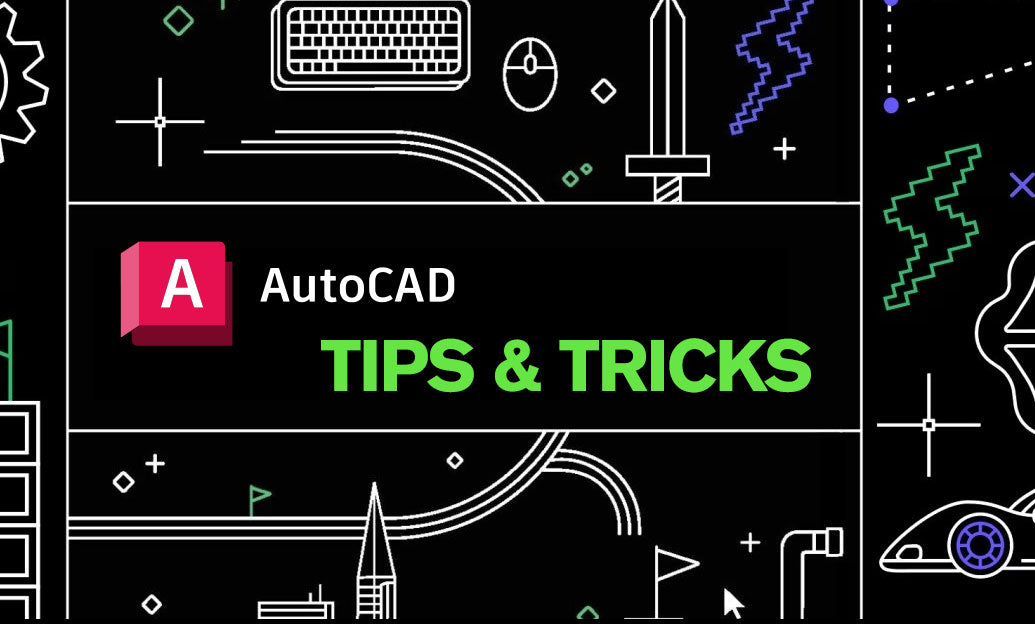
Maintaining an organized structure in your AutoCAD drawings is crucial for efficiency, especially when dealing with complex projects that include multiple sheets. AutoCAD's Sheet Set Manager is a powerful tool for organizing your drawings, and today we'll explore some best practices to leverage this functionality fully.
- Initialize Your Sheet Set: Begin by creating a new sheet set using the Sheet Set Manager. Organize your drawings by grouping related sheets together, which will help streamline navigation and revisions.
- Name Sheets Intelligently: Use clear, descriptive names for your sheets. This practice makes it easier to identify the correct drawing and reduces time spent searching for specific information.
- Use Fields to Your Advantage: Take advantage of fields to automatically populate title blocks with sheet set information such as sheet number, name, or project title. This ensures consistency across your project documentation.
- Implement Sheet Views: Utilize named views within your sheet set to quickly navigate to specific areas of your drawings. This is especially useful for large drawings where zooming in and out can be time-consuming.
- Centralize Plot Settings: Centralize your plot settings within the sheet set to ensure uniformity when printing. This can save you time and prevent errors caused by incorrect page setups.
- Include Relative Path Xrefs: When attaching external references (Xrefs), use relative paths. This ensures that the Xrefs remain linked, regardless of where the project folder is moved, making collaboration and archiving more seamless.
- Archive Effectively: When your project is finished, archive the entire sheet set to preserve the project data in an organized manner. This makes future access or revisions much simpler.
- Collaborate Efficiently: Leverage the Sheet Set Manager’s collaboration features to share sheet sets with your team. This ensures everyone has access to the most current sheets and related project data, reducing errors due to outdated information.
For more in-depth tutorials and various AutoCAD tools and features, consider visiting NOVEDGE, where you can find a wealth of resources to enhance your AutoCAD skills.
Embracing the Sheet Set Manager in AutoCAD can significantly improve your workflow, making file management and project organization more logical and accessible. Start incorporating these tips into your daily routine to see an improvement in your project management and overall productivity.
You can find all the AutoCAD products on the NOVEDGE web site at this page.
Also in Design News

Expert Tips: Camera and Object Tracking with Extended Tracking Tree
April 30, 2024 1 min read
Read More
Cinema 4D Tip: Enhancing 3D Renders with Effective Color Grading Techniques in Cinema 4D
April 30, 2024 2 min read
Read More
Enhancing Your Workflow with VisualARQ's Innovative Section Manager Features
April 30, 2024 3 min read
Read MoreSubscribe
Sign up to get the latest on sales, new releases and more …


