Your Cart is Empty
Customer Testimonials
-
"Great customer service. The folks at Novedge were super helpful in navigating a somewhat complicated order including software upgrades and serial numbers in various stages of inactivity. They were friendly and helpful throughout the process.."
Ruben Ruckmark
"Quick & very helpful. We have been using Novedge for years and are very happy with their quick service when we need to make a purchase and excellent support resolving any issues."
Will Woodson
"Scott is the best. He reminds me about subscriptions dates, guides me in the correct direction for updates. He always responds promptly to me. He is literally the reason I continue to work with Novedge and will do so in the future."
Edward Mchugh
"Calvin Lok is “the man”. After my purchase of Sketchup 2021, he called me and provided step-by-step instructions to ease me through difficulties I was having with the setup of my new software."
Mike Borzage
AutoCAD Tip: Optimizing Drafting Precision and Efficiency with AutoCAD's Copy with Base Point Tool
June 26, 2025 2 min read
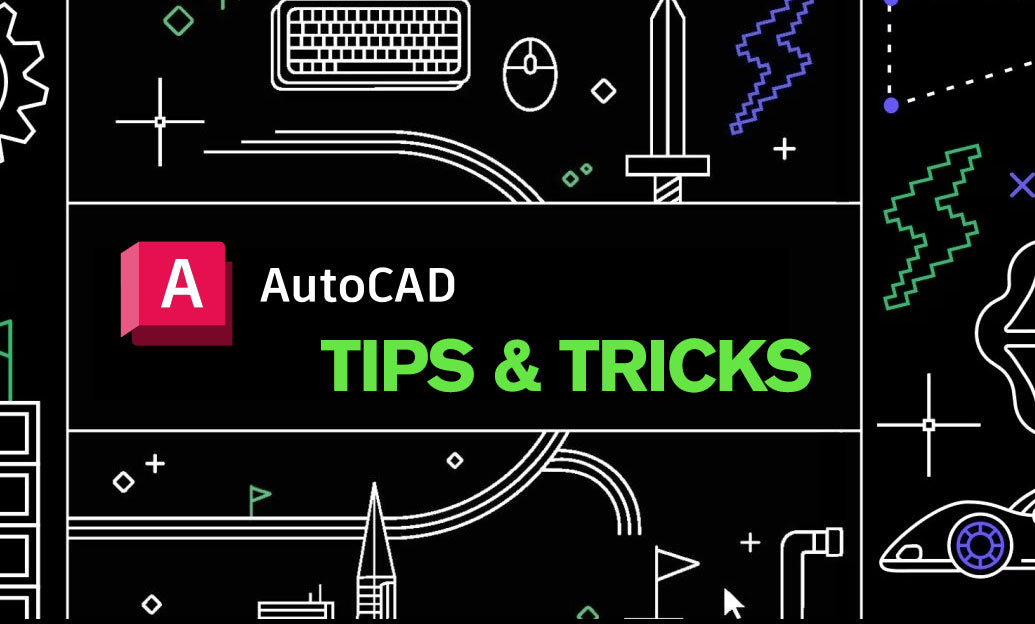
The "Copy with Base Point" tool in AutoCAD is a powerful feature that enhances precision and efficiency in your drafting workflow.
- Understanding the Tool: "Copy with Base Point" allows you to duplicate objects while specifying a base point that serves as a reference for placement.
-
Step-by-Step Usage:
- Select the objects you wish to copy.
- Invoke the "Copy with Base Point" command by typing
COPYBASEin the command line or accessing it through the Modify toolbar. - Specify the base point by clicking a specific location on the object or entering coordinates.
- Place the copied objects by clicking the desired insertion point in the drawing area.
-
Enhancing Precision:
- Use exact coordinates for the base point to ensure precise placement.
- Combine with object snaps (OSNAP) to accurately define the base point.
-
Efficiency Tips:
- Assign a keyboard shortcut to the "Copy with Base Point" command for quicker access.
- Utilize the command in repetitive tasks to save time and maintain consistency.
-
Practical Applications:
- Creating multiple instances of a component in a complex assembly.
- Copying annotations or symbols with precise alignment.
- Duplicating objects across different drawing scales or layouts.
-
Integrating with NOVEDGE:
- Explore advanced tutorials and resources on using "Copy with Base Point" effectively on the NOVEDGE platform.
- Join the NOVEDGE community to share tips and learn best practices from other AutoCAD professionals.
- Access exclusive tools and plugins from NOVEDGE to enhance the functionality of the "Copy with Base Point" tool.
-
Best Practices:
- Always verify the base point selection to avoid misplacement of copied objects.
- Combine "Copy with Base Point" with layers to manage duplicated objects efficiently.
- Use descriptive naming conventions for base points to streamline the copying process in collaborative projects.
-
Troubleshooting:
- If copied objects are not aligning correctly, check the base point coordinates and ensure they match the intended reference point.
- Ensure that object snaps are enabled to aid in precise base point selection.
Mastering the "Copy with Base Point" tool can significantly improve your drafting efficiency and accuracy. For more tips and detailed guides, visit NOVEDGE and stay updated with the latest AutoCAD insights.
You can find all the AutoCAD products on the NOVEDGE web site at this page.
Also in Design News

Rhino 3D Tip: Validate Curvature and Surface Fairness in Rhino
December 15, 2025 2 min read
Read More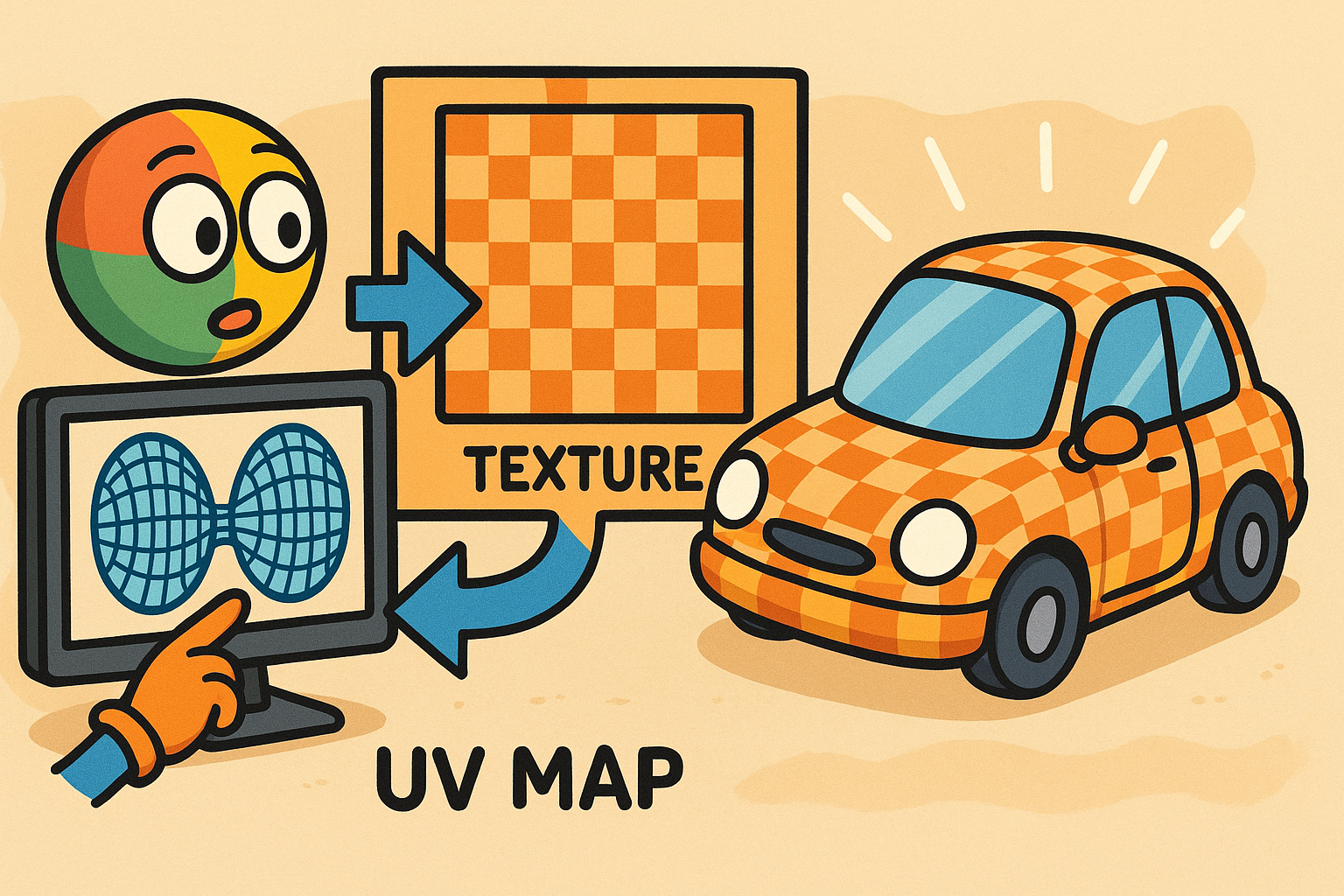
Design Software History: UV Mapping and Texture Pipelines: From Parameter Spaces to Product Visualization
December 15, 2025 11 min read
Read More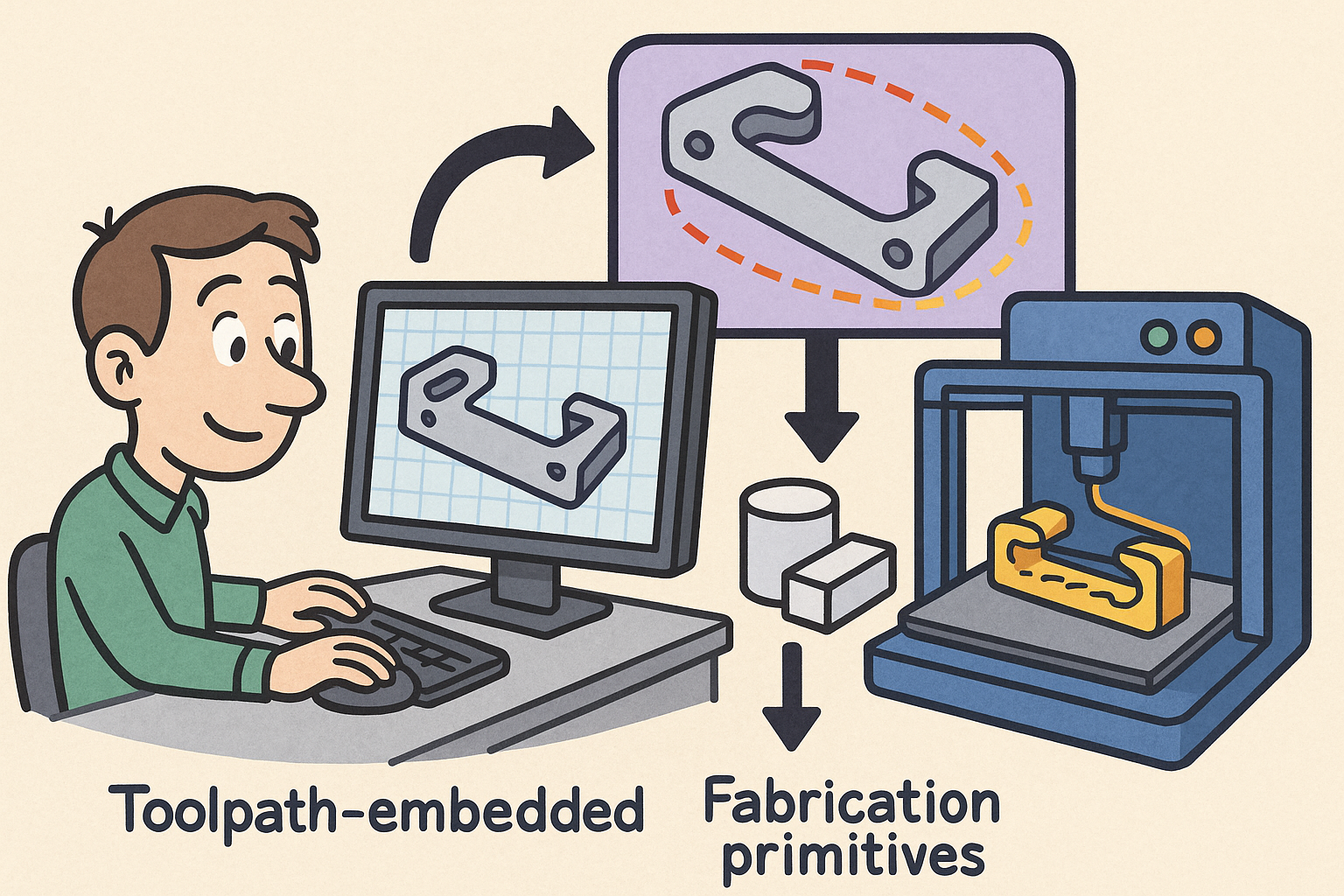
Path-First Modeling: Embedding Toolpath-Aware Constraints and Fabrication Primitives into CAD Kernels
December 15, 2025 13 min read
Read MoreSubscribe
Sign up to get the latest on sales, new releases and more …


