Your Cart is Empty
Customer Testimonials
-
"Great customer service. The folks at Novedge were super helpful in navigating a somewhat complicated order including software upgrades and serial numbers in various stages of inactivity. They were friendly and helpful throughout the process.."
Ruben Ruckmark
"Quick & very helpful. We have been using Novedge for years and are very happy with their quick service when we need to make a purchase and excellent support resolving any issues."
Will Woodson
"Scott is the best. He reminds me about subscriptions dates, guides me in the correct direction for updates. He always responds promptly to me. He is literally the reason I continue to work with Novedge and will do so in the future."
Edward Mchugh
"Calvin Lok is “the man”. After my purchase of Sketchup 2021, he called me and provided step-by-step instructions to ease me through difficulties I was having with the setup of my new software."
Mike Borzage
AutoCAD Tip: Optimizing AutoCAD Performance for Large-Scale Projects: Expert Strategies and Techniques
June 26, 2024 2 min read

Ensuring smooth performance in AutoCAD is crucial when working with large drawings. As an experienced application engineer, I understand that efficiency can make a significant difference in meeting deadlines and maintaining productivity. Here are some strategies to optimize AutoCAD performance for complex projects:
- Use Layer Isolation: Minimize the amount of data AutoCAD needs to process at any one time by isolating layers that are relevant to the work you are currently doing. This can be done using the LAYISO command.
- Purge Unused Elements: Over time, drawings can accumulate unused elements like blocks, layers, and styles. Use the PURGE command to remove these and declutter your drawing. For a comprehensive selection of CAD tools and resources, visit NOVEDGE.
- Minimize Use of Complex Linetypes and Hatches: While detailed linetypes and hatches can add information to a drawing, they can also slow down performance. Use them sparingly, especially when working on large areas.
- Optimize External References (Xrefs): Attach external references instead of inserting them as blocks. Ensure that referenced drawings are also optimized for performance.
- Adjust Graphics Configuration: Navigate to Options > System tab and optimize your graphics settings. Higher-end graphics cards can handle more complex visual styles, but for large drawings, a simple 2D wireframe can improve performance.
- Reduce File Size: Use commands like -PURGE and OVERKILL to eliminate unnecessary elements and redundancies which can increase file size and slow down performance.
- Defragment Your Hard Drive: Regularly defragmenting your hard drive can speed up file access times, which in turn, can improve the performance of AutoCAD.
- Work in Model Space: Avoid working in layouts with multiple viewports when dealing with large drawings. Working in model space can be less demanding on your system.
- Use Data Shortcuts: Instead of copying large amounts of data between drawings, use data shortcuts to reference the needed information.
- System Maintenance: Keep your operating system and drivers up to date, and regularly check for software updates from Autodesk. Also, ensure that your system meets the recommended requirements for running AutoCAD.
Applying these strategies can significantly enhance the performance of AutoCAD when managing large drawings. For more advanced tools and expert advice, consider exploring NOVEDGE's collection of Autodesk products, where you can find software solutions tailored to your project's needs.
Remember, every drawing is different, and the specific actions needed to optimize performance may vary. Regularly review your workflows and adapt these tips to fit your unique situation for the best possible performance with AutoCAD.
You can find all the AutoCAD products on the NOVEDGE web site at this page.
Also in Design News

ZBrush Tip: Enhancing Fabric Sculpting Skills in ZBrush: Tips and Techniques
October 22, 2024 2 min read
Read More
V-Ray Tip: Mastering Subsurface Scattering in V-Ray for Realistic Rendering
October 22, 2024 2 min read
Read More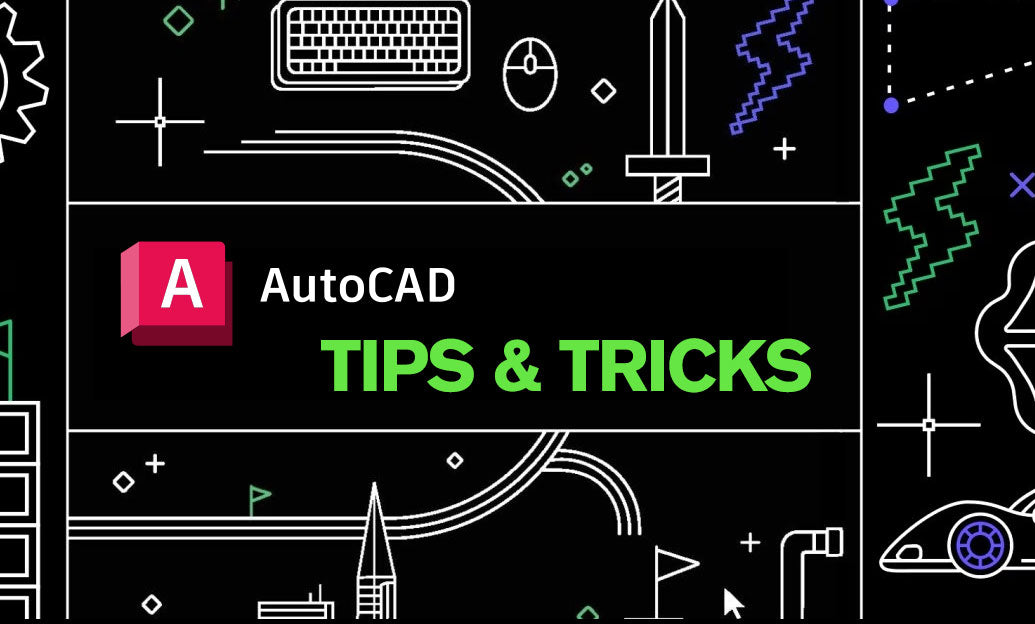
AutoCAD Tip: Efficiently Integrating PDF Underlays into AutoCAD Workflows
October 22, 2024 2 min read
Read MoreSubscribe
Sign up to get the latest on sales, new releases and more …


