Your Cart is Empty
Customer Testimonials
-
"Great customer service. The folks at Novedge were super helpful in navigating a somewhat complicated order including software upgrades and serial numbers in various stages of inactivity. They were friendly and helpful throughout the process.."
Ruben Ruckmark
"Quick & very helpful. We have been using Novedge for years and are very happy with their quick service when we need to make a purchase and excellent support resolving any issues."
Will Woodson
"Scott is the best. He reminds me about subscriptions dates, guides me in the correct direction for updates. He always responds promptly to me. He is literally the reason I continue to work with Novedge and will do so in the future."
Edward Mchugh
"Calvin Lok is “the man”. After my purchase of Sketchup 2021, he called me and provided step-by-step instructions to ease me through difficulties I was having with the setup of my new software."
Mike Borzage
AutoCAD Tip: Optimizing AutoCAD Designs with Visual Styles Manager: A Guide to Enhanced Presentation and Workflow Efficiency
May 09, 2025 2 min read
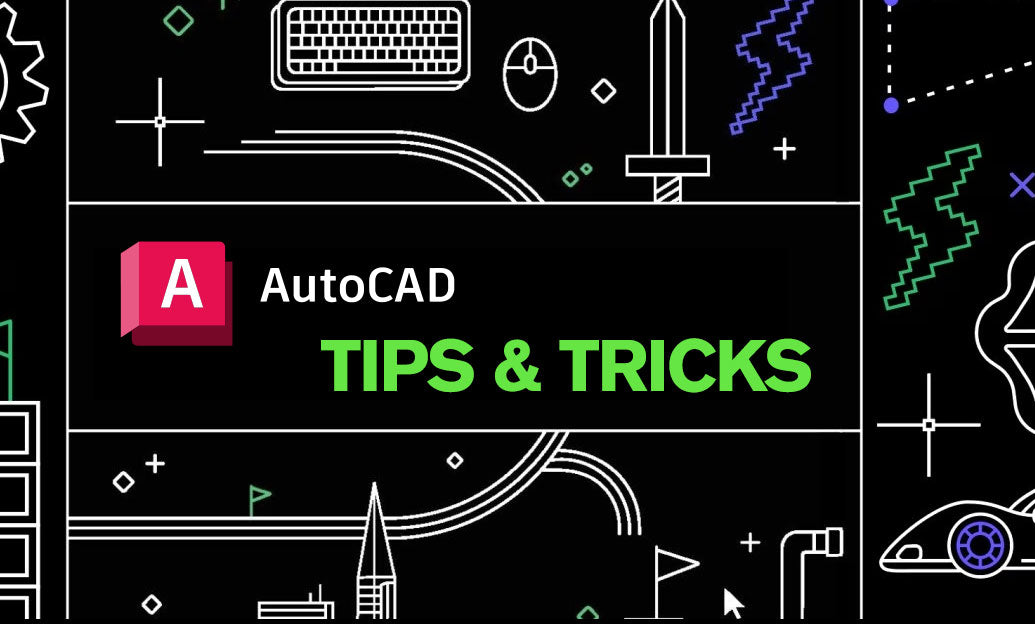
The Visual Styles Manager in AutoCAD is a powerful tool that allows you to customize the appearance of your drawings, making it easier to visualize and present your designs effectively. Mastering this feature can significantly enhance your workflow and the quality of your presentations.
- Accessing the Visual Styles Manager: Navigate to the View tab on the ribbon and select Visual Styles Manager. This interface provides a comprehensive overview of all available visual styles.
-
Understanding Default Visual Styles:
- 2D Wireframe: Ideal for technical drawings, focuses on clarity without visual distractions.
- 3D Wireframe: Adds a three-dimensional perspective, helpful for understanding spatial relationships.
- Hidden: Displays hidden lines, useful for detailed technical analysis.
- Conceptual: Offers semi-transparent surfaces and soft shading, perfect for early design stages.
- Realistic: Provides photo-realistic rendering, suitable for high-quality presentations.
-
Creating Custom Visual Styles: Tailor visual styles to meet specific project needs by adjusting settings such as edge display, face display, and lighting. This customization allows for greater control over the visual output.
- Edge Settings: Modify line types, colors, and thickness to emphasize important features.
- Face Settings: Adjust surface shading, transparency, and material properties for a more accurate representation.
- Lighting: Enhance depth and realism by configuring lighting angles and intensities.
- Applying Visual Styles to Viewports: Assign different visual styles to individual viewports within a layout. This technique is particularly useful when presenting multiple views of a drawing, each requiring a distinct visual emphasis.
- Using Visual Styles for Better Communication: Effective use of visual styles can bridge the gap between technical drawings and client presentations. By selecting appropriate styles, you can highlight key aspects of your design, making it easier for stakeholders to understand complex information.
- Enhancing Workflow Efficiency: Quickly switch between visual styles to analyze different aspects of your design. This flexibility helps in identifying potential issues and refining your models without significant delays.
- Integrating NOVEDGE Resources: For advanced tips and in-depth tutorials on utilizing the Visual Styles Manager, visit NOVEDGE. Their extensive library of AutoCAD resources can help you unlock the full potential of this feature.
By effectively leveraging the Visual Styles Manager, you can create more intuitive and visually appealing drawings that communicate your design intent clearly. Whether you're working on technical schematics or high-fidelity presentations, this tool is essential for any AutoCAD professional aiming to enhance their design process and presentation quality.
For more tips and advanced techniques, explore the resources available at NOVEDGE, your go-to platform for expanding your AutoCAD expertise.
```You can find all the AutoCAD products on the NOVEDGE web site at this page.
Also in Design News
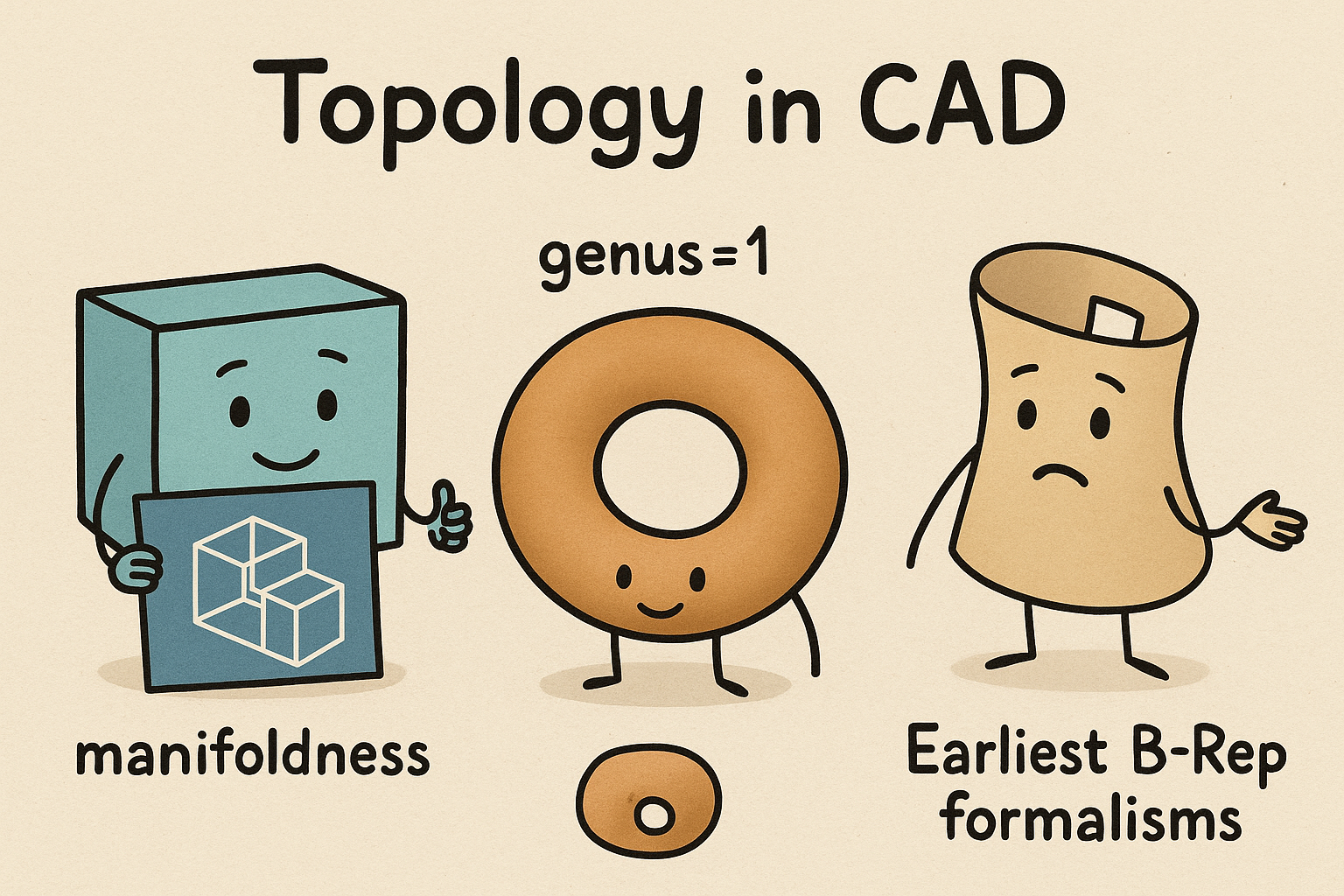
Design Software History: Topology in CAD: Manifoldness, Genus, and the Earliest B‑Rep Formalisms
January 02, 2026 14 min read
Read MoreSubscribe
Sign up to get the latest on sales, new releases and more …




