Your Cart is Empty
Customer Testimonials
-
"Great customer service. The folks at Novedge were super helpful in navigating a somewhat complicated order including software upgrades and serial numbers in various stages of inactivity. They were friendly and helpful throughout the process.."
Ruben Ruckmark
"Quick & very helpful. We have been using Novedge for years and are very happy with their quick service when we need to make a purchase and excellent support resolving any issues."
Will Woodson
"Scott is the best. He reminds me about subscriptions dates, guides me in the correct direction for updates. He always responds promptly to me. He is literally the reason I continue to work with Novedge and will do so in the future."
Edward Mchugh
"Calvin Lok is “the man”. After my purchase of Sketchup 2021, he called me and provided step-by-step instructions to ease me through difficulties I was having with the setup of my new software."
Mike Borzage
AutoCAD Tip: Maximizing Productivity with AutoCAD's Properties Palette: Expert Tips for Streamlined Workflow Management
April 20, 2024 2 min read

Understanding how to effectively utilize the Properties Palette in AutoCAD can significantly enhance your productivity and streamline your workflow. As an experienced application engineer, I recommend the following tips to make the most out of this powerful feature:
- Accessing the Palette: Use the keyboard shortcut 'CTRL+1' to quickly toggle the Properties Palette on and off. This can save time instead of searching through menus or ribbons.
- Quick Property Editing: Select multiple objects and adjust their properties simultaneously, such as color, layer, or line type, to ensure consistency and save time.
- Customizing Display: Right-click on the title bar of the Properties Palette to customize the properties displayed. Tailor the list to show only the properties you frequently modify, reducing clutter and improving focus.
- Using Quick Select: Within the Properties Palette, use the Quick Select feature to filter and select objects based on their properties. This is an efficient way to select all objects of a certain type or layer within your drawing.
- Copy Properties: Use the 'Match Properties' command to transfer properties from one object to another. This is especially useful for maintaining drafting standards across different elements of your drawing.
- Dynamic Input: When dynamic input is enabled, you can enter property changes directly in the drawing area without opening the Properties Palette for each change. This is a time-saver when making quick adjustments.
- Layer Management: Quickly change an object's layer by selecting it and choosing a different layer from the Properties Palette dropdown. This method is faster than using the 'Layer Properties' manager when dealing with individual objects.
Remember, the Properties Palette in AutoCAD is a context-sensitive tool that offers different options depending on the selected object, which helps in making precise adjustments. Lastly, for additional resources and expert advice on AutoCAD, consider visiting NOVEDGE, a leading online store for design and manufacturing software with a vast selection of AutoCAD products and plugins to enhance your design experience.
Implement these tips to harness the full potential of the Properties Palette, ensuring a more efficient CAD experience. Whether you're a novice or an expert user, understanding this feature is crucial for productivity and drawing management in AutoCAD.
You can find all the AutoCAD products on the NOVEDGE web site at this page.
Also in Design News

ZBrush Tip: Optimizing ZBrush and Maxwell Render Integration for Enhanced 3D Visualization
February 05, 2025 3 min read
Read More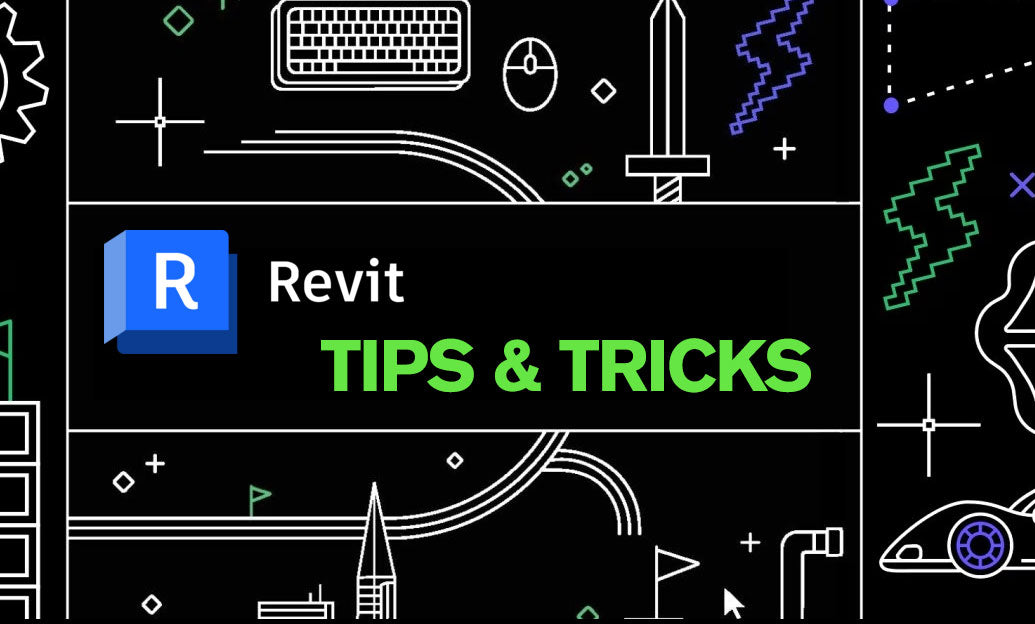
Revit Tip: Creating Custom Plumbing Fixtures in Revit: Tips for Enhanced Functionality and Design
February 05, 2025 2 min read
Read More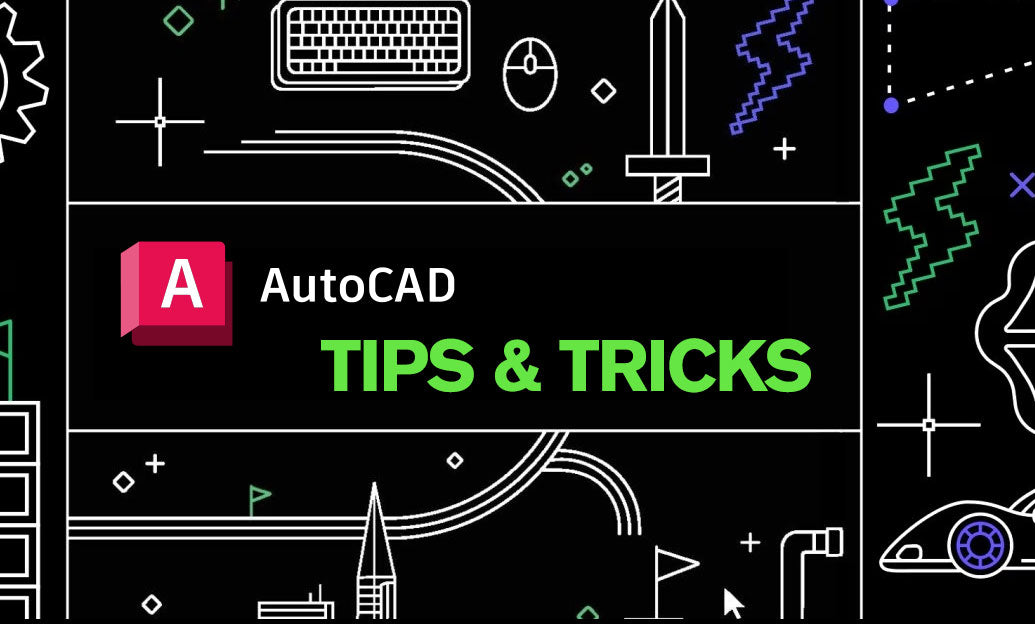
AutoCAD Tip: Enhance AutoCAD Development with Autodesk Developer Network Strategies
February 05, 2025 2 min read
Read MoreSubscribe
Sign up to get the latest on sales, new releases and more …


