Your Cart is Empty
Customer Testimonials
-
"Great customer service. The folks at Novedge were super helpful in navigating a somewhat complicated order including software upgrades and serial numbers in various stages of inactivity. They were friendly and helpful throughout the process.."
Ruben Ruckmark
"Quick & very helpful. We have been using Novedge for years and are very happy with their quick service when we need to make a purchase and excellent support resolving any issues."
Will Woodson
"Scott is the best. He reminds me about subscriptions dates, guides me in the correct direction for updates. He always responds promptly to me. He is literally the reason I continue to work with Novedge and will do so in the future."
Edward Mchugh
"Calvin Lok is “the man”. After my purchase of Sketchup 2021, he called me and provided step-by-step instructions to ease me through difficulties I was having with the setup of my new software."
Mike Borzage
AutoCAD Tip: Maximizing Productivity with AutoCAD Grips: Essential Tips for Efficient Editing
December 05, 2024 2 min read

Grips are an indispensable feature in AutoCAD, providing a dynamic way to quickly edit objects without entering commands. Understanding their potential can significantly boost your productivity and streamline your workflow. Here's how you can make the most of Grips in AutoCAD:
-
What are Grips?
Grips are small squares that appear on objects when selected. They allow you to move, rotate, scale, or stretch objects directly. By default, grips are displayed as blue boxes, but turn red when active. -
Basic Operations:
- Move: Click a grip, and then drag to reposition the object.
- Rotate: Select a grip, right-click, and choose 'Rotate'. Use the cursor or enter a rotation angle.
- Scale: Select a grip, right-click, and choose 'Scale'. Specify a scale factor or drag to resize.
- Stretch: Click a grip and drag it to stretch the object, which is particularly useful for lines and polylines. -
Advanced Grip Editing:
Grips can be customized to perform more advanced edits using the 'Grips' tab in the Options dialog. Adjust the grip size and color to suit your preferences for better visibility and control. -
Enhancing Precision:
Combine Grips with Object Snaps (OSNAP) to ensure precise placement and alignment. This is crucial when working on detailed designs where accuracy is paramount. -
Using Multiple Grips:
You can select multiple grips by holding down the Shift key. This allows you to move or modify multiple parts of an object simultaneously, which can be a massive time-saver for complex designs. -
Toggle Grips On/Off:
If grips are distracting, you can toggle them off by pressingCtrl+G. This can be handy when working on cluttered or intricate drawing areas.
By incorporating grips into your editing toolkit, you can enhance your efficiency and precision in AutoCAD. For more advanced tutorials and insights on using AutoCAD like a pro, visit NOVEDGE and explore their extensive resources.
You can find all the AutoCAD products on the NOVEDGE web site at this page.
Also in Design News

Cinema 4D Tip: Optimizing Texturing Techniques in Cinema 4D for Realistic Surfaces
October 21, 2025 2 min read
Read More
Bluebeam Tip: Enhance Project Collaboration with Bluebeam Revu's PDF Markup Tools
October 21, 2025 2 min read
Read More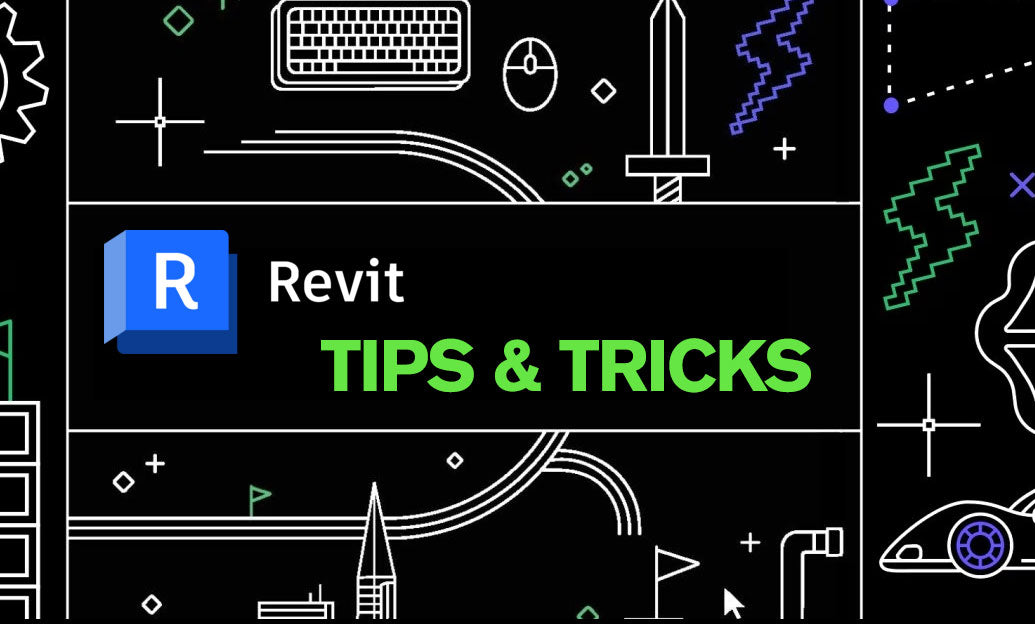
Revit Tip: Maximizing Revit Project Visualization with Advanced Rendering Techniques
October 21, 2025 2 min read
Read MoreSubscribe
Sign up to get the latest on sales, new releases and more …


