Your Cart is Empty
Customer Testimonials
-
"Great customer service. The folks at Novedge were super helpful in navigating a somewhat complicated order including software upgrades and serial numbers in various stages of inactivity. They were friendly and helpful throughout the process.."
Ruben Ruckmark
"Quick & very helpful. We have been using Novedge for years and are very happy with their quick service when we need to make a purchase and excellent support resolving any issues."
Will Woodson
"Scott is the best. He reminds me about subscriptions dates, guides me in the correct direction for updates. He always responds promptly to me. He is literally the reason I continue to work with Novedge and will do so in the future."
Edward Mchugh
"Calvin Lok is “the man”. After my purchase of Sketchup 2021, he called me and provided step-by-step instructions to ease me through difficulties I was having with the setup of my new software."
Mike Borzage
AutoCAD Tip: Maximizing Efficiency and Precision with AutoCAD's Offset Command
August 10, 2025 2 min read

The Offset command in AutoCAD is a powerful tool for creating parallel copies of objects quickly and accurately. Whether you're designing architectural layouts, mechanical parts, or any other precision-based drawings, mastering the Offset command can significantly enhance your workflow.
Key Benefits of Using the Offset Command
- Efficiency: Create multiple copies of an object without manually redrawing, saving time and effort.
- Precision: Maintain exact distances between copies, ensuring consistency across your design.
- Flexibility: Apply offsets to various object types including lines, polylines, circles, and arcs.
How to Use the Offset Command
-
Activate the Command: Type
OFFSETin the command line or select it from the Modify toolbar. - Specify the Offset Distance: Enter the desired distance for the offset or specify it graphically.
- Select the Object to Offset: Click on the object you want to create a copy of.
- Choose the Side for the Offset: Click on the side where you want the new copy to appear.
- Repeat as Needed: Continue offsetting additional objects by repeating the selection process.
Advanced Tips for Using Offset
- Multi-Object Offsetting: Select multiple objects simultaneously to offset them all at once, increasing productivity.
- Layer Management: Assign different layers to offset copies to organize your drawing effectively. Learn more about layer management with NOVEDGE.
-
Non-Uniform Offsets: Use the Offset command in combination with other tools like
StretchorScalefor more complex adjustments.
Common Use Cases
- Architectural Plans: Create parallel walls or setback lines with consistent spacing.
- Mechanical Drawings: Generate concentric circles or parallel lines for intricate component designs.
- Electrical Schematics: Offset wiring paths to differentiate between various circuits or connection points.
Best Practices
- Plan Your Offsets: Before applying the Offset command, determine the necessary distances to maintain accuracy in your design.
- Use Object Snaps: Combine the Offset command with Object Snaps to ensure precise alignment with other drawing elements.
- Check for Overlaps: After offsetting, review your drawing to ensure that new copies do not unintentionally overlap with existing objects.
For more advanced tips and in-depth tutorials on using the Offset command and other AutoCAD features, visit NOVEDGE. Enhance your design efficiency and precision with expert guidance and resources tailored for professionals.
You can find all the AutoCAD products on the NOVEDGE web site at this page.
Also in Design News
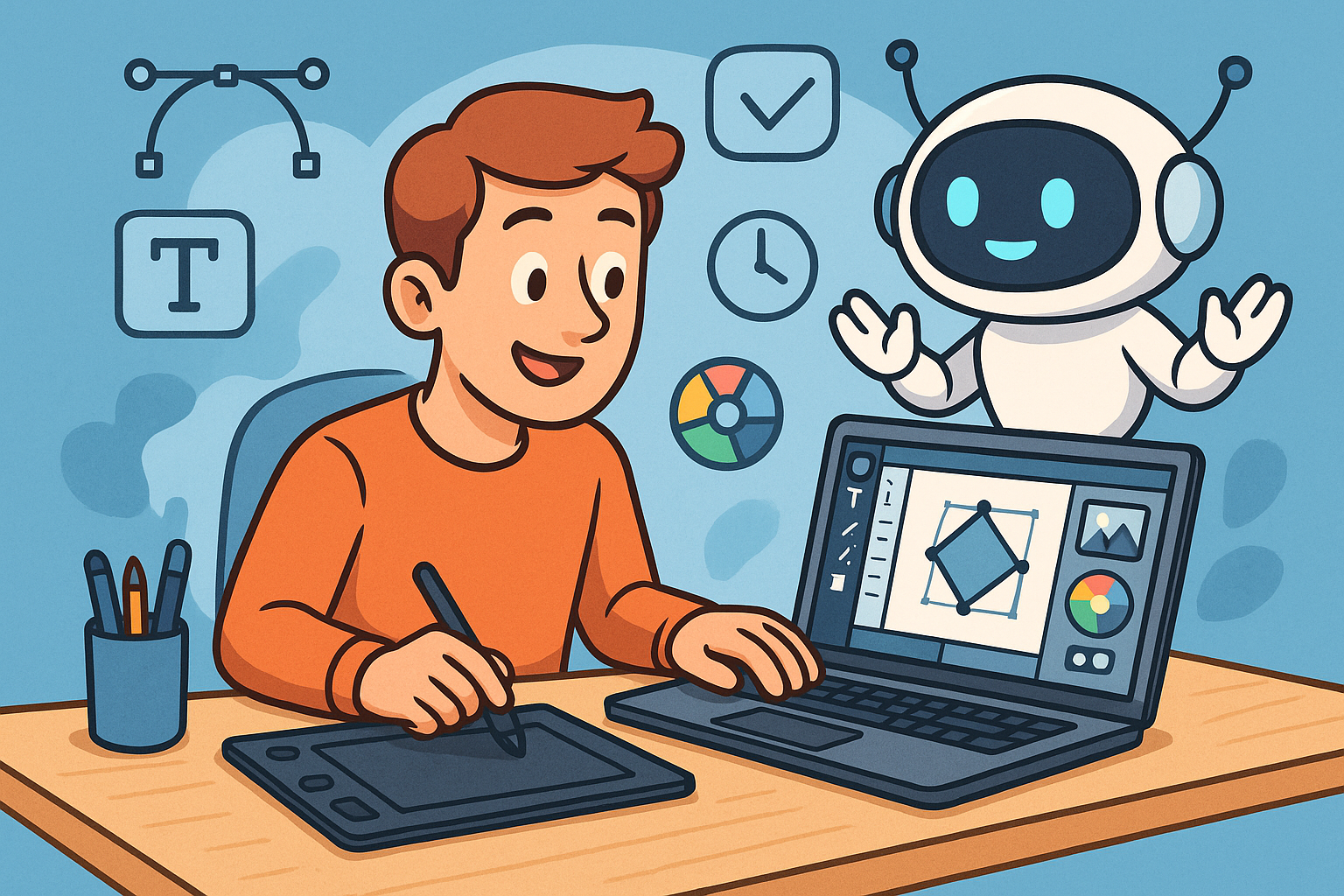
Enhancing Design Workflow Efficiency with Personal AI Assistants
September 04, 2025 10 min read
Read More
Cinema 4D Tip: Enhancing Workflow Efficiency with Custom Menus and Layouts in Cinema 4D
September 04, 2025 3 min read
Read More
Bluebeam Tip: Enhancing PDF Security with Bluebeam Revu: Protecting Sensitive Data and Ensuring Confidentiality
September 04, 2025 2 min read
Read MoreSubscribe
Sign up to get the latest on sales, new releases and more …


