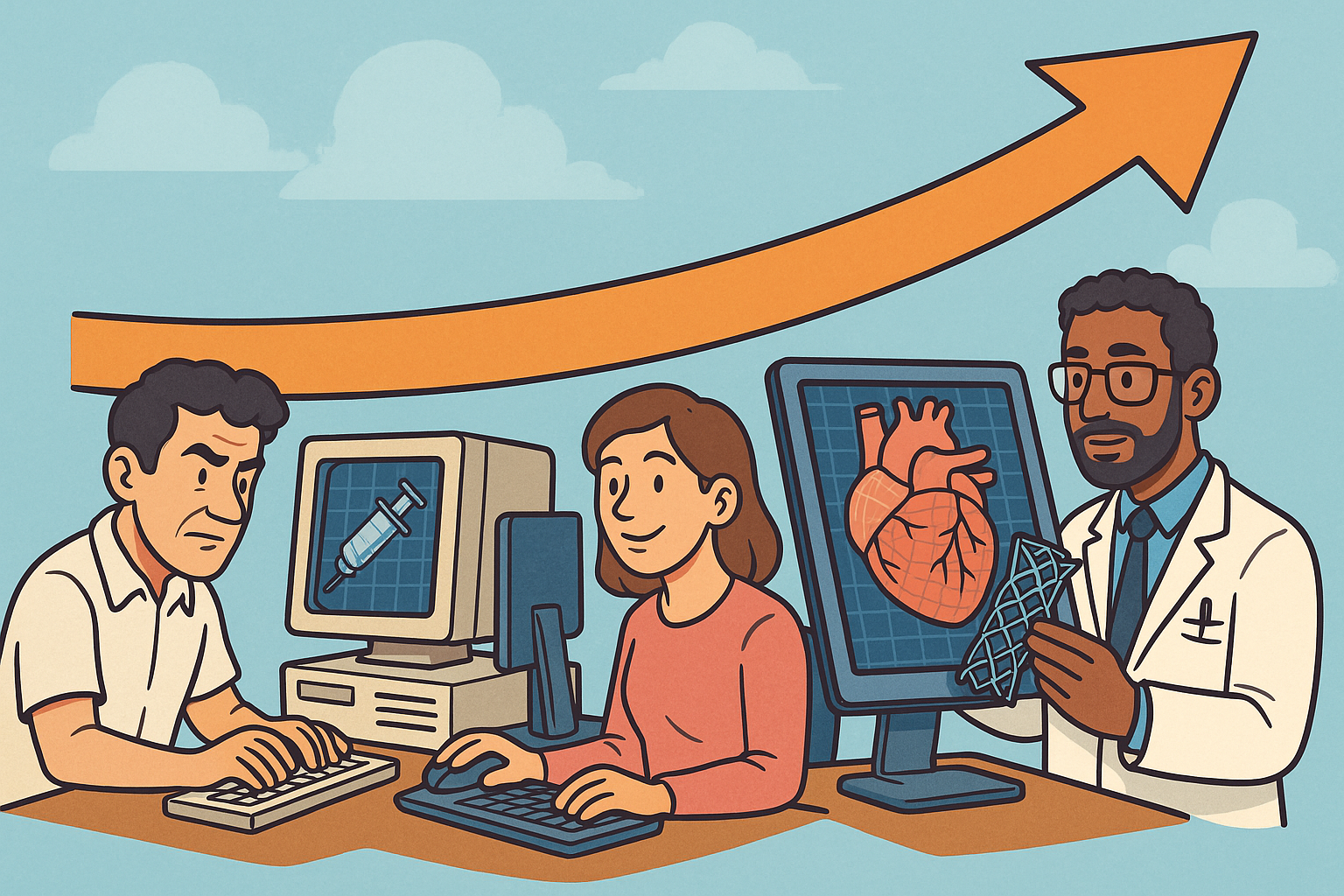Your Cart is Empty
Customer Testimonials
-
"Great customer service. The folks at Novedge were super helpful in navigating a somewhat complicated order including software upgrades and serial numbers in various stages of inactivity. They were friendly and helpful throughout the process.."
Ruben Ruckmark
"Quick & very helpful. We have been using Novedge for years and are very happy with their quick service when we need to make a purchase and excellent support resolving any issues."
Will Woodson
"Scott is the best. He reminds me about subscriptions dates, guides me in the correct direction for updates. He always responds promptly to me. He is literally the reason I continue to work with Novedge and will do so in the future."
Edward Mchugh
"Calvin Lok is “the man”. After my purchase of Sketchup 2021, he called me and provided step-by-step instructions to ease me through difficulties I was having with the setup of my new software."
Mike Borzage
Cinema 4D Tip: Enhancing Workflow Efficiency with Custom Menus and Layouts in Cinema 4D
September 04, 2025 3 min read

Crafting your own custom menus and layouts in Cinema 4D can significantly improve efficiency by placing frequently used tools and commands right where you need them. By tailoring the interface to match your specific workflow, you’ll waste less time searching for controls that are buried in submenus. Instead, you can seamlessly move between modeling, texturing, animation, and rendering without ever losing your creative focus.
To begin, identify the Cinema 4D features you use the most. These might be modeling-specific commands, MoGraph tools, or certain tags and dynamics setups. Next, scout for any other tools you often need but struggle to find in the default interface. Once you’ve gathered the key items you want to access quickly, you can group them logically in a new menu or toolbar layout of your own design.
The Menu Manager in Cinema 4D allows you to add and remove commands, rename them for consistency, and even create submenus to keep everything neatly categorized. By only including the commands essential to you, your workspace becomes less cluttered and more intuitive. The same principles apply to custom layouts: arrange your view panels, managers, and palettes to best accommodate your modeling or animation tasks. Moving the Attribute Manager closer to the viewport can spare your eyes from darting around the screen. Positioning the Timeline for convenient scrubbing and keyframing is also a practical adjustment. You have the freedom to arrange these panels as you would on a physical desk, ensuring easy access.
If you’re working on multiple projects that demand different toolsets, consider creating several custom layouts. One might focus on complex modeling, another on character animation, and yet another on motion graphics. You can switch on the fly, letting Cinema 4D adapt to each unique scenario without forcing you to reorganize your toolbars repeatedly. And remember, you can save and share these layouts with teammates so everyone stays on the same page.
- Start with a Plan: Sketch out which tools and commands you use most. Group similar operations together so your custom menus stay organized.
- Use the Menu Manager: Go to Window > Customization > Customize Menus to add, remove, or rename items. Keep your section headers logical for easy navigation.
- Customize Palettes: Arrange icons in a way that keeps your muscle memory sharp. Position them around the viewport to reduce mouse travel.
- Create Multiple Layouts: Save and switch between different layouts if your tasks vary widely between modeling, animation, or compositing.
- Save and Back Up: Make sure to save your layouts and back them up externally. This prevents losing your setup after an update or system reinstallation.
- Share with Team: Promote collaborative efficiency by circulating your custom layouts with teammates or across multiple machines.
It’s also beneficial to modify shortcuts alongside your new layouts. This paired approach ensures your menus, buttons, and key presses reinforce each other for a more streamlined experience. Over time, your unique configuration will become second nature, allowing you to concentrate on the creative aspect of your work rather than digging through menus. Whenever Cinema 4D updates or you shift your workflow, revise your custom layout accordingly to stay efficient.
For more tips on Cinema 4D optimization and software offers, feel free to explore NOVEDGE. They offer a variety of resources, including detailed product breakdowns and community discussions, which can guide you toward achieving a more professional and personalized setup in Cinema 4D. Keeping your interface well-organized and custom-fitted to your workflow is a key part of maximizing productivity and ensuring your creativity shines through every project.
You can find all the Cinema 4D products on the NOVEDGE web site at this page.
Also in Design News
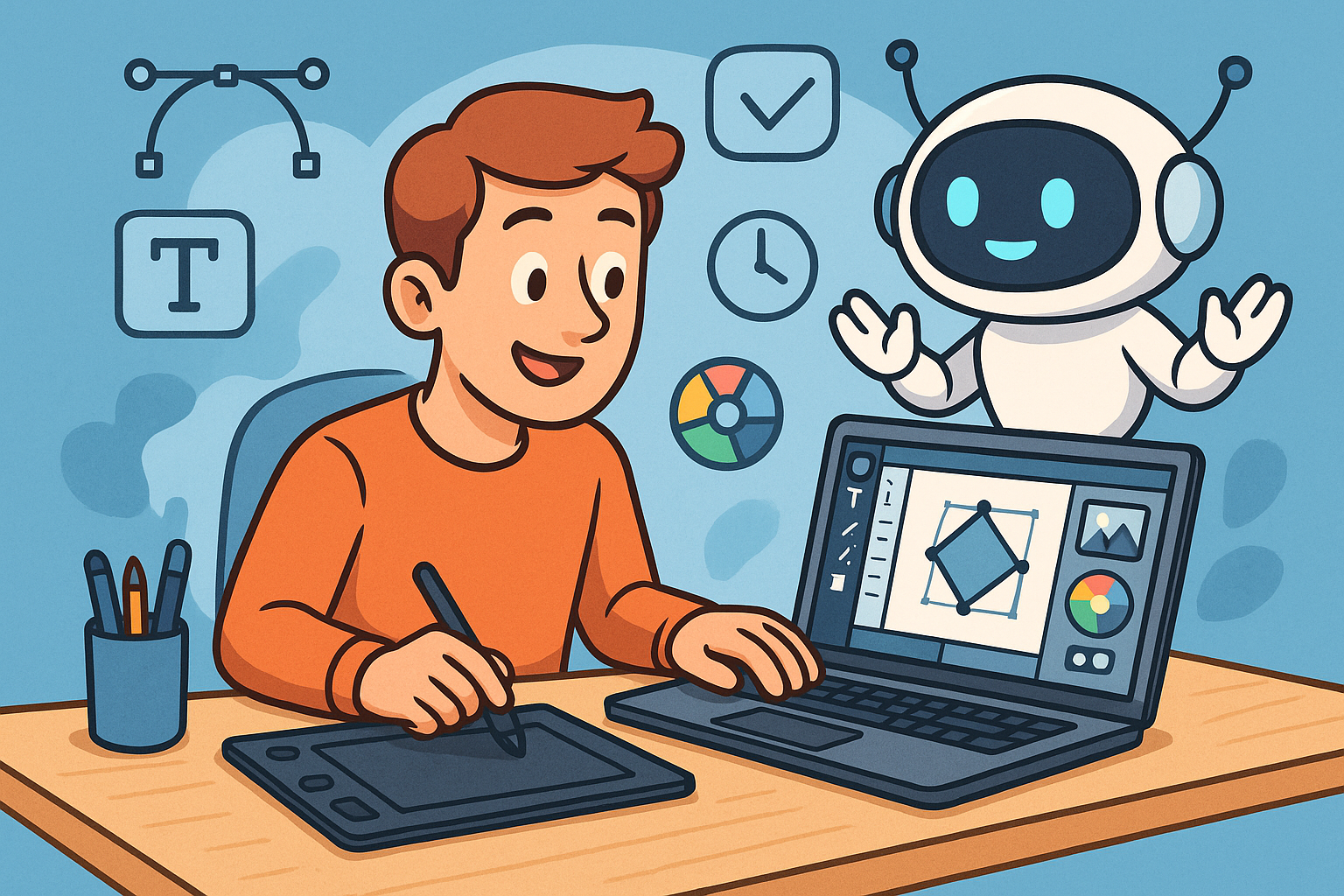
Enhancing Design Workflow Efficiency with Personal AI Assistants
September 04, 2025 10 min read
Read More
Bluebeam Tip: Enhancing PDF Security with Bluebeam Revu: Protecting Sensitive Data and Ensuring Confidentiality
September 04, 2025 2 min read
Read MoreSubscribe
Sign up to get the latest on sales, new releases and more …