Your Cart is Empty
Customer Testimonials
-
"Great customer service. The folks at Novedge were super helpful in navigating a somewhat complicated order including software upgrades and serial numbers in various stages of inactivity. They were friendly and helpful throughout the process.."
Ruben Ruckmark
"Quick & very helpful. We have been using Novedge for years and are very happy with their quick service when we need to make a purchase and excellent support resolving any issues."
Will Woodson
"Scott is the best. He reminds me about subscriptions dates, guides me in the correct direction for updates. He always responds promptly to me. He is literally the reason I continue to work with Novedge and will do so in the future."
Edward Mchugh
"Calvin Lok is “the man”. After my purchase of Sketchup 2021, he called me and provided step-by-step instructions to ease me through difficulties I was having with the setup of my new software."
Mike Borzage
AutoCAD Tip: Mastering the User Coordinate System for Enhanced AutoCAD Productivity
April 11, 2024 2 min read
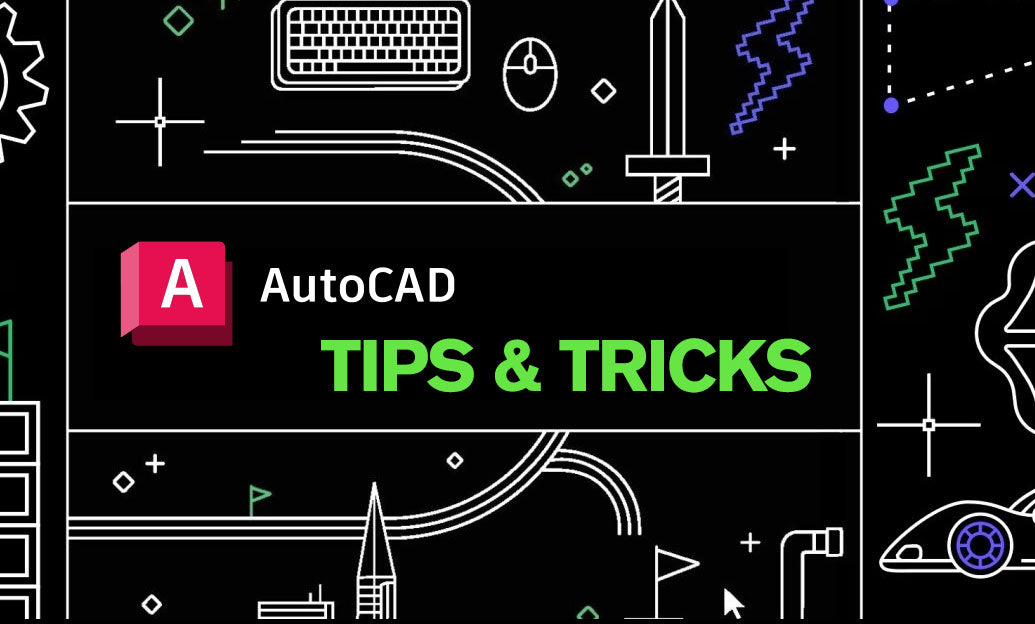
Effective Use of the User Coordinate System (UCS) in AutoCAD
The User Coordinate System (UCS) in AutoCAD is a powerful feature that allows you to define a custom coordinate system for your drawing. This can be particularly useful when working on complex geometries or when needing to draw objects at specific angles. Here are some tips on how to effectively use the UCS in your AutoCAD projects:
- Understanding the UCS: The UCS defines the X, Y, and Z axes for model space. By default, the UCS is aligned with the World Coordinate System (WCS), but it can be rotated or moved to suit the needs of your drawing.
- Manipulating the UCS: You can manipulate the UCS by using the commands 'UCS,' 'UCSICON,' and 'DDUCS.' These commands allow you to move, rotate, and save UCS settings for future reference or for applying to other drawings.
- Aligning the UCS with Objects: Use the 'UCS,' followed by the 'Object' option to align the UCS with the face of an object. This is particularly useful when drawing on different planes.
- Saving UCS Presets: Save frequently-used UCS settings by naming them. This allows you to switch between different coordinate systems quickly. Use 'UCS,' then 'Save' to store your custom UCS configurations.
- Plan View: When you change the UCS, use the 'PLAN' command followed by 'Current UCS' to view the drawing plan parallel to the XY plane of the current UCS. This makes it easier to draw in the new UCS orientation.
- Restoring the UCS: If you need to return to the default WCS, simply enter 'UCS,' then 'World.' This will re-align the UCS with the WCS.
- 3D Modeling: For 3D modeling, the UCS can be essential for drawing in 3D space. Use it to set the drawing plane on a 3D solid’s surface or to align with 3D space according to your modeling needs.
- Using Dynamic UCS: Enable Dynamic UCS from the status bar to temporarily switch the UCS to align with faces of 3D solids when hovering over them. This is useful for quickly drawing on different surfaces without having to manually adjust the UCS.
- Keyboard Shortcuts: Familiarize yourself with the keyboard shortcuts for UCS operations. For example, 'UCS' followed by 'Z' allows you to rotate the UCS around the Z-axis.
Mastering the UCS feature will greatly enhance your efficiency in AutoCAD. Remember, practicing these techniques on actual projects is the best way to become proficient. For more resources and to purchase AutoCAD software, visit NOVEDGE at https://novedge.com/products/autodesk-autocad.
You can find all the AutoCAD products on the NOVEDGE web site at this page.
Also in Design News

Cinema 4D Tip: Optimizing 3D Geometry with Cinema 4D's Stitch and Sew Tool
October 12, 2025 2 min read
Read More
Bluebeam Tip: Enhance Project Documentation with Custom Columns in Bluebeam Revu
October 12, 2025 2 min read
Read More
V-Ray Tip: Enhancing V-Ray Render Speed: Key Optimization Strategies
October 12, 2025 2 min read
Read MoreSubscribe
Sign up to get the latest on sales, new releases and more …


