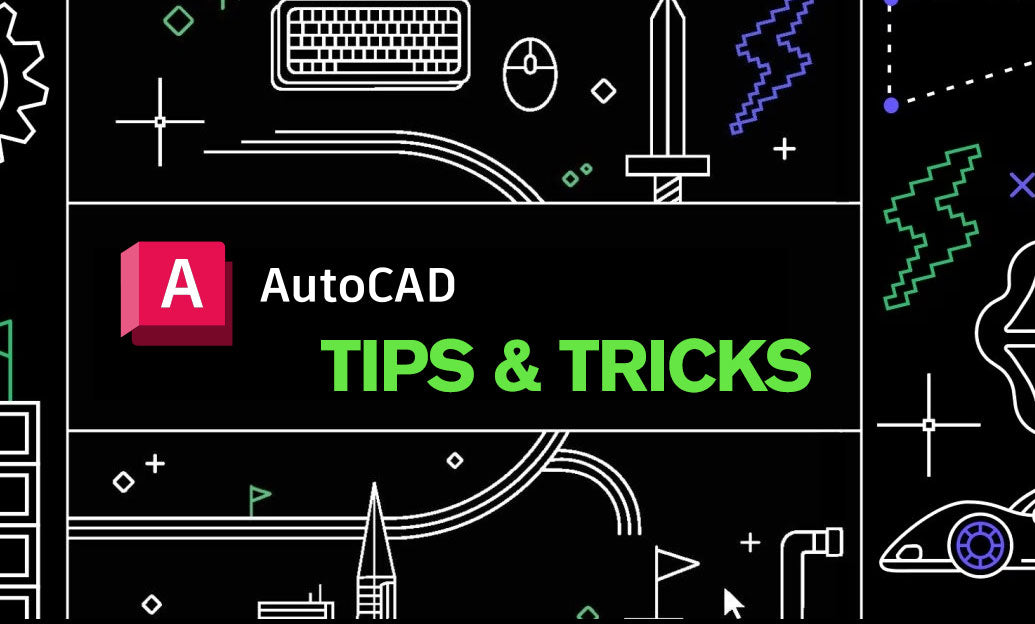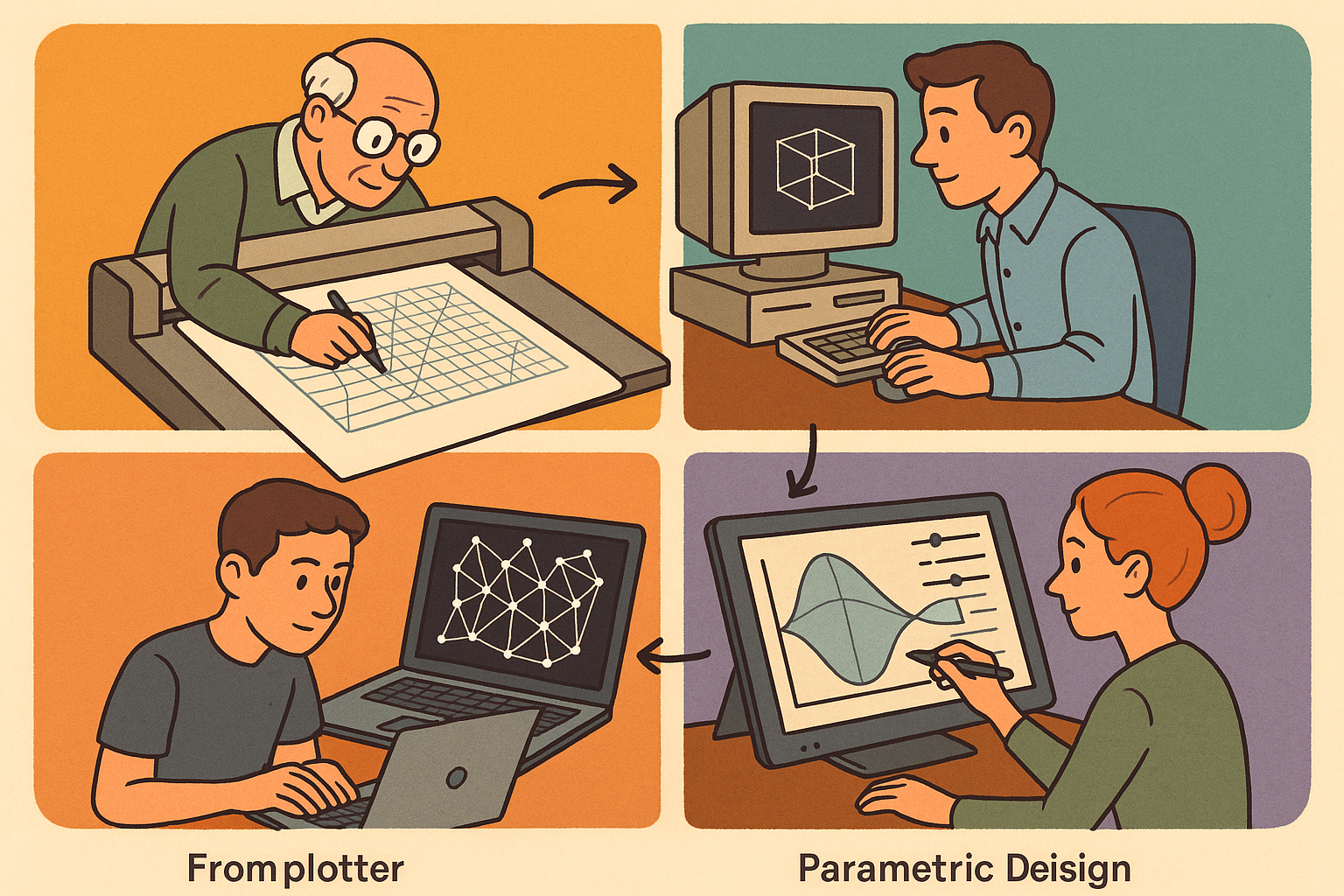Your Cart is Empty
Today’s tip is focused on mastering the Offset Command in AutoCAD, a versatile tool that can significantly enhance your drafting efficiency. The Offset Command allows you to create parallel copies of objects at specified distances, which can be particularly useful for creating concentric circles, evenly spaced lines, or adjusting the layout of your design with precision.
Steps to Use the Offset Command Effectively:
-
Activate the Offset Command: You can activate the Offset Command by typing
OFFSETor simplyOin the command line. Alternatively, you can find it under the Modify panel in the Home tab. - Specify the Offset Distance: Once the command is active, you will be prompted to specify the offset distance. This can be done by entering a numerical value or by selecting two points to define the distance interactively.
- Select the Object to Offset: After defining the distance, select the object you wish to offset. This could be a line, arc, circle, polyline, or any other object that supports the offset function.
- Determine the Side for Offset: After selecting the object, you will need to specify which side you want the offset to occur. Simply click on the desired side of the object to create the offset copy.
- Repeat as Necessary: The Offset Command allows you to continue creating offsets by repeating the selection and side specification steps, making it easy to create multiple parallel objects quickly.
Advanced Tips for Using the Offset Command:
- Layer Management: Consider offsetting objects onto different layers to maintain better control and organization of your drawing.
-
Using the Multiple Option: When you need to create multiple offsets at varying distances, use the
Multipleoption within the Offset Command. This saves time by avoiding the need to reactivate the command for each new offset. -
Offset Gap Type: Pay attention to the
Offset Gap Typesetting in the command line options. This setting determines how gaps are handled when offsetting polylines with non-continuous segments. - Offset with Fillet/Chamfer: When dealing with corners, you can combine the Offset Command with the Fillet or Chamfer commands to create rounded or beveled corners at the offset intersections.
Why Use the Offset Command?
The Offset Command is essential for creating precise and evenly spaced designs with minimal effort. It is particularly useful in architectural, mechanical, and civil engineering drawings where accuracy and consistency are of utmost importance.
For more in-depth tutorials and tips on using AutoCAD efficiently, visit NOVEDGE. As a leading provider of digital design tools, NOVEDGE offers comprehensive resources to help you master AutoCAD and other design software.