Your Cart is Empty
Customer Testimonials
-
"Great customer service. The folks at Novedge were super helpful in navigating a somewhat complicated order including software upgrades and serial numbers in various stages of inactivity. They were friendly and helpful throughout the process.."
Ruben Ruckmark
"Quick & very helpful. We have been using Novedge for years and are very happy with their quick service when we need to make a purchase and excellent support resolving any issues."
Will Woodson
"Scott is the best. He reminds me about subscriptions dates, guides me in the correct direction for updates. He always responds promptly to me. He is literally the reason I continue to work with Novedge and will do so in the future."
Edward Mchugh
"Calvin Lok is “the man”. After my purchase of Sketchup 2021, he called me and provided step-by-step instructions to ease me through difficulties I was having with the setup of my new software."
Mike Borzage
AutoCAD Tip: Mastering the Boundary Command for Enhanced AutoCAD Workflow
January 07, 2025 2 min read
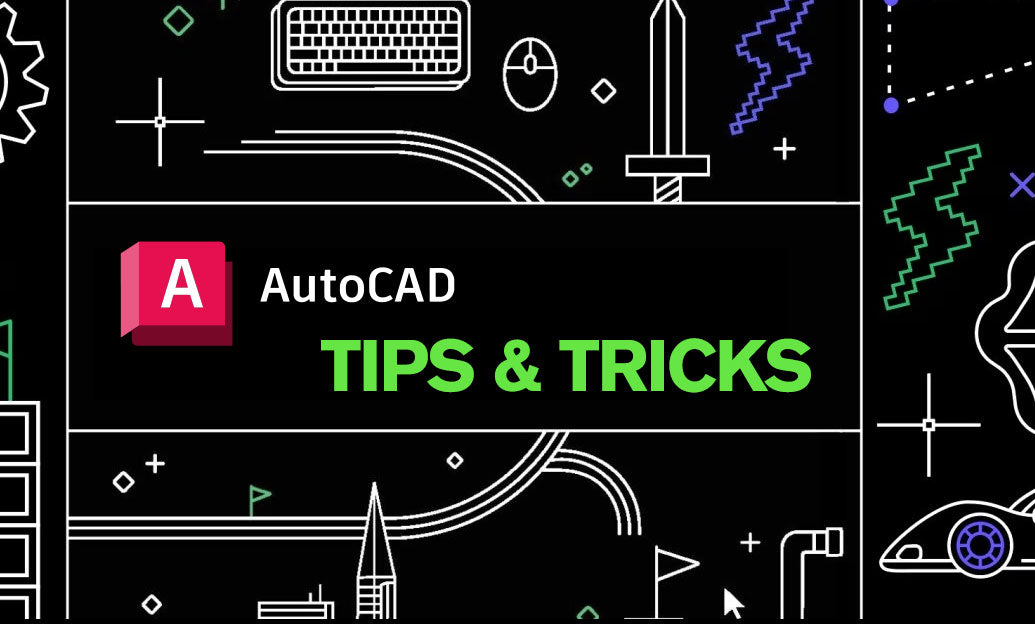
The Boundary Command in AutoCAD is a powerful tool for creating precise boundary objects within your drawings. Whether you're delineating specific areas for hatching, analyzing spaces, or preparing designs for further detailing, mastering this command can significantly enhance your workflow.
-
Understanding the Boundary Command:
- The Boundary Command creates a polyline or region by tracing the edges of a specified area.
- It’s particularly useful for generating closed shapes that can be easily manipulated or analyzed.
-
Steps to Use the Boundary Command:
- Type
BorBOUNDARYin the command line and press Enter. - In the Boundary Creation dialog box, set the necessary parameters such as Object Type (Polyline or Region) and pick point.
- Click inside the area you want to create a boundary around.
- AutoCAD will generate the boundary object based on the edges detected.
- Type
-
Best Practices:
- Ensure that the area you’re selecting is fully enclosed to avoid incomplete boundaries.
- Use layers effectively by assigning boundary objects to specific layers for better organization.
- Combine the Boundary Command with other tools like HATCH for enhanced detailing.
-
Advanced Tips:
- Utilize the Multiple Boundary Creation option to create several boundaries in one operation.
- Leverage the ability to exclude certain objects by setting appropriate filters in the Boundary Creation dialog.
- Integrate the Boundary Command with NOVEDGE resources for additional tutorials and advanced techniques.
-
Troubleshooting Common Issues:
- If the Boundary Command isn’t creating a boundary, check for gaps in the area’s edges.
- Ensure that all objects are properly layered and visible within the selection area.
- Refer to NOVEDGE support for solutions to specific problems related to the Boundary Command.
- Integrating with NOVEDGE:
By effectively utilizing the Boundary Command, you can enhance accuracy and efficiency in your AutoCAD projects. For more detailed guides and support, visit NOVEDGE today.
You can find all the AutoCAD products on the NOVEDGE web site at this page.
Also in Design News
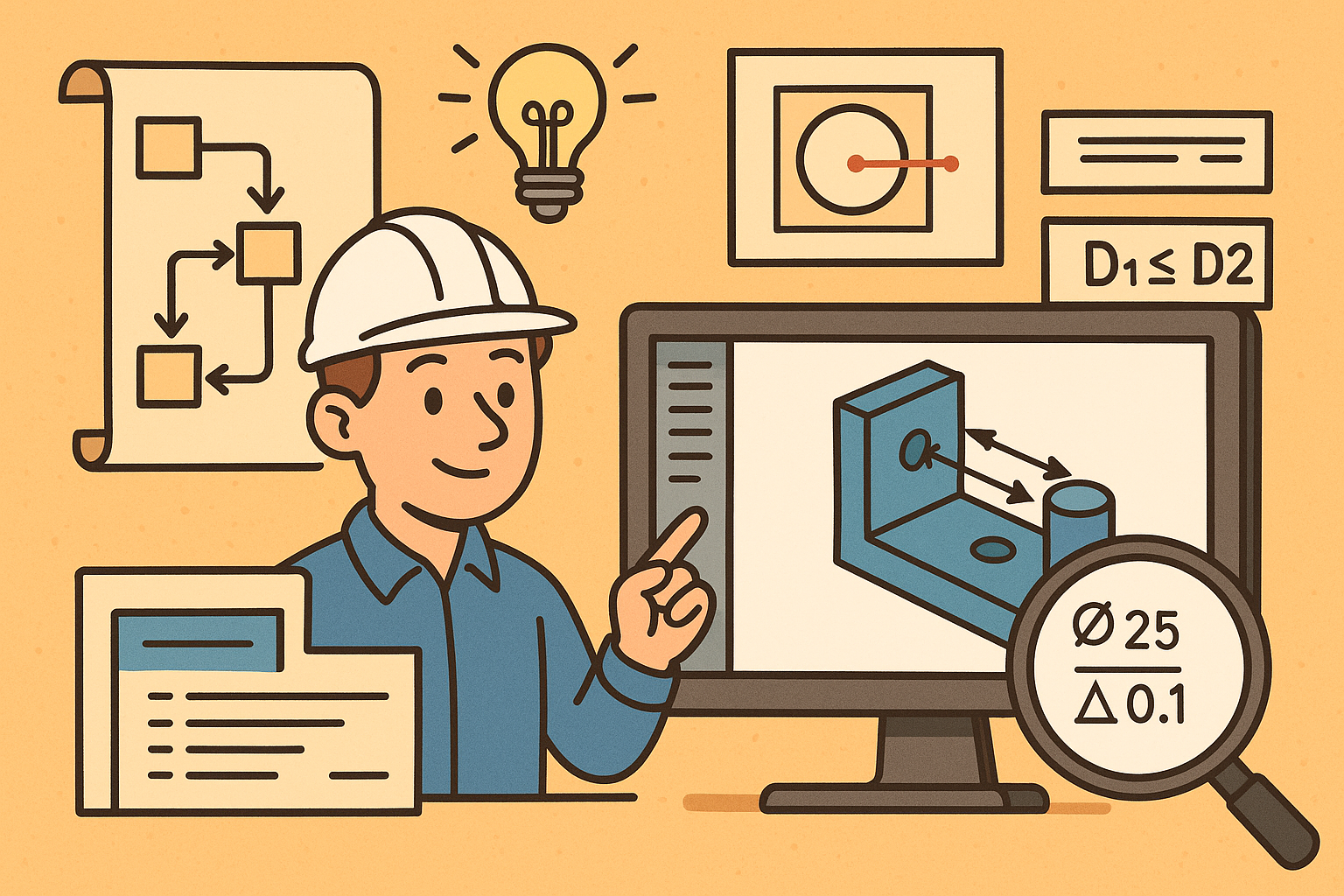
Design Software History: Visualizing Engineering Intent: Feature Histories, Constraints, and Semantic PMI in CAD
December 29, 2025 16 min read
Read More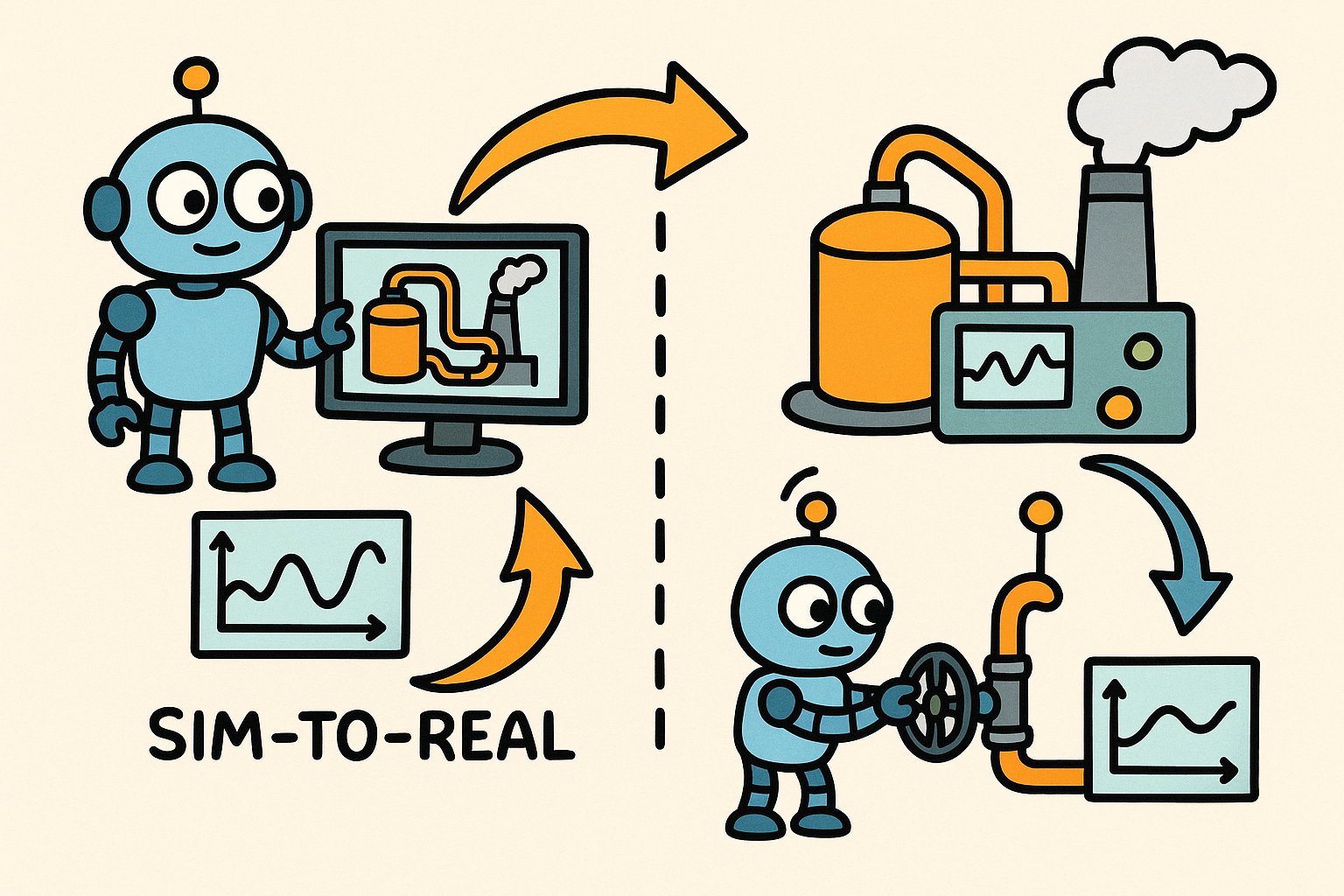
Sim-to-Real Transfer for Closed-Loop Process Calibration and Control
December 29, 2025 12 min read
Read More
Cinema 4D Tip: Cineware Best Practices for Cinema 4D to After Effects
December 29, 2025 2 min read
Read MoreSubscribe
Sign up to get the latest on sales, new releases and more …


