Your Cart is Empty
Customer Testimonials
-
"Great customer service. The folks at Novedge were super helpful in navigating a somewhat complicated order including software upgrades and serial numbers in various stages of inactivity. They were friendly and helpful throughout the process.."
Ruben Ruckmark
"Quick & very helpful. We have been using Novedge for years and are very happy with their quick service when we need to make a purchase and excellent support resolving any issues."
Will Woodson
"Scott is the best. He reminds me about subscriptions dates, guides me in the correct direction for updates. He always responds promptly to me. He is literally the reason I continue to work with Novedge and will do so in the future."
Edward Mchugh
"Calvin Lok is “the man”. After my purchase of Sketchup 2021, he called me and provided step-by-step instructions to ease me through difficulties I was having with the setup of my new software."
Mike Borzage
AutoCAD Tip: Mastering QSAVE and SAVEAS for Efficient AutoCAD File Management
December 27, 2024 2 min read
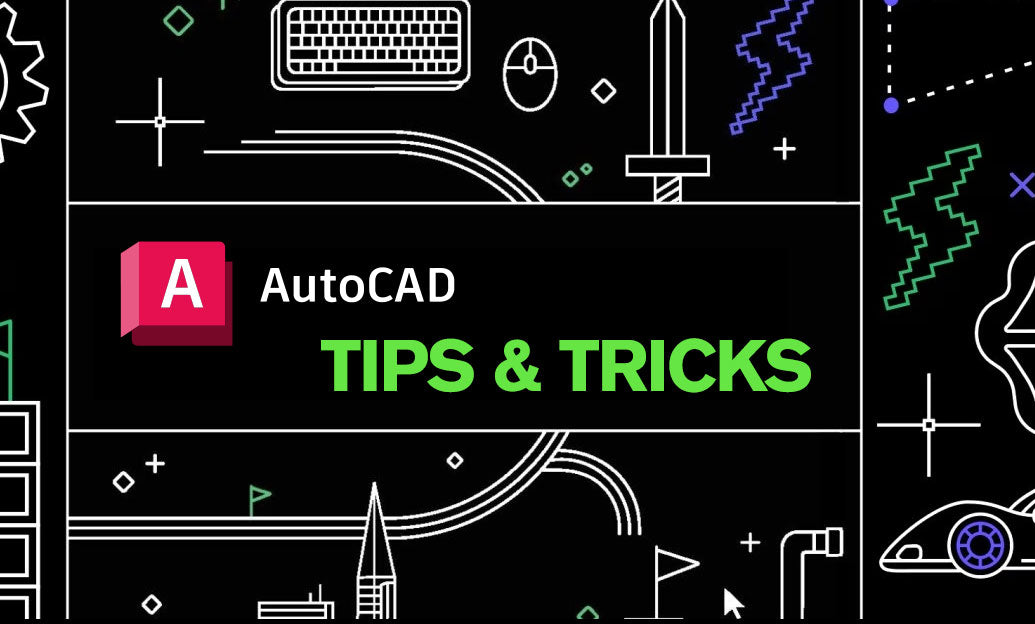
Efficient file management is crucial when working with AutoCAD, and mastering the QSAVE and SAVEAS commands can significantly enhance your workflow.
-
QSAVE Command:
-
Quick Saving: The QSAVE command allows you to save your current drawing rapidly without navigating through multiple dialogs. Simply type
QSAVEin the command line, and your drawing is saved instantly. - Overwriting Files: This command overwrites the existing file, making it ideal for minor updates and frequent saving to ensure that your latest changes are preserved.
- Keyboard Shortcut: By default, QSAVE can be accessed quickly via the Ctrl + S shortcut, streamlining the saving process even further.
-
Quick Saving: The QSAVE command allows you to save your current drawing rapidly without navigating through multiple dialogs. Simply type
-
SAVEAS Command:
- Creating New Versions: Use the SAVEAS command to save your current drawing under a different name, format, or location. This is particularly useful when you need to create multiple versions of a project.
-
Accessing SAVEAS: Type
SAVEASin the command line or access it from the application menu. This opens the SAVEAS dialog box, providing options to choose the desired file type and destination. - File Formats: SAVEAS supports various file formats, allowing you to convert your drawing to different versions of DWG, DXF, or other supported formats, enhancing compatibility with other software and collaborators.
-
Best Practices:
- Frequent Saving: Incorporate regular use of QSAVE into your daily workflow to prevent data loss and ensure that your progress is continuously recorded.
- Version Control: Leverage SAVEAS to maintain multiple iterations of your drawings. This practice is invaluable for tracking changes, experimenting with different designs, and reverting to previous versions if needed.
- Backup Strategies: Use SAVEAS to create backups of critical drawings. Storing backups in different locations can safeguard your work against unexpected data loss or file corruption.
-
Enhancing Efficiency with NOVEDGE:
- Advanced Tutorials: Explore NOVEDGE’s comprehensive tutorials on file management to deepen your understanding of QSAVE and SAVEAS commands. Visit NOVEDGE for more resources.
- Expert Tips: NOVEDGE offers expert advice on optimizing AutoCAD workflows, including efficient file saving techniques that can save you time and reduce errors.
- Community Support: Join the NOVEDGE community to share best practices and learn from other AutoCAD professionals about effective file management strategies.
By effectively utilizing the QSAVE and SAVEAS commands, you can ensure that your AutoCAD projects are well-managed, secure, and efficiently organized. Incorporate these commands into your routine and leverage resources from NOVEDGE to further enhance your AutoCAD proficiency.
```You can find all the AutoCAD products on the NOVEDGE web site at this page.
Also in Design News

Cinema 4D Tip: Consolidate Geometry with Connect Objects + Delete
December 28, 2025 2 min read
Read More
V-Ray Tip: Region Rendering Best Practices for Fast, Seamless Comp Patches
December 28, 2025 2 min read
Read More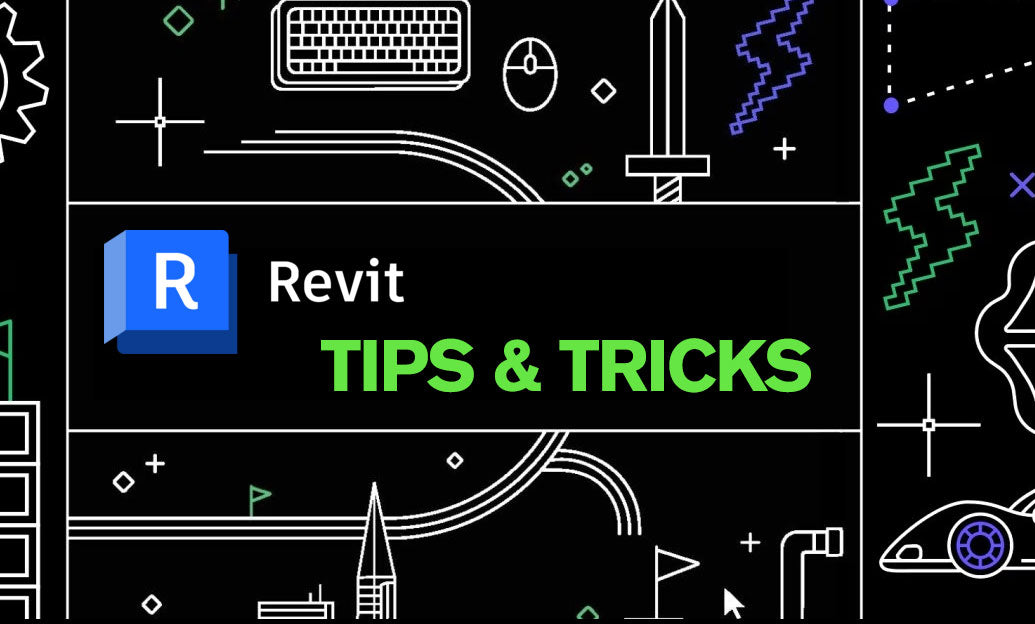
Revit Tip: Convert Temporary Dimensions to Persistent Constraints in Revit
December 28, 2025 2 min read
Read MoreSubscribe
Sign up to get the latest on sales, new releases and more …


