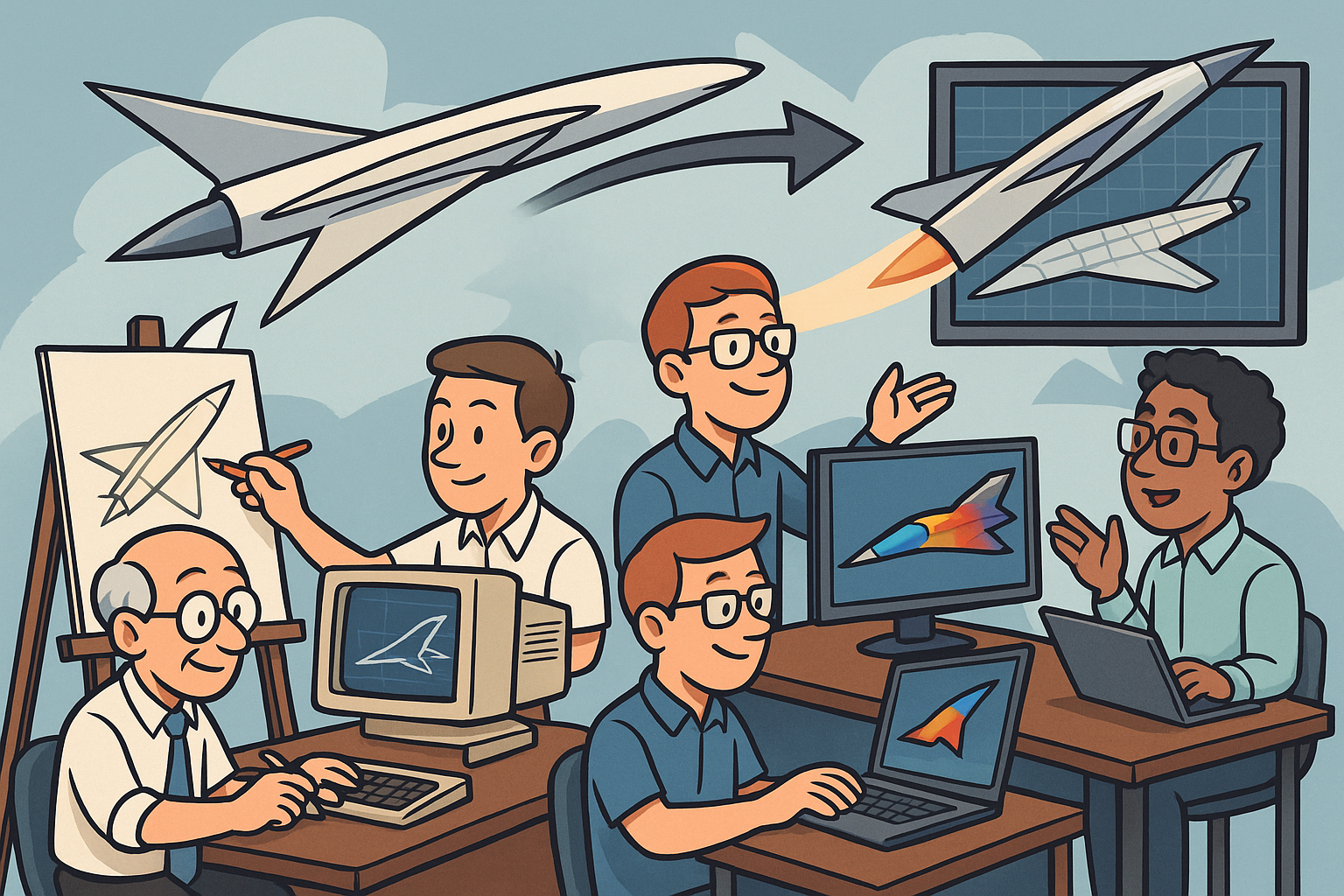Your Cart is Empty
Customer Testimonials
-
"Great customer service. The folks at Novedge were super helpful in navigating a somewhat complicated order including software upgrades and serial numbers in various stages of inactivity. They were friendly and helpful throughout the process.."
Ruben Ruckmark
"Quick & very helpful. We have been using Novedge for years and are very happy with their quick service when we need to make a purchase and excellent support resolving any issues."
Will Woodson
"Scott is the best. He reminds me about subscriptions dates, guides me in the correct direction for updates. He always responds promptly to me. He is literally the reason I continue to work with Novedge and will do so in the future."
Edward Mchugh
"Calvin Lok is “the man”. After my purchase of Sketchup 2021, he called me and provided step-by-step instructions to ease me through difficulties I was having with the setup of my new software."
Mike Borzage
AutoCAD Tip: Mastering Complex Solid Modeling in AutoCAD: Advanced 3D Design Techniques
July 04, 2024 2 min read

Tip of the Day:
Get a grasp on creating complex solids in AutoCAD to enhance your 3D modeling skills. Complex solid models form the basis of detailed design and simulation, allowing for sophisticated product development and engineering analysis. Here's how you can manipulate solids in AutoCAD to shape your designs precisely.
- Start with Basic Solid Primitives: Begin by creating basic shapes like boxes, spheres, cylinders, cones, and pyramids. Get familiar with the commands like BOX, SPHERE, CYLINDER, CONE, and PYRAMID to lay the foundation for more complex geometries.
- Use Boolean Operations: Utilize UNION, SUBTRACT, and INTERSECT commands to combine or remove solids. These operations are essential for creating complex models by adding or subtracting volumes from one another.
-
Employ Solid Editing Commands: Explore commands like EXTRUDE, PRESSPULL, REVOLVE, SWEEP, and LOFT to modify solid objects. These tools can help you to shape and customize your models with precision.
- EXTRUDE: Turns 2D shapes into 3D solids by extending them along a specified path.
- PRESSPULL: Dynamically modifies 3D solids or creates new solids by extruding a face or a bounded area.
- REVOLVE: Creates complex solids by rotating a 2D profile around an axis.
- SWEEP: Generates solids by sweeping a 2D profile along a path.
- LOFT: Constructs a 3D solid between several cross sections.
- Refine with Fillets and Chamfers: Use the FILLET and CHAMFER commands to round or bevel the edges and corners of 3D solid objects. These finishing touches can greatly enhance the functional and aesthetic appeal of your design.
- Utilize Shell Command: Create hollow solids with specified wall thickness using the SHELL command. This is particularly useful for designing parts that require a cavity or need to be lightweight.
- Take Advantage of SOLIDEDIT: This command offers a variety of options to edit faces, edges, and bodies of 3D solids. Whether you need to move a face, offset a face, or delete a face, SOLIDEDIT is a versatile tool for fine-tuning your 3D models.
- Explore 3D Grips: When you select a 3D solid, AutoCAD displays grips that you can use to manipulate the solid directly. This intuitive approach can speed up the editing process.
For detailed exploration of solids in AutoCAD or to enhance your skills with other features, consider reaching out to NOVEDGE, a reputable source for software and learning materials tailored to design professionals. NOVEDGE offers a wide range of resources that can assist you in mastering AutoCAD and other design tools.
Embrace the power of AutoCAD for creating intricate 3D solids and take your designs to the next level!
You can find all the AutoCAD products on the NOVEDGE web site at this page.
Also in Design News
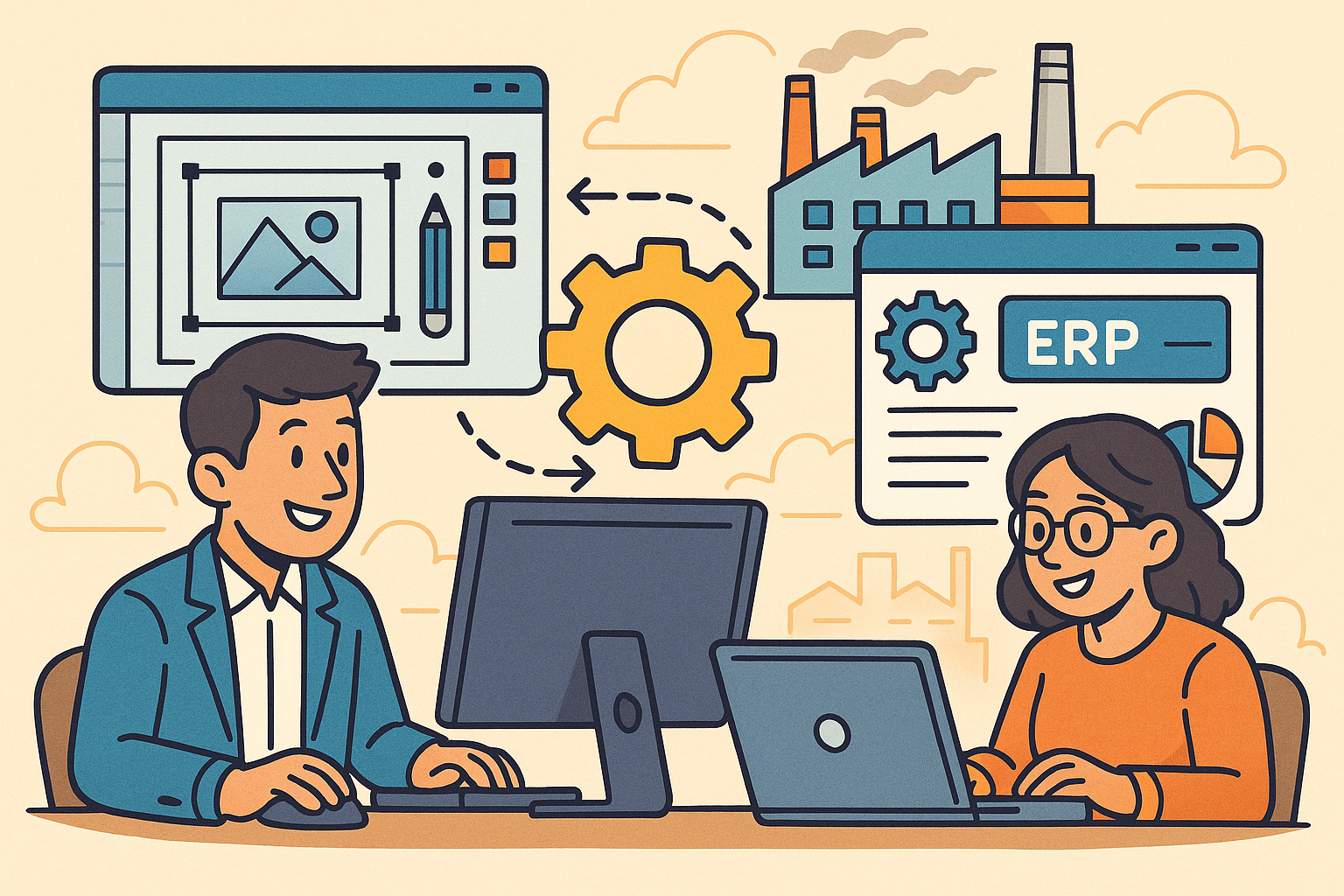
Revolutionizing Business: Integrating Design Software with ERP Systems for Seamless Innovation and Efficiency
August 27, 2025 10 min read
Read More
Cinema 4D Tip: Optimizing Polygon Count in Cinema 4D for Enhanced Performance and Visual Fidelity
August 27, 2025 3 min read
Read MoreSubscribe
Sign up to get the latest on sales, new releases and more …