Your Cart is Empty
Customer Testimonials
-
"Great customer service. The folks at Novedge were super helpful in navigating a somewhat complicated order including software upgrades and serial numbers in various stages of inactivity. They were friendly and helpful throughout the process.."
Ruben Ruckmark
"Quick & very helpful. We have been using Novedge for years and are very happy with their quick service when we need to make a purchase and excellent support resolving any issues."
Will Woodson
"Scott is the best. He reminds me about subscriptions dates, guides me in the correct direction for updates. He always responds promptly to me. He is literally the reason I continue to work with Novedge and will do so in the future."
Edward Mchugh
"Calvin Lok is “the man”. After my purchase of Sketchup 2021, he called me and provided step-by-step instructions to ease me through difficulties I was having with the setup of my new software."
Mike Borzage
AutoCAD Tip: Essential AutoCAD Troubleshooting Strategies for Enhanced Productivity
October 10, 2025 2 min read

Effective troubleshooting is essential for maintaining productivity and minimizing downtime when working with AutoCAD. Here are key strategies to help you swiftly resolve common issues:
- Keep Software Updated: Regularly update AutoCAD to the latest version to benefit from bug fixes, security patches, and new features. Staying current ensures compatibility with other tools and leverages improved performance. Visit the AutoCAD updates page for the latest releases.
- Verify System Requirements: Ensure your hardware meets the minimum and recommended specifications for running AutoCAD smoothly. Insufficient RAM, outdated graphics drivers, or inadequate storage can lead to performance issues. Refer to the AutoCAD system requirements for detailed information.
- Utilize the Repair Tool: If AutoCAD is crashing or not responding, use the built-in repair tool. Navigate to Control Panel > Programs > Autodesk > AutoCAD > Repair to initiate the process. This can fix corrupted files and restore default settings.
-
Reset AutoCAD Settings: Resetting to default can resolve issues caused by custom configurations or corrupted settings. Type
RESETin the command line and follow the prompts to restore default configurations. - Leverage AutoCAD Help Resources: AutoCAD offers extensive help documentation, tutorials, and troubleshooting guides. Access these resources through the Help menu or visit the AutoCAD Knowledge Network for comprehensive assistance.
- Engage with Community Forums: The AutoCAD community is a valuable resource for finding solutions to common problems. Participate in forums such as the Autodesk Community to ask questions, share experiences, and learn from other users.
-
Optimize Performance Settings: Adjusting graphics settings, purge unused elements, and managing layers effectively can enhance AutoCAD’s performance. Use commands like
PURGEandOVERKILLto clean up drawings and optimize file size. - Check for Conflicting Software: Certain applications and background processes can interfere with AutoCAD’s functionality. Disable unnecessary programs and ensure that antivirus software is not blocking AutoCAD’s operations.
- Use Safe Mode: Running AutoCAD in Safe Mode can help identify if add-ons or custom scripts are causing issues. Launch AutoCAD in Safe Mode by holding the Ctrl key during startup.
- Contact Professional Support: For persistent or complex issues, seeking professional support is advisable. NOVEDGE offers expert assistance and specialized solutions to address your AutoCAD challenges efficiently.
Implementing these troubleshooting techniques can significantly reduce downtime and enhance your AutoCAD workflow. For more detailed support, resources, and professional guidance, visit NOVEDGE, your trusted partner in AutoCAD solutions.
You can find all the AutoCAD products on the NOVEDGE web site at this page.
Also in Design News

Cinema 4D Tip: Refining Glass Materials in Cinema 4D: Techniques for Realistic Refraction and Reflection
October 10, 2025 2 min read
Read More
Bluebeam Tip: Enhance Workflow Efficiency with Bluebeam Revu's Snapshot Tool for PDF Markups
October 10, 2025 2 min read
Read More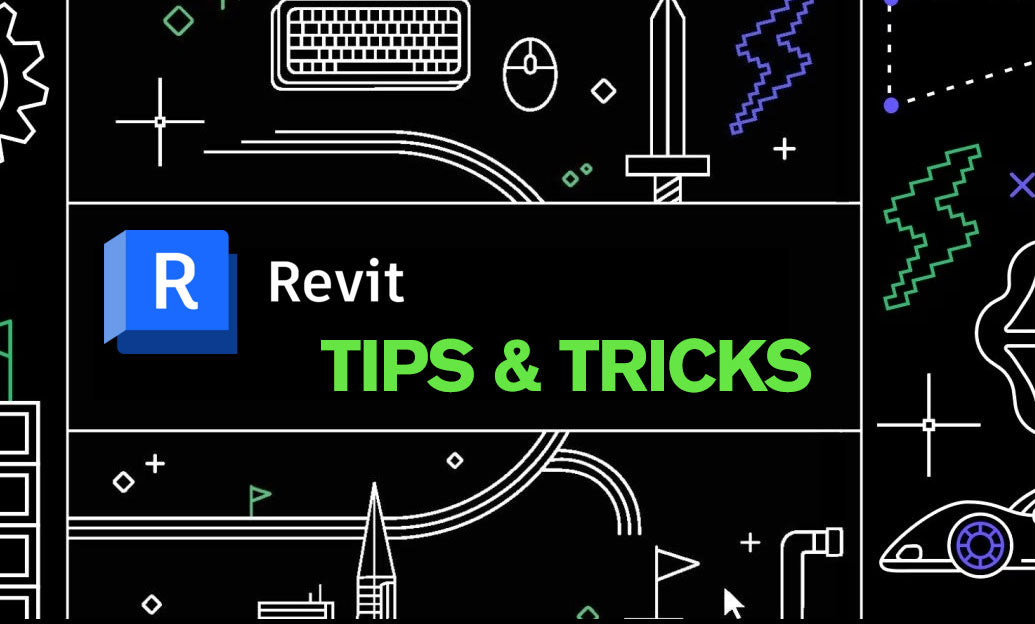
Revit Tip: Mastering Revit Visualization Styles for Enhanced Project Presentations
October 10, 2025 2 min read
Read MoreSubscribe
Sign up to get the latest on sales, new releases and more …


