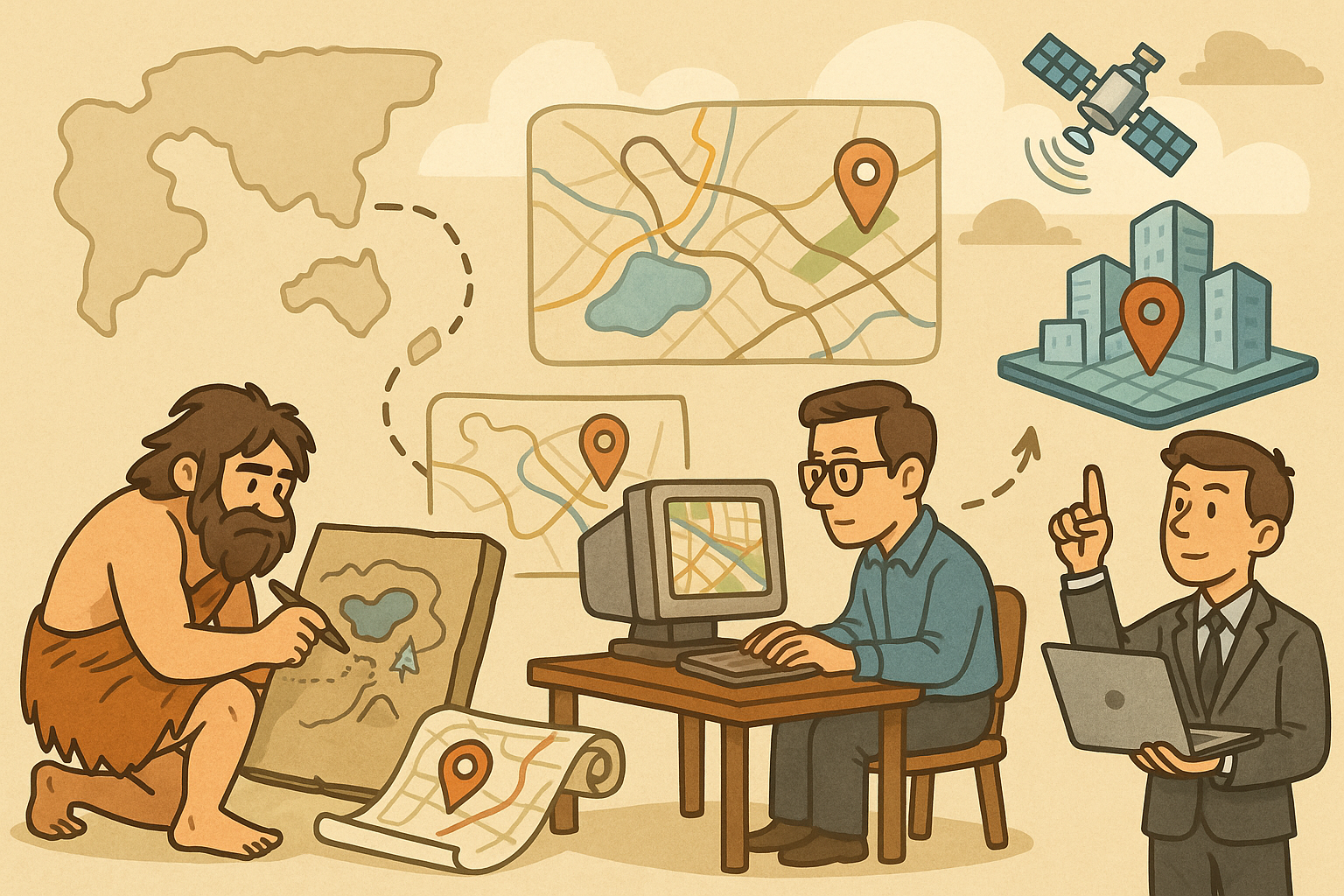Your Cart is Empty
Precision is paramount in AutoCAD, and Polar Tracking is a powerful feature that enhances your drawing accuracy and efficiency. By enabling you to snap to specific angles, Polar Tracking helps maintain consistency and reduces errors in your designs. Here’s how to effectively utilize Polar Tracking in AutoCAD:
Understanding Polar Tracking
- What is Polar Tracking? Polar Tracking allows you to constrain cursor movement to specified angles, typically in increments of 30°, 45°, or 90°. This ensures that your lines and shapes align perfectly with your intended angles.
-
Accessing Polar Tracking: You can toggle Polar Tracking on or off by clicking the Polar Tracking button on the status bar or by typing
POLARin the command line.
Setting Up Polar Tracking
- Customize Angle Increments: To tailor Polar Tracking to your needs, go to Drafting Settings by right-clicking on the Polar Tracking icon and selecting Settings. Here, you can choose the angle increments that best suit your project.
- Enable Polar Mode: Ensure that Polar Tracking is active by checking the appropriate box in the Drafting Settings dialog. Persistent activation ensures consistent precision across your workflows.
Best Practices for Using Polar Tracking
- Combine with Object Snaps: Utilize Object Snaps alongside Polar Tracking to enhance precision. This combination allows you to snap to exact points while maintaining angular accuracy.
- Use Dynamic Input: Enable Dynamic Input to view coordinate information dynamically as you draw. This real-time feedback complements Polar Tracking by providing immediate insights into your drawing angles.
- Leverage Shortcuts: Familiarize yourself with keyboard shortcuts for quickly toggling Polar Tracking. Efficiency in switching modes can significantly speed up your drafting process.
Advanced Tips
- Custom Angle Settings: Beyond standard increments, you can define custom angles tailored to specific project requirements. This flexibility is essential for specialized designs.
- Integrate with Templates: Incorporate Polar Tracking settings into your drawing templates to maintain consistent standards across all projects. This ensures that every new drawing benefits from precision tracking by default.
- Training and Resources: Enhance your proficiency with Polar Tracking by utilizing resources offered by NovEdge. Their comprehensive tutorials and support can help you master this feature and apply it effectively in various scenarios.
Benefits of Mastering Polar Tracking
- Improved Accuracy: By constraining drawing angles, Polar Tracking minimizes the risk of misalignment and errors, ensuring your designs are precise and reliable.
- Enhanced Efficiency: Streamlining the drawing process by reducing the need for manual adjustments saves time and allows for quicker project completions.
- Consistency Across Projects: Consistent use of Polar Tracking settings across different projects maintains a high standard of precision, making your work more professional and dependable.
For more advanced tips and resources on AutoCAD features like Polar Tracking, visit NovEdge. Their expertise and tools can help you elevate your CAD skills and achieve greater precision in your designs.