Your Cart is Empty
Customer Testimonials
-
"Great customer service. The folks at Novedge were super helpful in navigating a somewhat complicated order including software upgrades and serial numbers in various stages of inactivity. They were friendly and helpful throughout the process.."
Ruben Ruckmark
"Quick & very helpful. We have been using Novedge for years and are very happy with their quick service when we need to make a purchase and excellent support resolving any issues."
Will Woodson
"Scott is the best. He reminds me about subscriptions dates, guides me in the correct direction for updates. He always responds promptly to me. He is literally the reason I continue to work with Novedge and will do so in the future."
Edward Mchugh
"Calvin Lok is “the man”. After my purchase of Sketchup 2021, he called me and provided step-by-step instructions to ease me through difficulties I was having with the setup of my new software."
Mike Borzage
AutoCAD Tip: Enhancing Dimension Precision with Dimjogline and Dimspace Commands in AutoCAD
May 11, 2025 2 min read

Enhance your dimensioning precision in AutoCAD by effectively utilizing the Dimjogline and Dimspace commands. These tools allow for greater control over dimension line placement and spacing, ensuring your drawings maintain clarity and professionalism.
Using Dimjogline
The Dimjogline command helps in managing the jogged lines in your dimensions, which can prevent clutter and overlapping in complex drawings.
-
Activation: Type
DIMJOGLINEin the command line and press Enter. - Adjustment: Specify the jog line location by selecting points that guide the dimension line around obstacles or crowded areas.
- Customization: Modify the jog line style through the Dimension Style Manager to match your drawing standards.
- Best Practices: Use jog lines sparingly to maintain readability. Ensure that jog lines do not obscure essential details of the drawing.
Using Dimspace
The Dimspace command allows you to control the spacing of multiple dimensions, which is especially useful in intricate designs with numerous measurements.
-
Activation: Type
DIMSPACEin the command line and press Enter. - Spacing Control: Define the space between consecutive dimension lines to avoid overlap and ensure a clean layout.
- Application: Ideal for scenarios where multiple similar dimensions are required, such as grids or repetitive measurements.
- Efficiency: Speeds up the dimensioning process by automating uniform spacing, reducing the need for manual adjustments.
Best Practices
- Consistency: Maintain consistent use of jog lines and spacing across your drawings to ensure a professional appearance.
- Layer Management: Assign dimensions to specific layers to easily control their visibility and manage presentation styles.
- Dimension Styles: Create and save custom dimension styles that incorporate your preferred jog line and spacing settings for quick application in future projects.
- Review and Adjust: Regularly review your dimensions to ensure they do not interfere with other drawing elements and adjust as necessary.
For more advanced techniques and tailored AutoCAD solutions, visit NOVEDGE. Their comprehensive resources and expert support can help you maximize your productivity and achieve excellence in your CAD projects.
You can find all the AutoCAD products on the NOVEDGE web site at this page.
Also in Design News
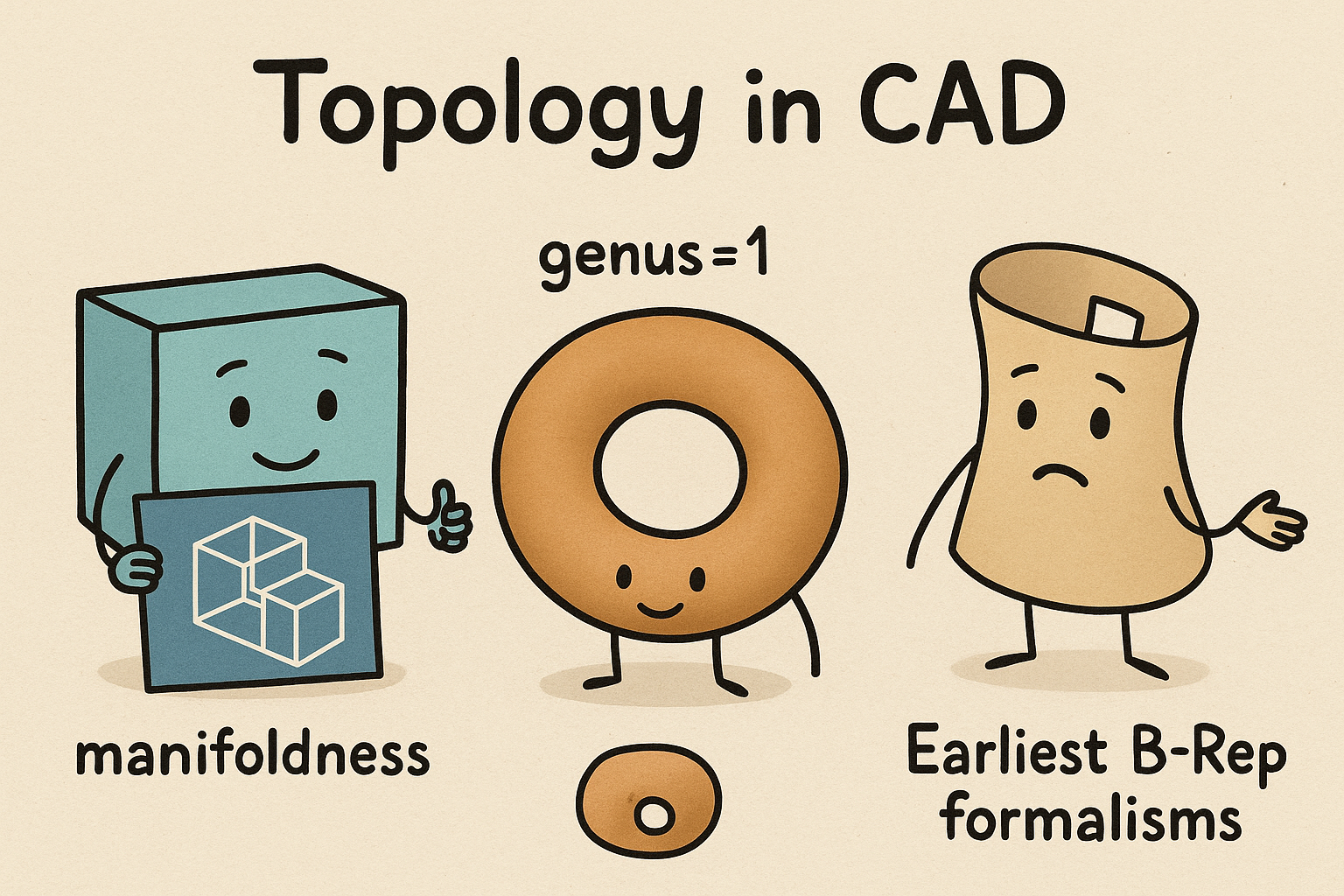
Design Software History: Topology in CAD: Manifoldness, Genus, and the Earliest B‑Rep Formalisms
January 02, 2026 14 min read
Read MoreSubscribe
Sign up to get the latest on sales, new releases and more …




