Your Cart is Empty
Customer Testimonials
-
"Great customer service. The folks at Novedge were super helpful in navigating a somewhat complicated order including software upgrades and serial numbers in various stages of inactivity. They were friendly and helpful throughout the process.."
Ruben Ruckmark
"Quick & very helpful. We have been using Novedge for years and are very happy with their quick service when we need to make a purchase and excellent support resolving any issues."
Will Woodson
"Scott is the best. He reminds me about subscriptions dates, guides me in the correct direction for updates. He always responds promptly to me. He is literally the reason I continue to work with Novedge and will do so in the future."
Edward Mchugh
"Calvin Lok is “the man”. After my purchase of Sketchup 2021, he called me and provided step-by-step instructions to ease me through difficulties I was having with the setup of my new software."
Mike Borzage
AutoCAD Tip: Enhance Your AutoCAD Designs with Gradient Hatch Techniques
April 22, 2025 2 min read
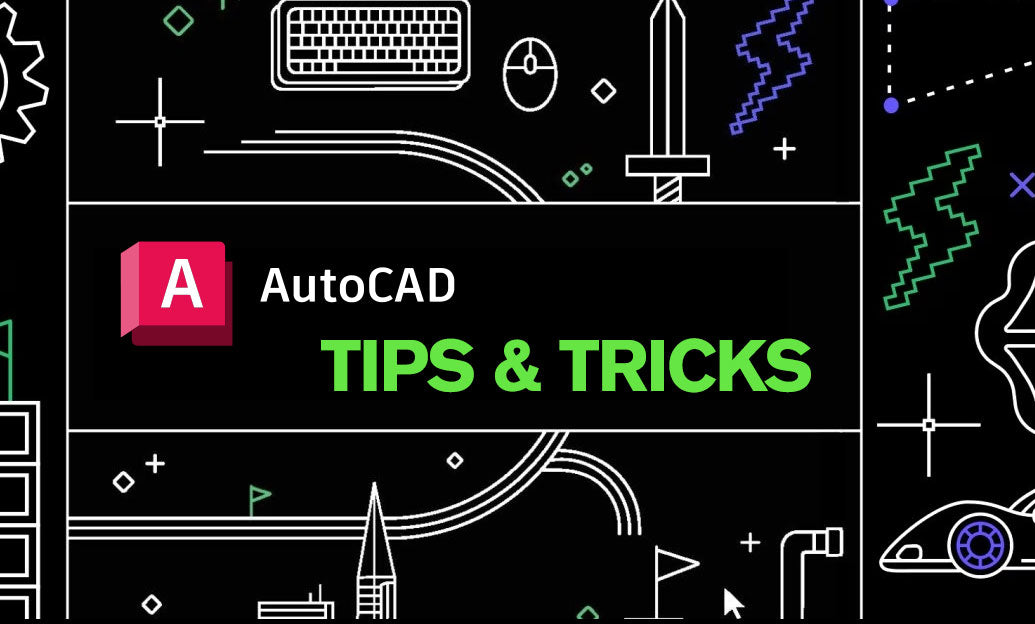
The Gradient Hatch feature in AutoCAD offers designers the ability to add depth and realism to their drawings through smooth color transitions. Utilizing gradients can enhance the visual appeal of your designs, making them more engaging and easier to interpret. Here’s how you can effectively implement Gradient Hatches in your projects:
-
Accessing Gradient Hatch:
To apply a gradient hatch, use the
HATCHcommand and select the gradient option from the hatch types. AutoCAD provides various gradient styles, including linear and radial gradients, allowing for versatility in design. -
Customizing Gradient Colors:
Customize the gradient by selecting appropriate start and end colors. Consider the overall color scheme of your drawing to ensure the gradient enhances rather than distracts from your design.
-
Adjusting Gradient Angle:
Modify the angle of the gradient to align with the design elements. This adjustment can create a sense of direction or highlight specific areas within the drawing.
-
Applying to Specific Areas:
Use Gradient Hatches selectively to emphasize important sections of your drawing. For instance, highlighting elevation changes or material transitions can provide clarity and improve the readability of complex designs.
-
Maintaining Performance:
While gradients add visual depth, excessive use can impact drawing performance. Balance the use of Gradient Hatches with solid hatches to maintain optimal performance and clarity.
Integrating Gradient Hatches into your AutoCAD workflow can significantly enhance the presentation quality of your designs. By following these steps, you can add a professional touch that makes your drawings stand out. For more advanced techniques and tools to optimize your AutoCAD experience, visit NOVEDGE. NOVEDGE offers a comprehensive range of resources, tutorials, and support to help you master features like Gradient Hatching and elevate your design projects.
- Explore Advanced Tutorials: Access in-depth guides on utilizing Gradient Hatches and other advanced AutoCAD features.
- Download Useful Plugins: Enhance your AutoCAD capabilities with specialized plugins available through NOVEDGE.
- Join the Community: Connect with other AutoCAD professionals to share tips, ask questions, and stay updated on the latest trends.
Embracing the Gradient Hatch feature can transform your AutoCAD drawings from basic to visually compelling representations. Whether you’re working on architectural plans, mechanical designs, or any other detailed project, gradients can provide the necessary nuance to convey complex information effectively. Remember to experiment with different gradient styles and settings to find what best suits your specific design needs.
Moreover, leveraging platforms like NOVEDGE can further enhance your skills and streamline your workflow. Stay ahead in the competitive design landscape by continuously improving your AutoCAD proficiency with the right tools and resources.
You can find all the AutoCAD products on the NOVEDGE web site at this page.
Also in Design News
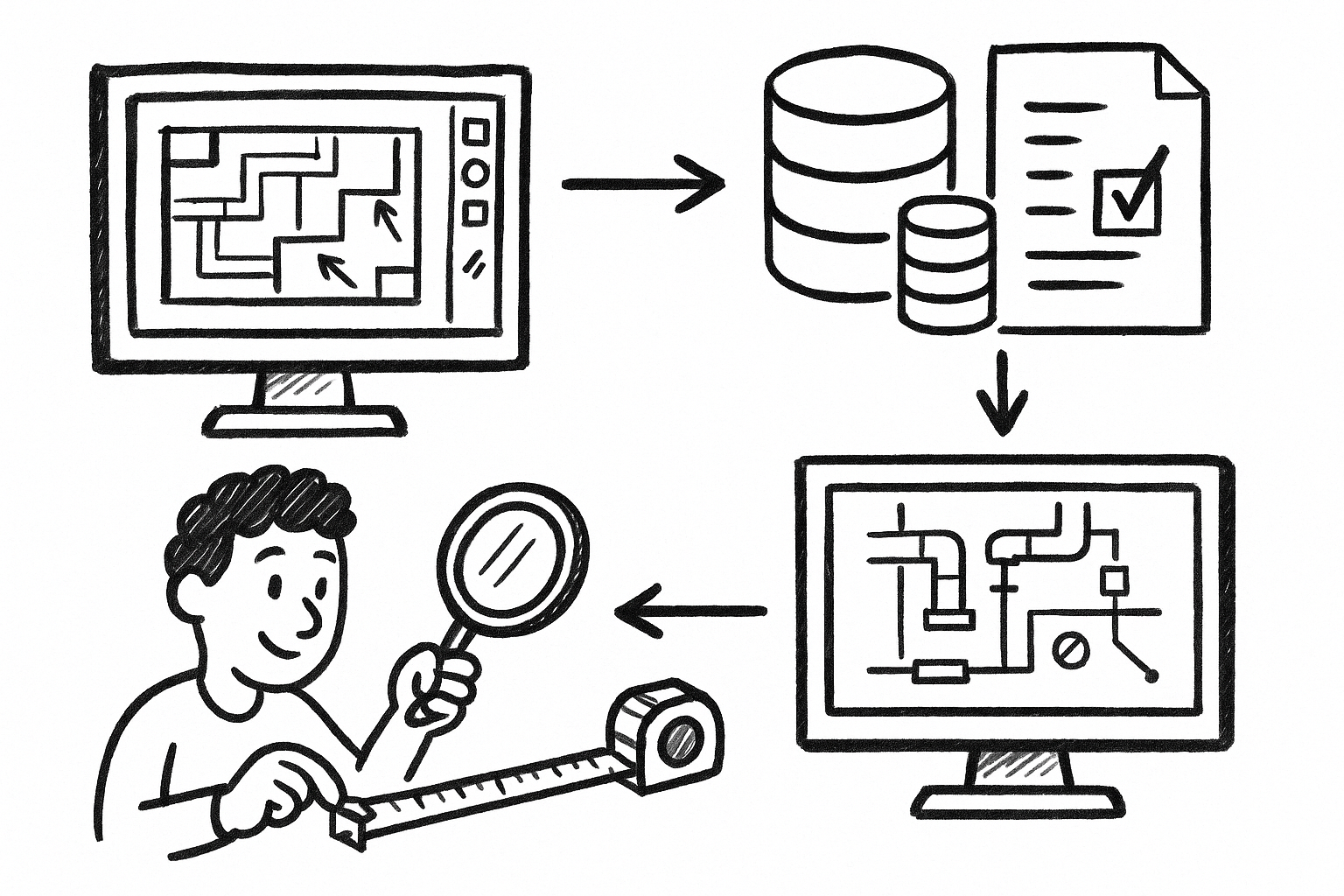
From Markups to Data: Governed Custom Measurements for Audit-Ready MEP Takeoffs in Revu
December 28, 2025 8 min read
Read More
Rhino 3D Tip: Manufacturing-Ready STEP and IGES Export Checklist for Rhino
December 27, 2025 2 min read
Read More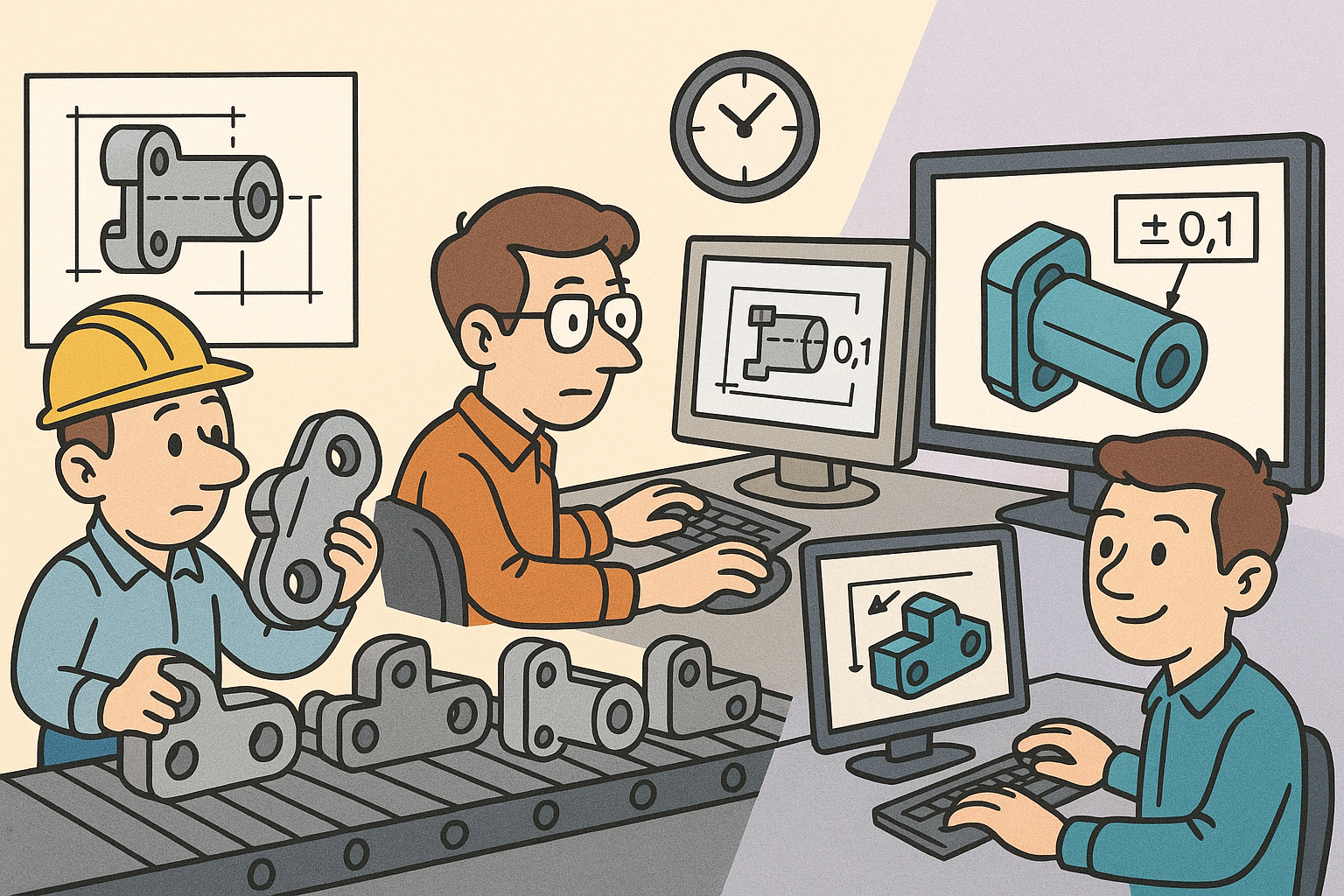
Design Software History: From Interchangeability to Semantic PMI: A History of Tolerancing in CAD
December 27, 2025 12 min read
Read MoreSubscribe
Sign up to get the latest on sales, new releases and more …


