Your Cart is Empty
Customer Testimonials
-
"Great customer service. The folks at Novedge were super helpful in navigating a somewhat complicated order including software upgrades and serial numbers in various stages of inactivity. They were friendly and helpful throughout the process.."
Ruben Ruckmark
"Quick & very helpful. We have been using Novedge for years and are very happy with their quick service when we need to make a purchase and excellent support resolving any issues."
Will Woodson
"Scott is the best. He reminds me about subscriptions dates, guides me in the correct direction for updates. He always responds promptly to me. He is literally the reason I continue to work with Novedge and will do so in the future."
Edward Mchugh
"Calvin Lok is “the man”. After my purchase of Sketchup 2021, he called me and provided step-by-step instructions to ease me through difficulties I was having with the setup of my new software."
Mike Borzage
AutoCAD Tip: Enhance Efficiency with AutoCAD's FIND Command: Tips and Best Practices
October 25, 2025 2 min read
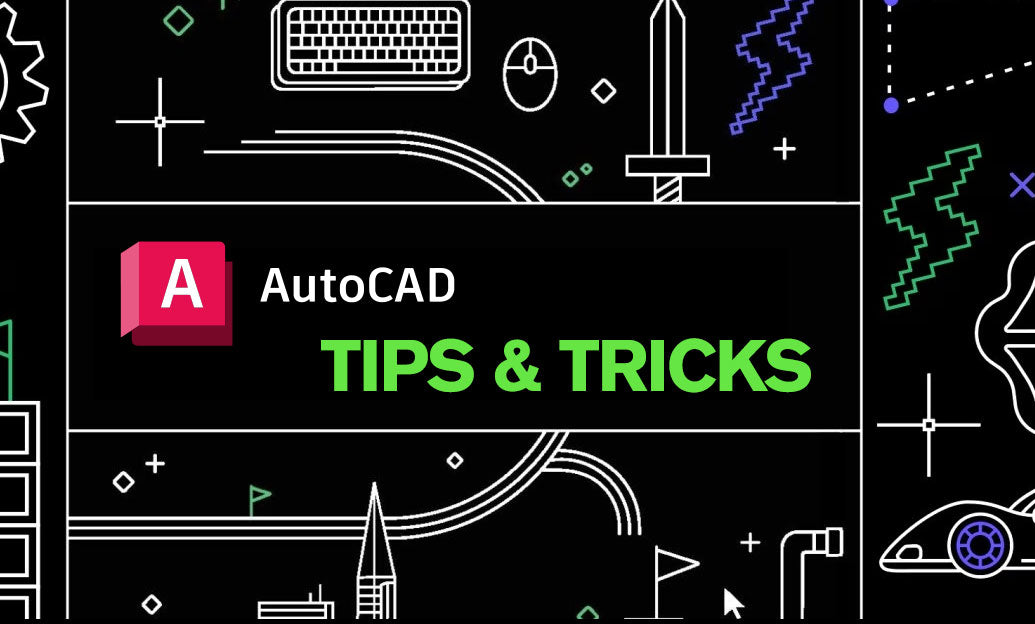
The FIND command in AutoCAD is a powerful tool that enhances your efficiency by allowing you to search and replace text within your drawings quickly. Mastering this command can significantly streamline your workflow and ensure consistency across your projects. Here are some tips to effectively utilize the FIND command:
-
Accessing the FIND Command:
- Type
FINDin the command line and press Enter. - Alternatively, access it through the Home tab under the Utilities panel.
- Type
-
Searching for Specific Text:
- In the Find and Replace dialog box, enter the text you want to search for in the Find field.
- Utilize the Match case option to make your search case-sensitive.
- Use the Whole word option to find exact matches.
-
Replacing Text:
- Enter the replacement text in the Replace with field.
- Use the Replace button to change instances one by one or Replace All to update all occurrences at once.
-
Advanced Search Options:
- Click on Options in the dialog box to refine your search.
- Specify the search scope by selecting Current Drawing, Selected Objects, or a Specific Block.
- Use wildcards for more flexible searching patterns.
-
Utilizing Regular Expressions:
- For complex search patterns, enable Use Wildcards and input regular expressions.
- This allows for more dynamic and flexible text searching, especially useful in large drawings.
-
Case Studies and Best Practices:
- Regularly use the FIND command to maintain consistency in layer names, block names, and annotations.
- Implement standardized naming conventions and use FIND to enforce these standards across your projects.
-
Integration with NOVEDGE:
- Enhance your FIND command usage with resources and training available at NOVEDGE.
- Explore advanced tutorials and tips on NOVEDGE to maximize the potential of the FIND command in your daily tasks.
-
Saving Search Patterns:
- Save frequently used search and replace patterns as scripts or macros for quick access.
- This can save time and reduce repetitive tasks, allowing you to focus on more critical aspects of your design work.
-
Keyboard Shortcuts:
- Create custom keyboard shortcuts for the FIND command to access it swiftly.
- Navigate to the CUI Editor in AutoCAD to assign and manage these shortcuts effectively.
By effectively utilizing the FIND command, you can enhance your productivity and maintain high standards of accuracy and consistency in your AutoCAD projects. For more in-depth guides and professional support, visit NOVEDGE and explore their extensive library of AutoCAD resources.
```You can find all the AutoCAD products on the NOVEDGE web site at this page.
Also in Design News

Cinema 4D Tip: Creating Dynamic Animated Infographics in Cinema 4D
October 25, 2025 2 min read
Read More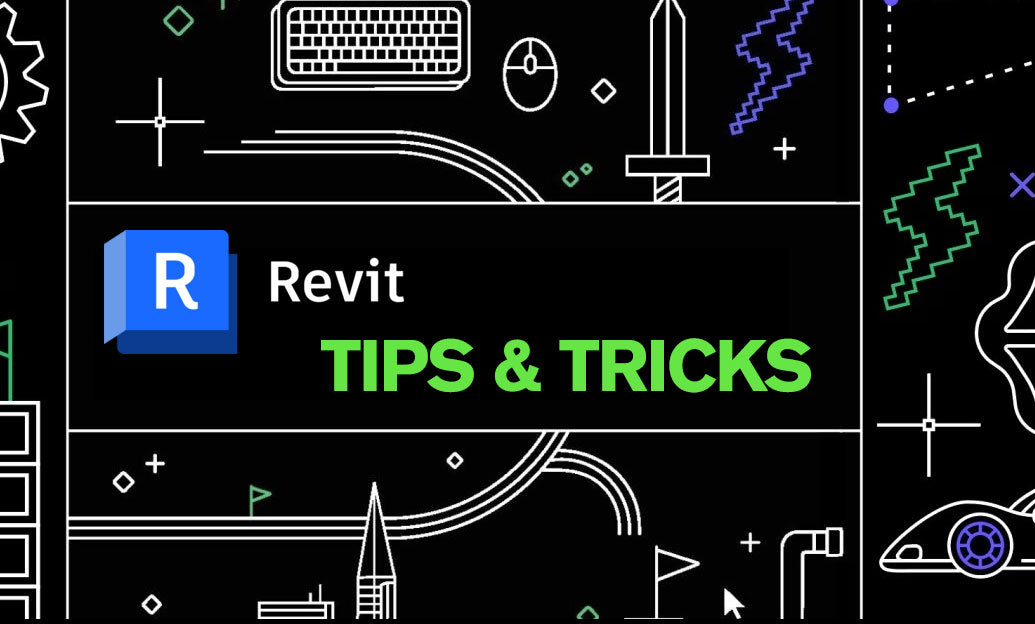
Revit Tip: Enhance Roof Design and Management in Revit with Key Strategies
October 25, 2025 2 min read
Read More
ZBrush Tip: Mastering Precision Detailing with the Curve Line Brush in ZBrush
October 25, 2025 2 min read
Read MoreSubscribe
Sign up to get the latest on sales, new releases and more …


